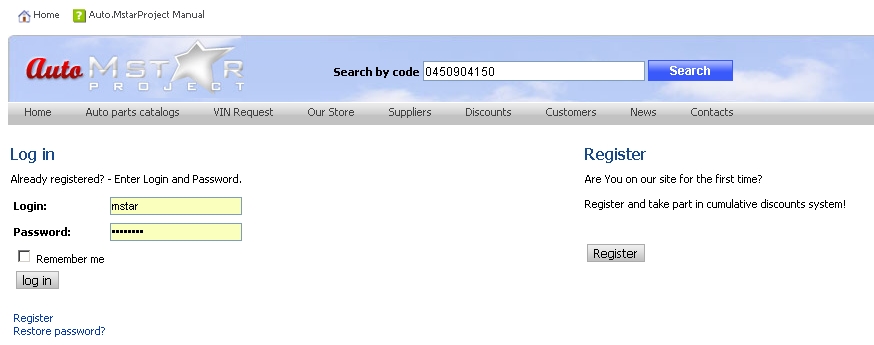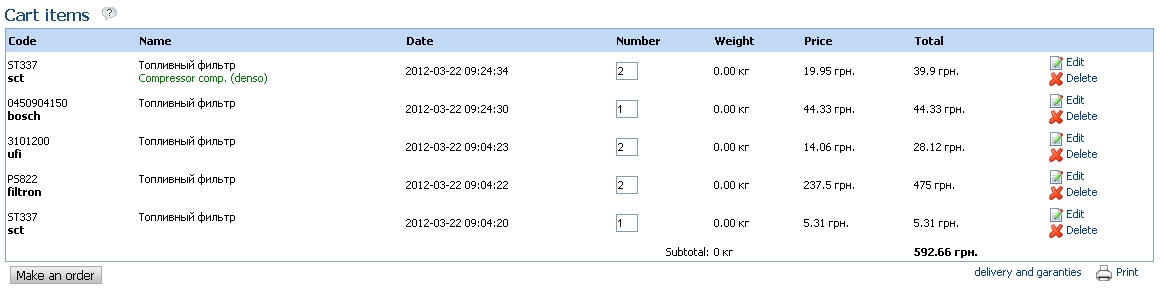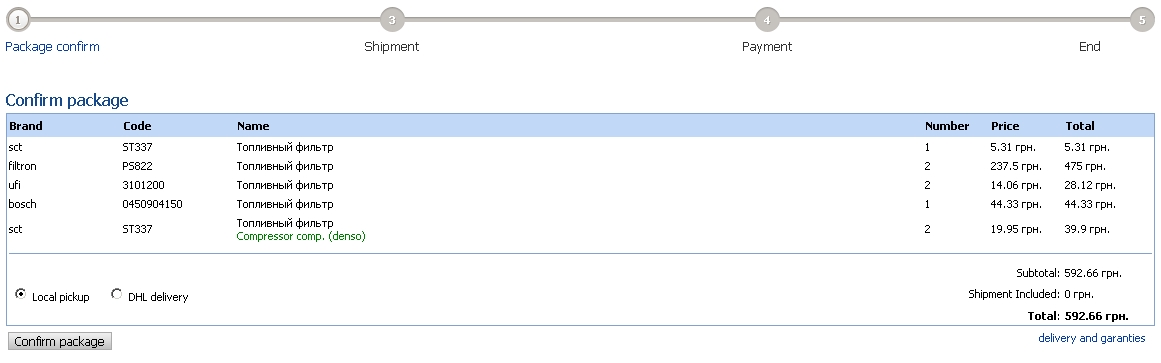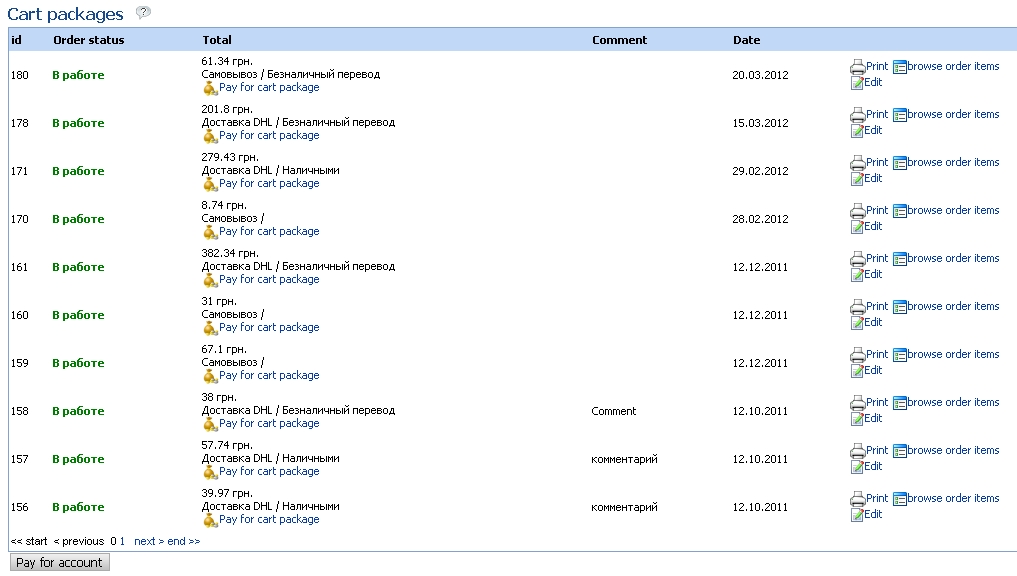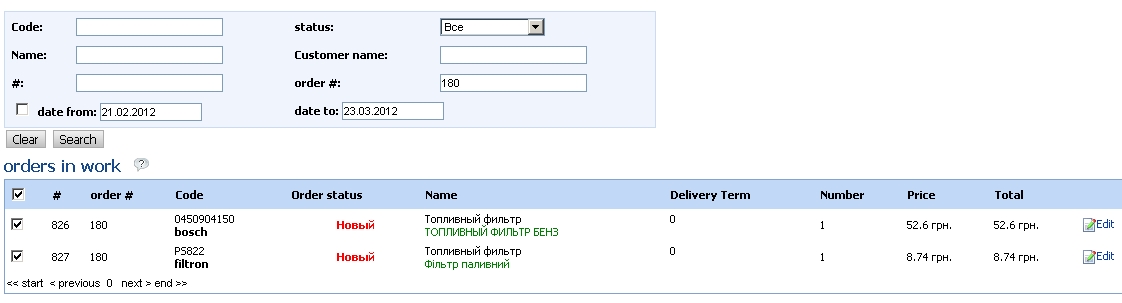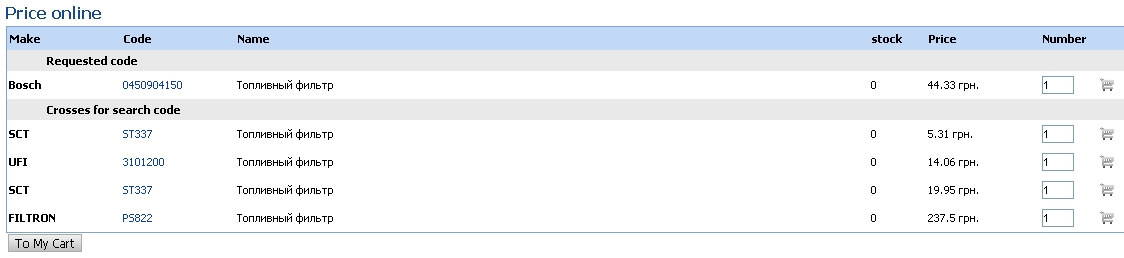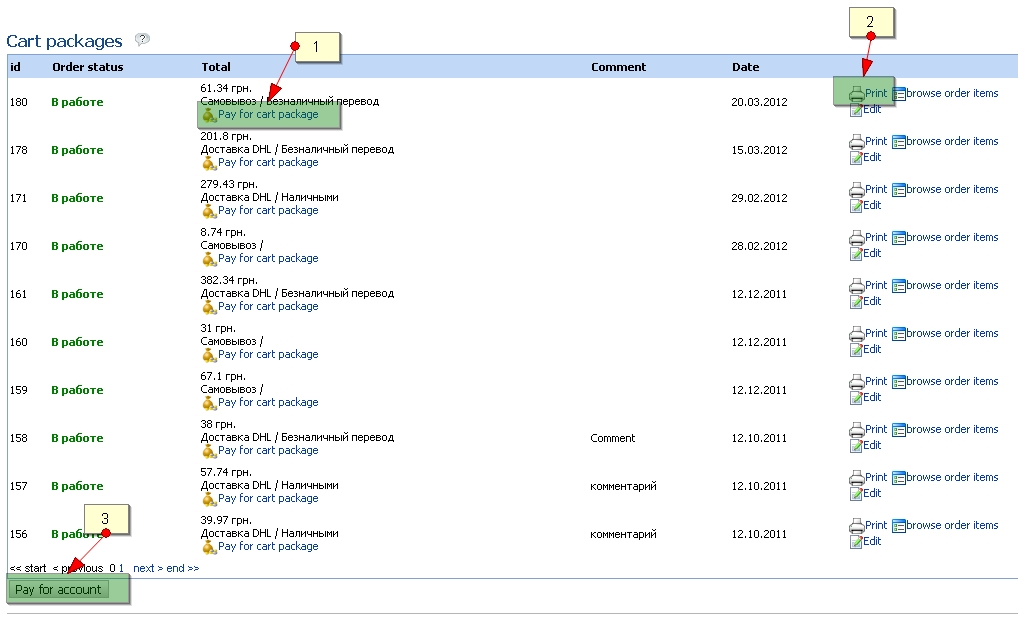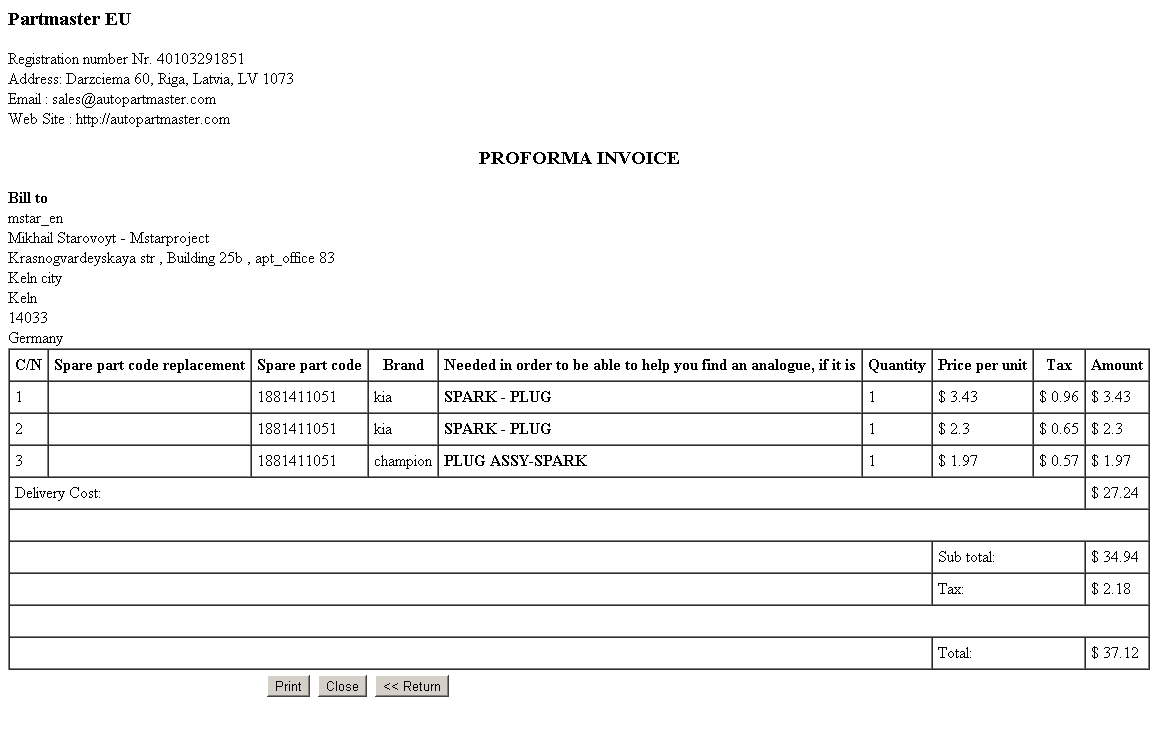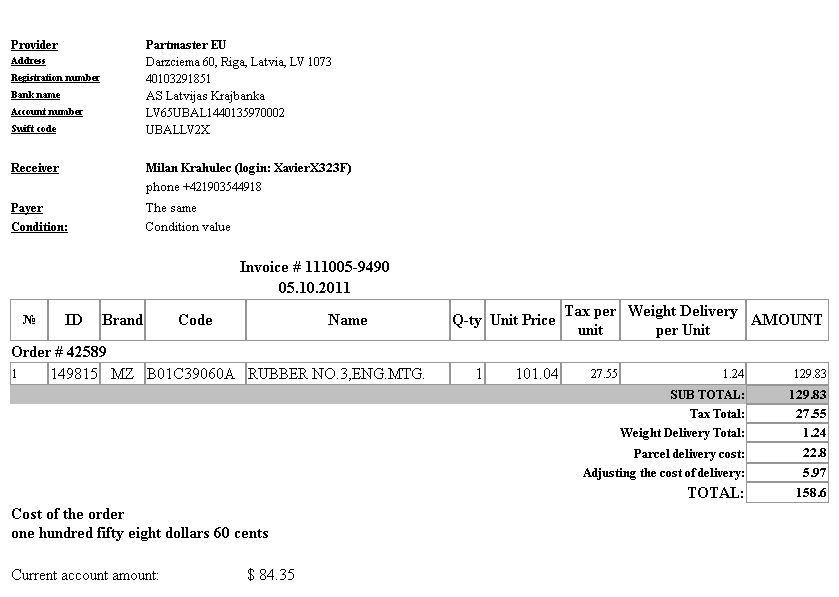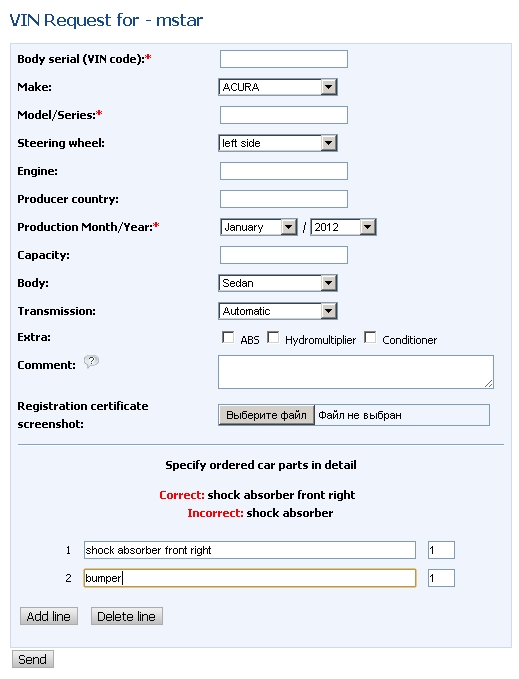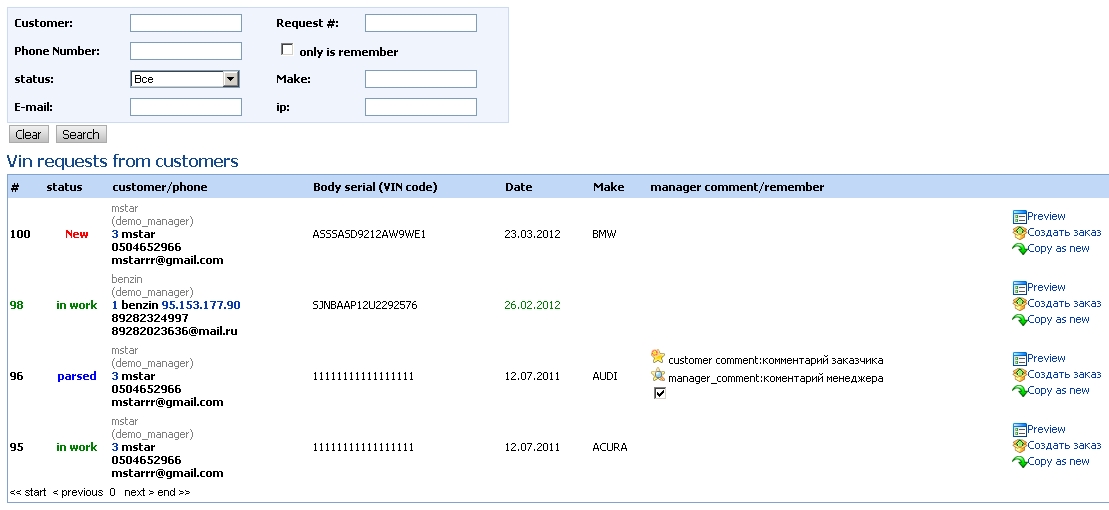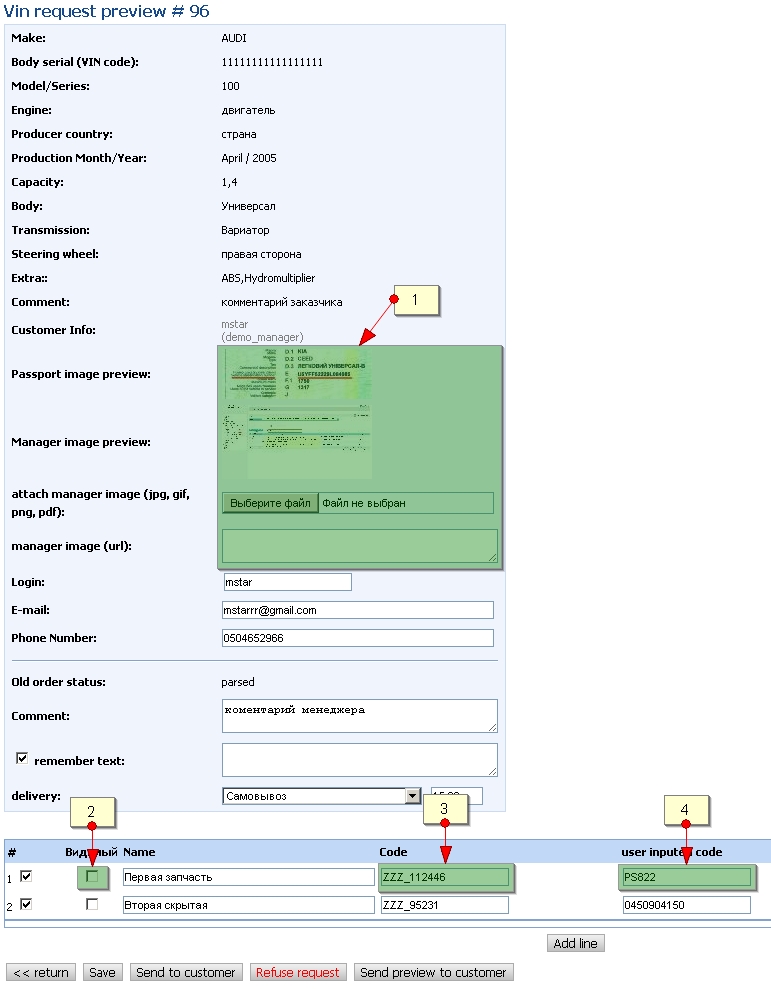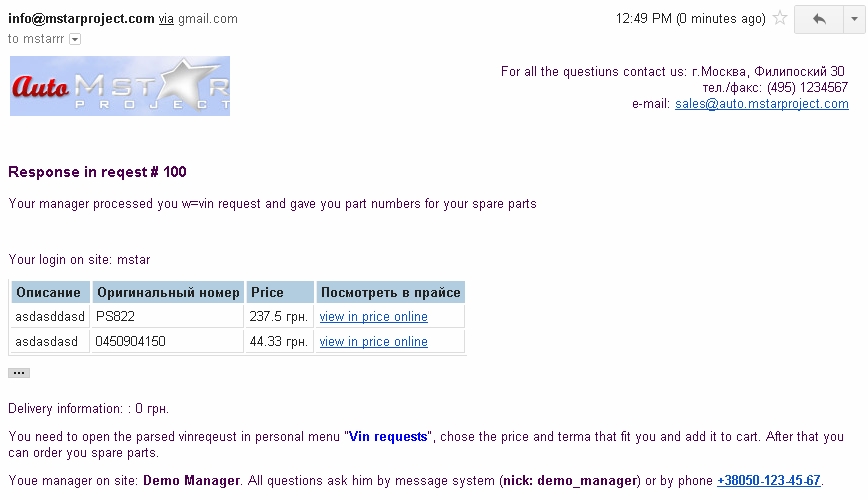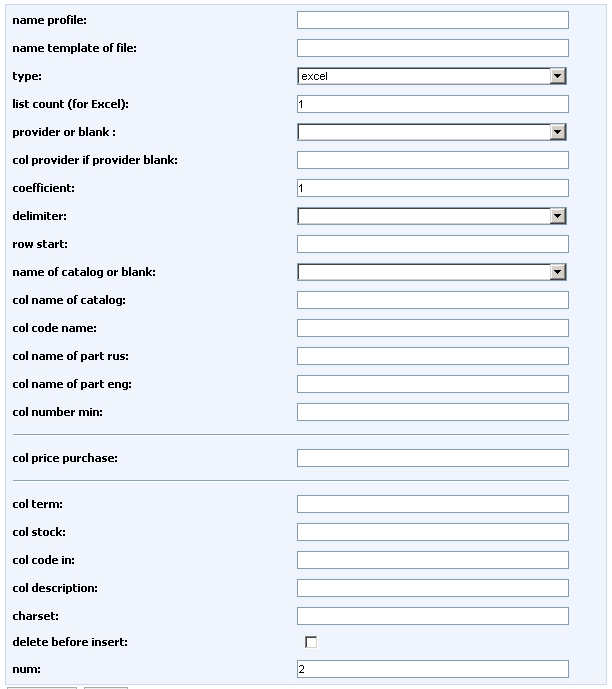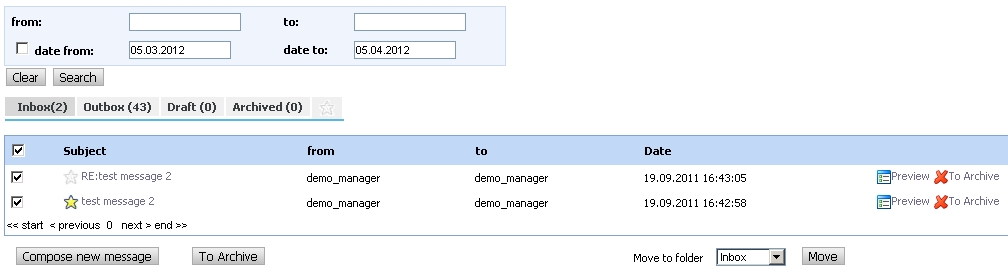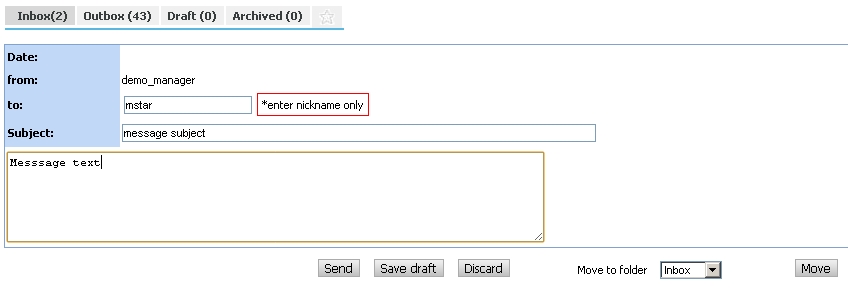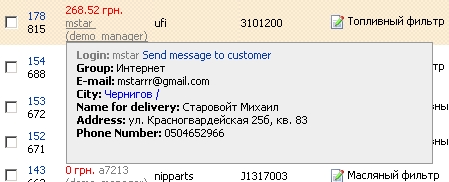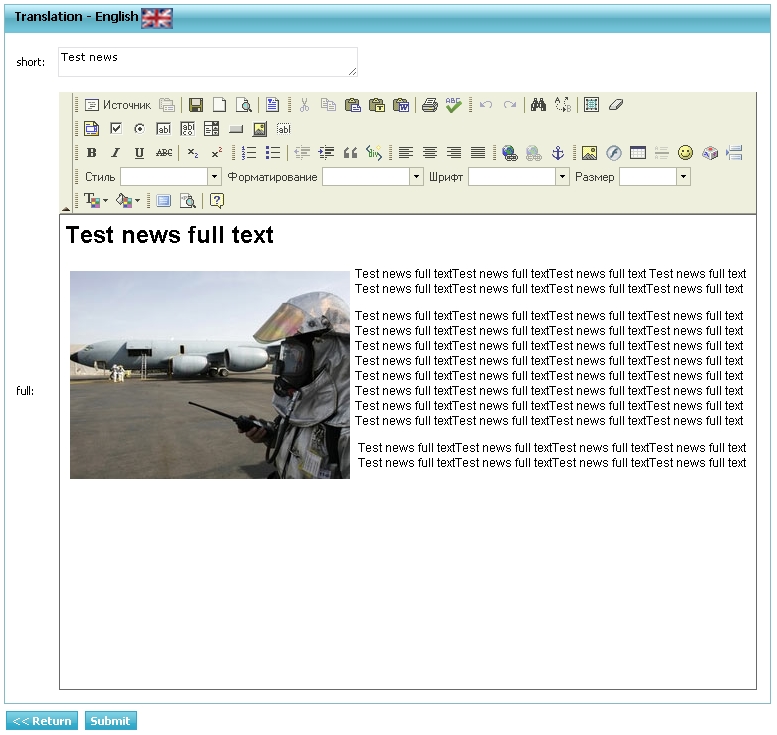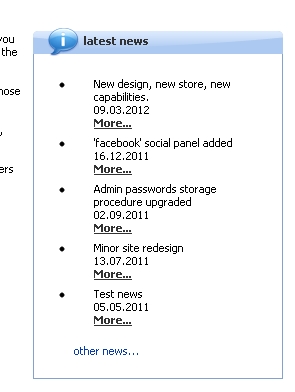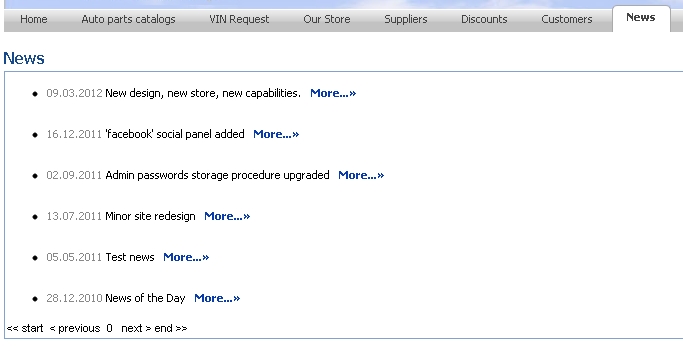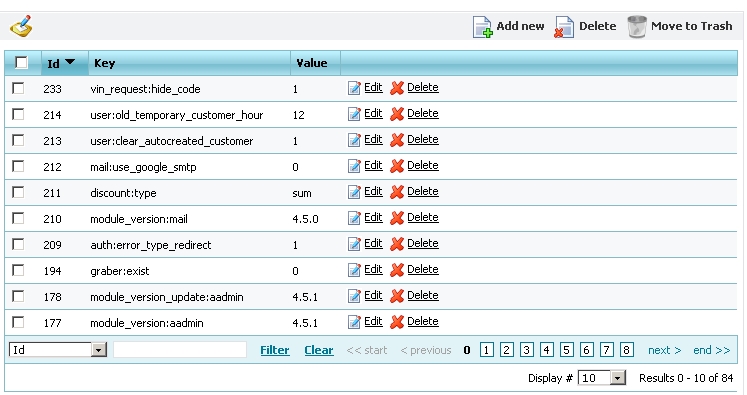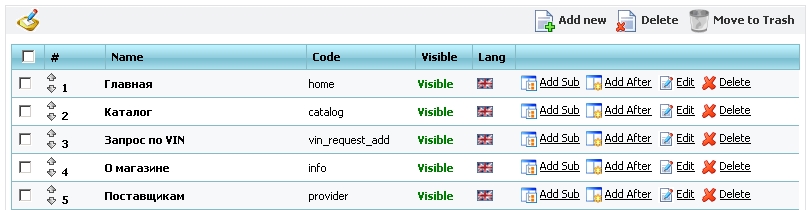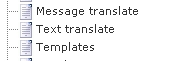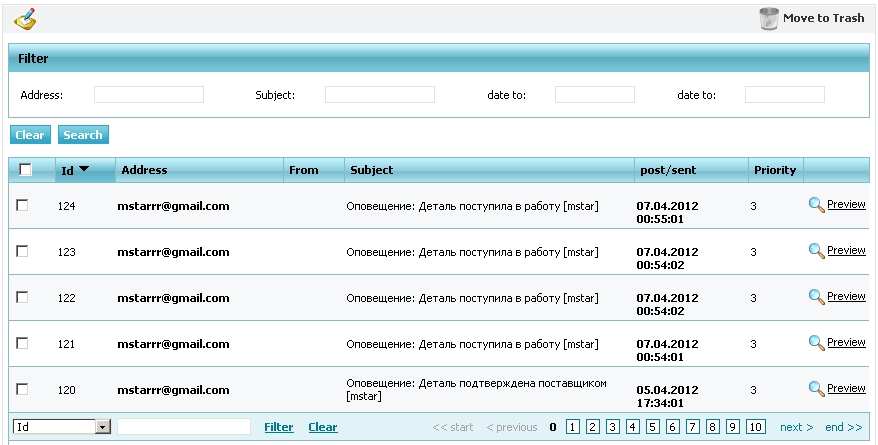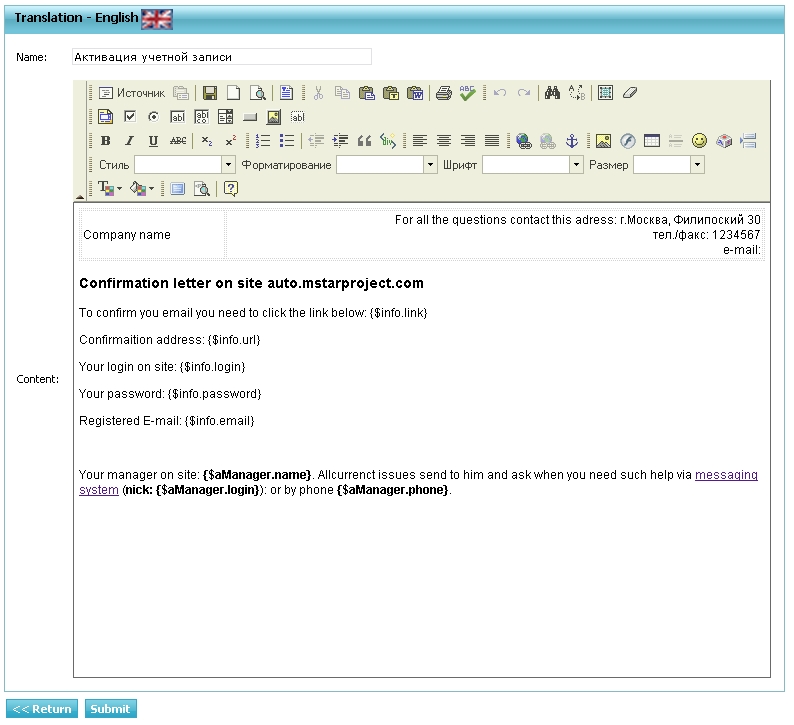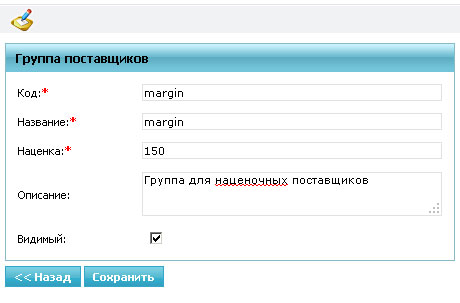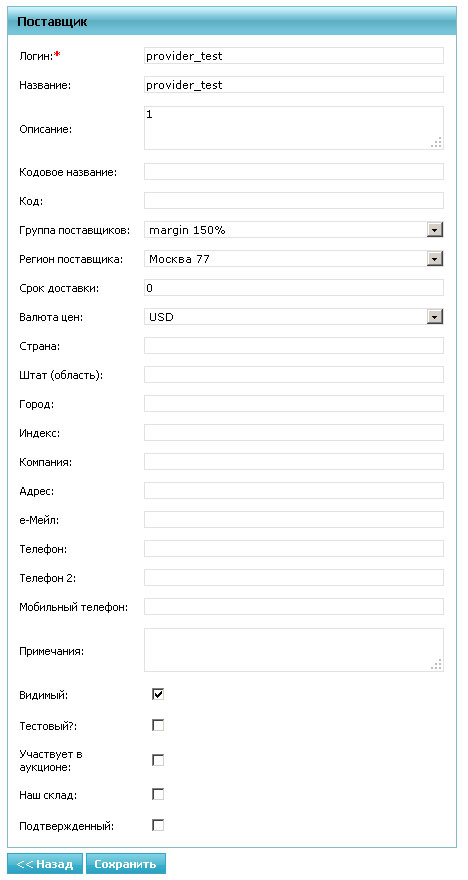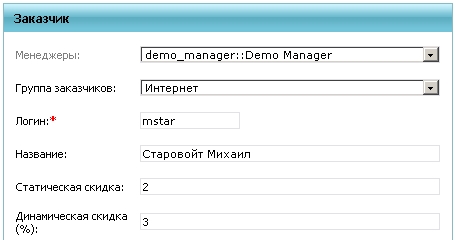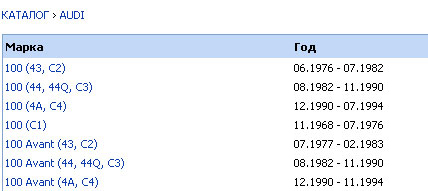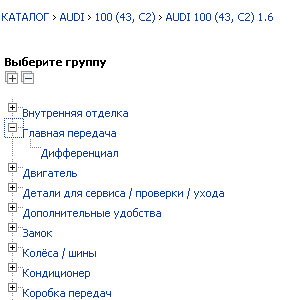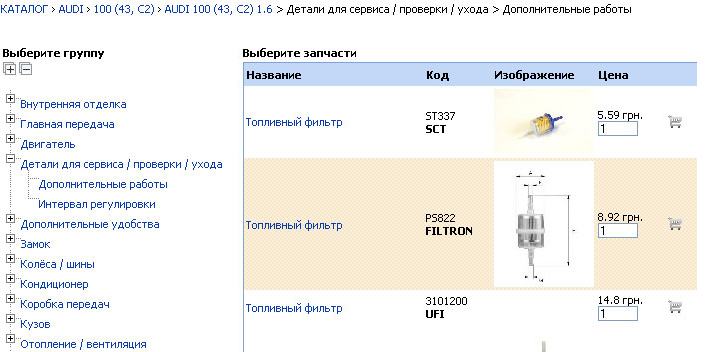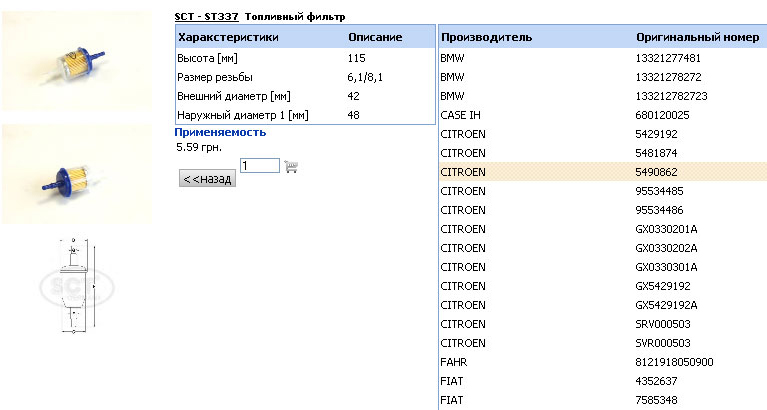Standard manual - English Version
Содержание
Overview
Scope
This document provides documentation for the management and use of the demo site Auto.MstarProject, a detailed description can be found at http:// www.mstarproject.com/?action=tecdoc_mysql_site.
Due to the fact that our modules are constantly being improved and modified, it was decided to keep this document on the wiki while preserving history and other advantages of versioned documents. It is possible that the site is different from the written documentation to it - this means that the documentation page will soon be updated at the conclusion of the project, which implemented this updated version of the module.
Goals
Since we have specialization and many successful projects in the auto portfolio, we get a lot of questions about how our site. We have solved all these sample questions and information, which is claimed, lay in a line in a convenient form in a single location within the project documentation Auto.MstarProject.
Documentation on the demo site - it's a step forward for customers who want to buy the site, knowing that it will be and how the site will work after completion.
Version of Standard package
The current version of the documentation and standard package - 4.5.2. Version of the current site is displayed in the closed cms mpanel - at the top of the form {$ ProjectName} MPanel v {$ CurrentVersion}. An example for this demo project - Auto.Mstarproject - MPanel v4.5.2
More information about releases of software and changes to, can be found on a separate page http://manual.mstarproject.com/index.php/Auto.Mstarproject_-_Release_notes
Documentation
The client area
Module registration and profile
The module includes a total login page and registration, where perenepravlyayutsya all users in a situation when you need authorization or encounter any bugs with login:
registration form new client includes a minimum set of mandatory fields for registration and verification of employment AJAX login box "password complexity" and math captcha:
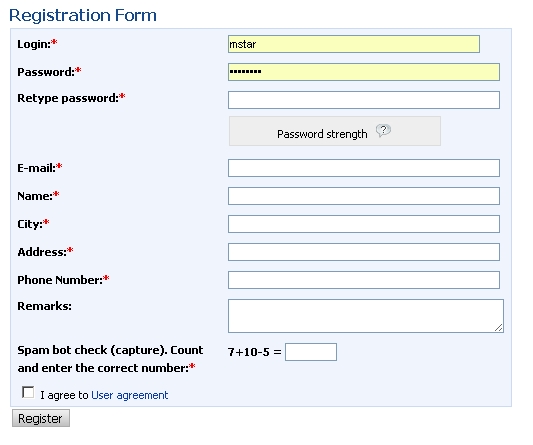
In the event that the customer filled out the form incorrectly or missed any required fields - it will print an error stating that you need to fix. If the form is filled in correctly - automatically once the customer logs in to the site and into your account. The mail is sent to the customer such notice:
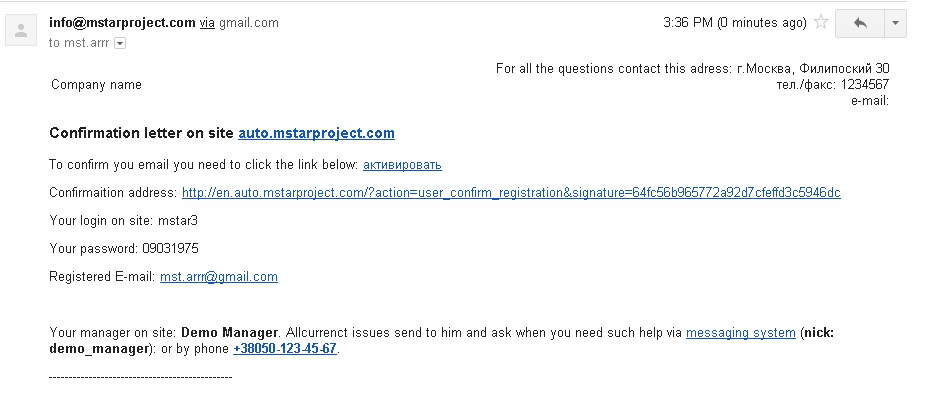
A copy of this notification is stored in the template code confirmation_letter. You have to edit it in a module >> Content> Templates mPanel, substituting the data of the company. More information on how to use templates in mPanel described in the module Template Manager.
All completed client card can be found, edited, but not delete - to delete a user site, you need to make it "invisible":
mPanel>> Users> Customer
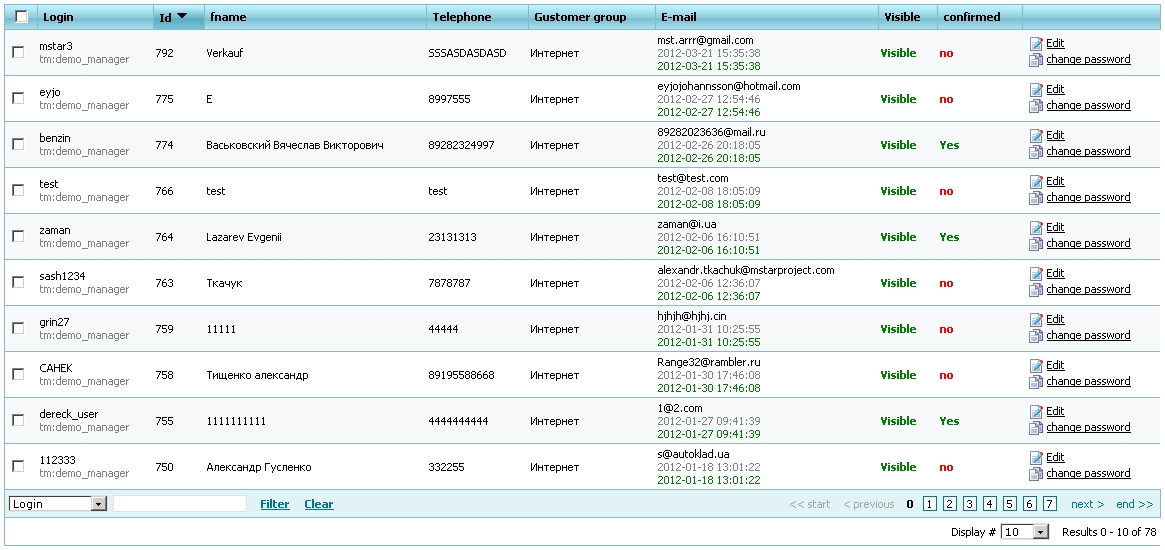
To test the operation of the site even when the project is in working order - you can create a "test" the customer and after testing is complete "Clear the test data."
Your data and settings, the user can edit his own in Profile:
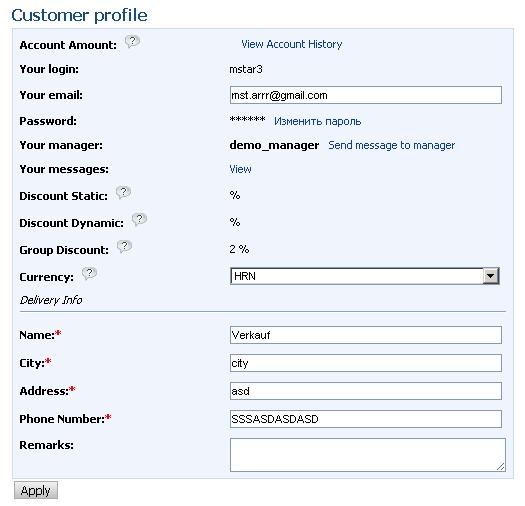
In addition, the customer can register himself through the registration form - it can create VIN requests, make an order without registering or wine for a customer request may issue the manager. In such cases, creating the so-called "Temporary" account, for example login a62392 (password: d39102). That the customer was able to use that account - you need to replace a temporary to permanent login and password can be left unchanged.
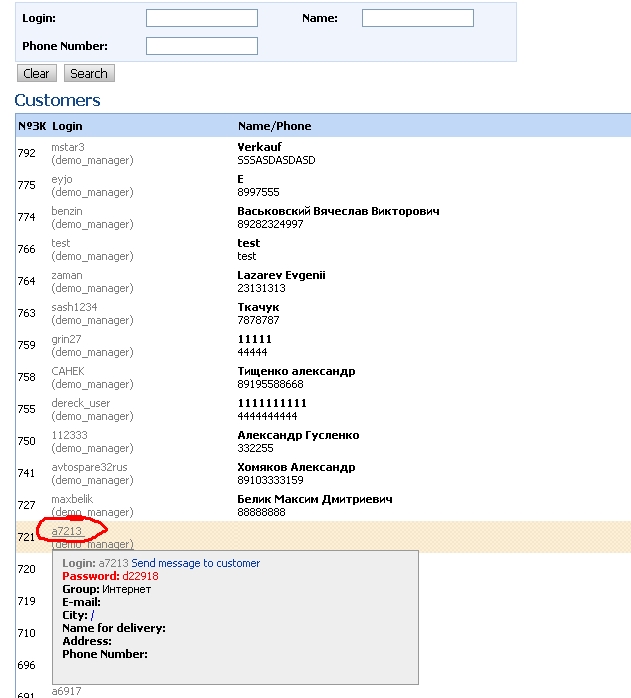
The password for the temporary account is displayed in clear text in the summary card of the client and mPanel, for all other users password is encrypted and can only be changed or a new form through password or in mPanel site administrator.
Order Management and basket
The module consists of the following parts:
- Cart items, which is Customer's shopping cart
- Ordering in a few steps, providing details on each step.
- Orders in work - for tracking (status) of the ordered items.
Search by part number using the crosses
Designed to search for parts of a given code. To find a needed part number you need to search form
enter the desired code. System will pick up spare parts found in an exact match code and crosses of this code.
If the required code to be found more than one brand, it will display a table containing the found brands and links to search through the code, taking into account the chosen brand.
The financial module user
The customer has the opportunity to pay the order immediately at registration or the same page Orders:
- [1] Receipt for wire transfer to retail customers - with the selected method of payment, "Non-cash translation"
- [2] Invoice on request for non-cash payment wholesalers
- [3] the payment page with descriptions of all available payment methods on the site, edited the module mPanel>> Content> Page Editor
Examples of non-cash receipts and accounts for the order:
You can change and edit the list of available methods of payment do you module
mPanel>> Content> Payment types
Field "Description" and "Description of the last step" of each type of payment - this is the text displayed respectively on the penultimate and last step of placing the order by the user.
You can change and edit the list of available details of accounts for which payment is made:
mPanel>> Users> Account
If the score is "Visible" - it will be available in the drop-down list for details of payment. "Is Active" account, which can be only one in the system - will be substituted in order to press accounts, and wherever there is no choice of details, and to substitute "account by default."
The module Customer bills are collected by the account and pay-in slip of the customer. In the manager part of this module, except printing invoices is also possible to create a "credit cash order" for cash.
The constant "print_content: autoprint" is responsible for the fact that the document will be automatically sent to the printer without viewing before. Otherwise it will be shown before the show with "Print" button "Close" and "Return" at the bottom of the document.
Vin requests module
The Vin requests module is in both the manager and the customer area, including not a registered user (guest). Customer (guest) of the module consists of:
This form can be from any of the guest or registered customer. Instructional text to the right of the query form is edited in the "Text Translate" code "vin_request_add_right". The description text after sending the request to the module ">> mPanel>> Content> Templates" - "unregistered_vin_request".
- The table their requests http://en.auto.mstarproject.com/?action=vin_request
Manager part of the module
- Form of request processing
- [1] The customer can make a screenshot or pdf file, for example, the specification of your machine. A manager can make in response to the same file.
- [2] Checkbox, showing a client a real, not "hidden" internal code in the request and notification.
- [3] These are inserted into the manager selected codes, which are then converted into the hidden system codes.
- [4] The code is saved for the manager to re-do the selection.
- The e-mail and SMS (if the module sms) is sent as notification after processing the vin request by manager
A copy of this notice is edited in mPanel in the module "templates" codes "vin_request_sent" and "vin_request_refused" for successfully processed and failed requests, respectively.
Manager area
Load prices of various providers
This module allows you to add the price of the computer as a manager To add price to use the default profile to
- Create provider be sure to set currency prices, and remember his login
- Login to the Load Price page
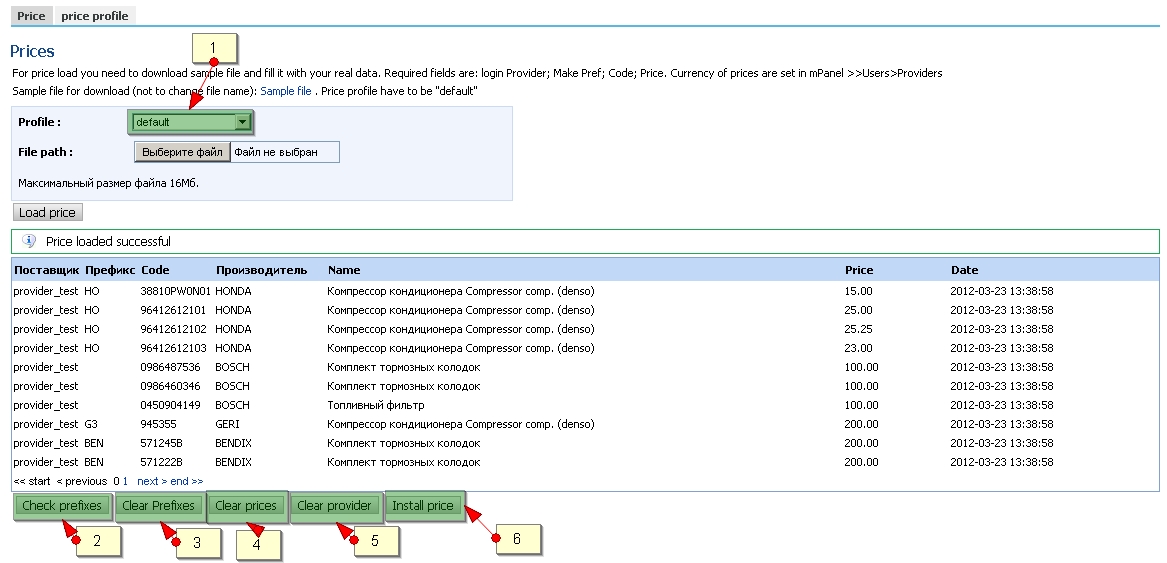
- [1] Price profile by which price is processed
- [2] After price load ther could be make errors. All of them will be stored here to set the correct brand
- [3] This button clear all error prefixes
- [4] This button clear prices from intermediate table
- [5] Delete all the prices for providers loaded to intermediate table
- [6] Install price from intermediate table to main table
- Download a sample file
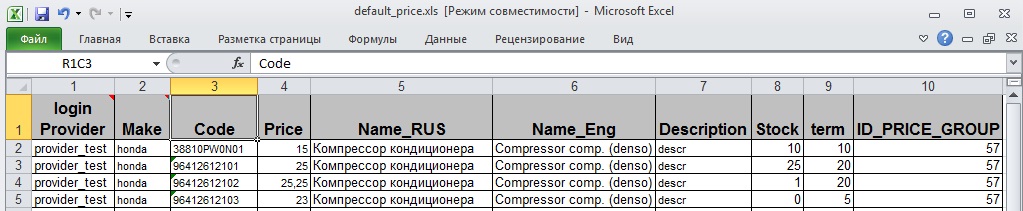
- Fill in the appropriate columns in the file
- Import the data after a successful load (will appear on the screen)
- Check for prefixes - to establish compliance with brands brands system
- Set the price, after the installation price data will be copied into the main price table
To add price to include your own profiles to
- Create vendor be sure to set currency prices, and remember his login
- Create Profile
- Rename the file according to the name of the template file in accordance with the rules: the first characters to underscore must match the name of the template file and end with an underscore (for example default_new_provider.xls, default_.xls, default_price.xls)
- If the file is larger than 8 MB then it must be added to the zip archive.
- Login to the download page, pricing
- In the Path to file: choose the profile that you created in the Path to file: select the file (zip archive) corresponding to this profile
- Load the data after a successful boot (to appear on the screen)
- Check for prefixes - to establish compliance with brands brands file system
- Set the price, after the installation price data will be copied into the system
When an unexpected failure or error handling when loading prices, the subsequent loading may cease, and the screen would be a mistake Now is loading price (the price is loading) To resume the boot loader should enter mPanel>> Options> Constants and set the value of the constant price: is_load = 0
Configuration price profiles
To simplify the loading of prices from different suppliers have the opportunity to file under each provider to create their own profile
The example shows the default logic of creating the profile.The name of a template file: file name before the first underscore
Type: To select a file type (Excel, csv)
Number of sheets (for Excel): to download files eksel more than 1 sheet
Supplier or empty: Supplier Selection
Column number supplier if the supplier is empty: If you do not select a vendor in the column above it is necessary to specify the column in which you want to write the login provider
Koefitsietn: the value at which the purchase price will be multiplied
Separator: For text, you can download from, or tab
Number line start downloading: start file download
The catalog name or null: selection of brand
Column number the manufacturer's name: if the brand is not selected, you must specify the column in which to brand name
Column number of code parts:
№ Name column (RUS):
№ Name column (ENG):
Column number of minimum count:
Column number of the purchase price:
Column number of delivery: column with term delivery
Number of available columns count: Column with the remains
Column number sheet provider:
Number Columns describing parts:
Encoding: For text delimited files, you must specify the file encoding usually or windows-1251 or UTF-8
Remove insert before: the prices of the supplier, which were loaded into the system before adding new will be deleted.
Ordering: sorting profiles.
Internal messages and notifications
The module is essentially an analogue of the emaling system, only local to the project. On the forums and blogs this is also known as "Messaging". The user may not have email, but he needs notice and an opportunity to communicate the project.
Also, the customer will be sent automatically notice, and that was the argument "message is always delivered," and did not get a spam filter antivirus removed - we will deliver the internal communications. After delivering the letters to internal messages, unless the customer removed the checkbox and it is well filled-mail - a copy of messages sent to his mailbox.
Module is at: http://en.auto.mstarproject.com/?action=message both the manager and the customer:
As well as regular mail, internal messages are divided into folders. At the top of a search form on the letters. Users can assign a sign of "Favorites" and the corresponding icon to filter only selected messages.
In order not to "lose" all correspondence and managers can not delete your letters the same - instead, implemented a procedure archiving messages, which can eventually pick up and find.
Instead, addresses are used by user logins:
To simplify the task of writing a message to the customer - in short a card for each client there is a link "Contact customer":
The same reference to the creation of a letter to your manager and the client, most often in the visible part of the interface of each page and in the profile, which also indicated a client manager.
Orders
The module is required to view and order management. http://en.auto.mstarproject.com/?action=manager_package_list
Order a set of ordered spare parts that the customer has issued at a time. May consist of one or more parts.
The module consists of
- Upper links for quick filtering of orders for order status
- The main filter

Which allows you to find order by order number, customer login, index of the customer, order status, parts makers and code parts
- Orders table
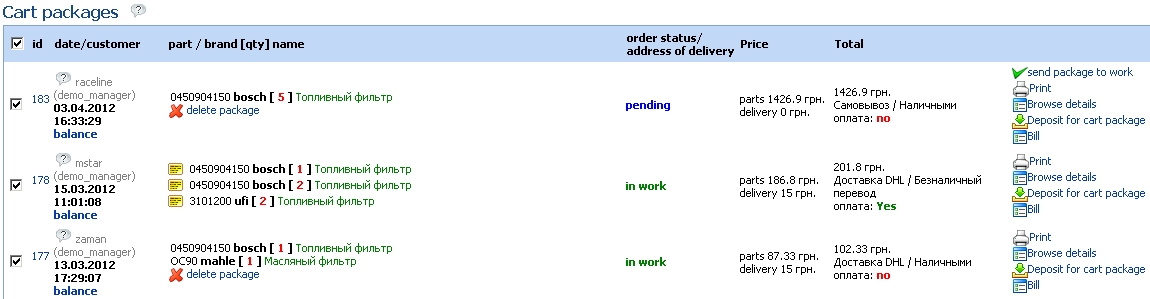
In the column "ID" are a link to edit an order that leads to order form editing
In the column "Date / client" are references to a reduced customer card, the date of your order and the balance of the customer.
In the column "Code / Manufacturer / Number / Name" is a summary of the Order Parts of this order.
In the column "price" the cost of parts and shipping costs for this order.
In the column "Total" the total value of the order and sign the payment of this order.
Order Form Editing
Consists of two parts
- Order top

Allows you to edit the order information: data about the customer comment to the order, payment information. Allows you to add a hidden comment to a manager. Do you have a link to make payment under this order.
- The table of order items

Displays information about the positions of the order, and also have a link on the column title to change the names of parts, and a link to the last column of the form of changing the status of the position.
Orders in work
This module is designed to work with all positions ordered customers. http://en.auto.mstarproject.com/?action=manager_order Provides information and makes it possible to modify the data for parts that have been put in orders. Consists of
- Quick change of status

To change the status of the position with the panel to select the desired check boxes in rows and click on the desired status. The panel is always at the top of the screen when you scroll positions.
- Header table (filter positions)

Contains fields for the search
cp - order number
Customer - login name or part of the customer
Brand - manufacturer of the ordered position
Code - code ordered position
Name - name the ordered position
Provider - the provider ordered position
Date - selected period for which orders have been made
The status of the position - the status of positions
- The table positions
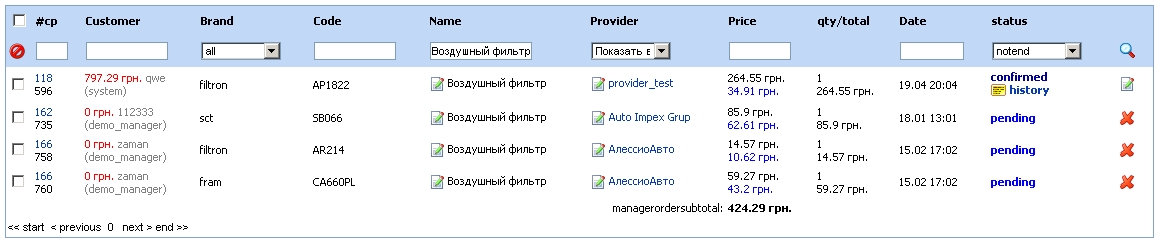
In the column "CP" are the order number, a link to quick filter on request and the ID position
In the column "Customer" are the customer's balance, login name, place the mouse on the login appears briefly card customer service manager of the client
In the column "Brand" is information about the manufacturer.
In the column "Code" is code ordered by position.
In the column "Name" is located the name of the ordered position, as well as a link to this name change.
In the column "Provider" name of the supplier is located, as well as a link to change the supplier
In the column "price" is the price of ordered positions, and the purchase price is loaded into the system.
In the column "Qty/Total" is located the number and total value of the position, ie count multiplied by the price of one position.
In the column "Date" is the date ordered by the position
In the column "status position" is the current status of the position and the reference to the history of status changes for this position
The last column is a link to form of status changes and more information on the position.
Form status change position
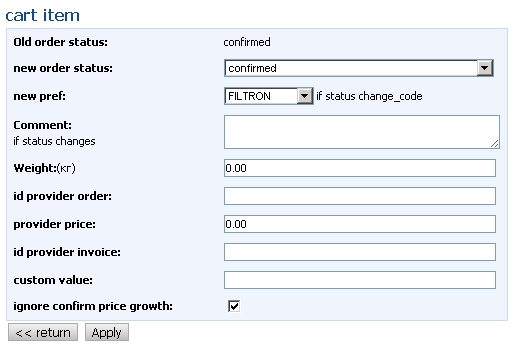
Displays information about the current status of this position and to change the status to available. If you change the status it is possible to add a comment and additional information about the change position.
When you select a status: Price Change, Change the code Change the count, you need to fill in the "Custom value", ie establish a new value of the parameter.
News Module
News module edited mPanel
>> mPanel>> Content> News
It is possible to edit a html editor and insert pictures. If you do not crow "There is a link on the preview news" - news that will be just a matter of fact, without reference to the announcement of the full version.
Last 5 news are shown in the announcement (in constant mPanel "news: max_limit"), for example on the home page or all pages of the site:
Well news module can be found at http://en.auto.mstarproject.com/?action=news
The text at the top of the table being edited in the News "Page Editor" mPanel
The administrative part - cms mPanel
mPanel is our own cms developed by company MstarProject, designed for self-management of their website and the customer to minimize handling and, consequently, loss of time to talk "customer-programmer."
mPanel can be found at: http://auto.mstarproject.com/mpanel/login.php
login: demo_admin password: demo
1) The main site settings are stored in the module "Constants"
mPanel>> Configuration> Constants
In the lower left corner is the search: drop-down list to select the field (column data), for example, "key" constants and click on "Search" to get the desired list of constants for the module. The programmer writes the key constants for the customer can change it hisself by making the necessary settings to the module.
2) Users of mPanel - Administrators are stored separately from site visitors. Learn more about managing them :
mPanel>> Configuration> Administrators
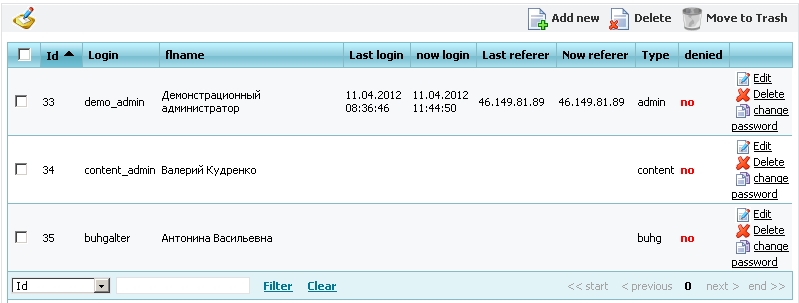
Administrators, as well as other users of the site are closed md5 + salt passwords. The history of visits and activities administrators, as well as other types of users is stored in the database for further analysis, who did what and when. This module:
mPanel>> Logs> Visit log mPanel>> Logs> Log Admin
The main types of administrators: Accountant, content manager, an admin to give permissions. That is, for each type of admin will have its own set of modules.
3) To work with the pages of the site are 2 modules :< br />

mPanel>> Content> Dropdown Manager
Dropdown Manager - you need to manage site pages: create, edit, delete,
Link to the page with the page mPanel on site is carried out on the field "Code". That is to write text on the page http://en.auto.mstarproject.com/?action=provider need to create a page with the same code ("provider") in the Dropdown Manager.
All pages are represented as a tree of 3 levels. The first two levels are displayed on the front page of the module. The remaining pages third level hidden by clicking on "Browse Items".
A special group of pages of "Additional Pages other_pages", you want to add various special pages that are not displayed in the menu, for example, "User Agreement".
Menus and menu manager customer can expand by adding a page of the "customer menu customer_account" and "Manager Menu manager_account" respectively.
mPanel>> Content> Content Editor
Content Editor - is intended to edit text created in the Dropdown Manager. Also in the Editor page is a file manager to upload pictures, excel, pdf and other files on the server.
You must first select a page to edit from the drop down list of pages that are created in the "Dropdown Manager":
We recommend using only the basic parameters and the markings do not use more, such as "Text Size" or "text color / background." Styles for a site created by a designer can not work together and can interfere with the styles of the editor. As a result, the texts become unrepresentative.
"Source" - a very useful button for advanced users that allows you to check and correct html errors in the manual mode. Online editors are not perfect and often do not generate valid html code with frequent changes of the same blocks. In this mode also works "Saving pages".
In the module "upload pictures" on the server it is better to create the correct file structure so that you can then figure out what and where put into.
To copy text from MS Word and other html editors use the "Paste from Word", which clears the pasted code from the additional tags that can break your page.
After each change, be sure to press the "Submit" button. Even better, all text typing in Notepad or another text editor: often your online work is lost, if only rely on the online editor
4) All other translations are three module "Messages, Text, Templates ". They are essentially the same type but different for other purposes.
For the customer do not ask "Change the button text" or "URGENT! Change the title of tables, forms, fields ..." - Programmer puts the English code, which is edited in the module "Message translate." Your text can be found on the "Contents" in the filter in the bottom left corner.
"Text translate" is different from the "Message Translate" because it is often large html blocks, requiring the editor, not just the text field. If your text is not found in the first two modules - should look into the "Template". This module is described in detail in a separate section of the documentation.
5) The site retains all the important action sequences, while the authors of these acts.
SMS and emails are sent through the queue:
Technical limitations do not allow you to send letters and all created at once, so use the send queue. All advertising is prohibited mailing from our servers - it needs to use third-party software.
In the module "mPanel>> Logs> Financial log" saved critical financial changes and developments, such as a change of discount debt of the customer, the exchange rate and others.
On the other private settings, extensions are descriptions themselves jobs on these modules: the programmer, after completing the
testing the new functionality on the server and puts a description of his work.
Template Manager
The module "templates" by the example of the first document, which receives every new customer - the letter "Confirmation Account" at registration. The code of this template "confirmation_letter": in this unique field to find and edit documents on its website. These defaults are stored in the database as an example of registration of each document and not for use on the production site.
mPanel>> Content> Templates

The logic of such a pattern: the pattern specified object and the object field when editing or creating a template. Corresponding objects taken from the database and the data are substituted into the template. For example, if the template you want to insert the user login - then you need to write just such a structure {$ info.login}, where $ info - object, and login - field of the object. Most often, the objects and fields are available in templates. If some objects or fields is not enough - you need to write a new task of Jira - and the programmer must write down everything in the template objects and their fields.
In each letter, sent to the site server is substituted "Auto signature" - Translation of text with the code "added_no_reply". It is also need to be edited on your site.
mPanel>> Content> Text Translate
As a result, compile time and the data obtained by writing:
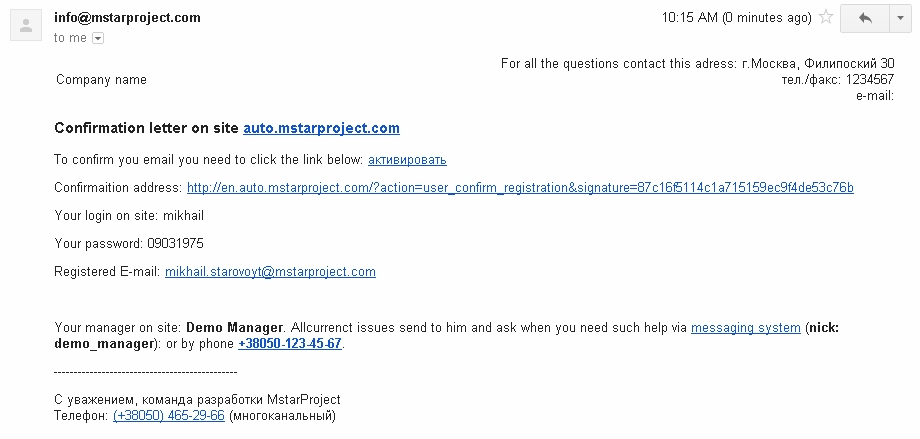
In addition to automatically send messages - Templates are also used in the generation of printed forms and documents forming the pages or sections of pages. But the principle is the same everywhere, as well as use the syntax. The site already has a basic set of notification templates and documents that you can modify (without breaking the structure, because the pattern will break). Expand the template the user to set the creation of new jobs in the Giro.
Supplier management groups
mPanel>> Members> Groups SuppliersFor each group, you must have a code name and mark
Management Regions suppliers
mPanel>> Members> Groups Suppliers
Management of suppliers
mPanel>> Community> Suppliers
Username:
Title:
Description: 1
Codename:
Code:
Suppliers Group: Specifies the group of vendors with their premiums
Supplier Region:
Delivery time: Specifies the default amount of time, you will be if no specific delivery time for spare parts
Currency Rates: The currency in which the loaded price of the supplier.
Country:
State (region):
City:
Index:
Company:
Address:
E-Mail:
Phone:
Phone 2:
Mobile phone:
Notes:
Visible: This field is switched off suggestions of the supplier of spare parts search
Test?:
Participates in the auction:
Our Price: Marking a vendor who is a domestic supplier
Confirmed:
Management of currencies
mPanel>> Settings> Currency
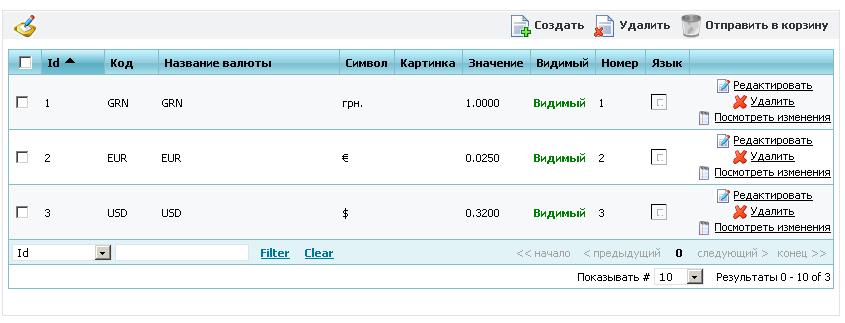
The module allows you to set rates for those currencies that are used in the project.
Currency c id = 1 is the base and all the calculations are stored in a certain currency exchange rate it is 1, all other courses are relative to the base currency. The history of rate changes is stored in mPanel>> Logs> log Financial
Hidden (nonvisual) and system modules
Discounts User
Discounts users use the default formula for the sum of: the time taken for determining the price the sum of the three reductions. Such discounts are available, such as: static, dynamic and group. As a result, the discount can be negative - that is to be in effect for the mark-up price lists of suppliers, who have not specified the purchase, and the retail price. If you change the constant discount: type = max, then the discount will be considered by the formula maximum discount of all available discounts and negative can not be in such a scheme.
The total discount can not be greater than the constant "price: discount_max", whose value is the default 10%. That is, if the customer is exposed discount greater than 10%, then the module "online price" will be used in a 10% discount. To cancel the discount - you can set the value of this constant to 0.
Below is a module, which sets group discounts to users. That is, discount assigned groups and users to define their own groups. If you change the discount group - a group discount, respectively, will change for all users in this group.
mPanel>> Users> Group customers
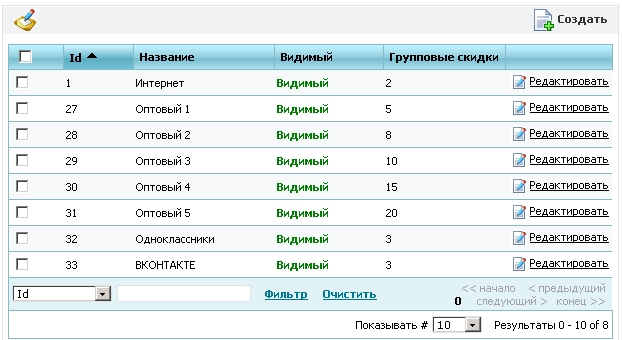
The group with ID = 1 is assigned to registered users by default, and if this group is off, all registered users, in contrast to the guest order will be cheaper to buy a product the size of this discount.
Static discount assigned to the customer personally and do not change with time, it is edited in a module
mPanel>> Customers> Customers
Dynamic discount is calculated from the turnover of money per month (30 days - constant in mPanel "discount: dynamic_discount_period_day"). Themselves are dynamic discount for speed set in the module
mPanel>> Users> Dynamic discount
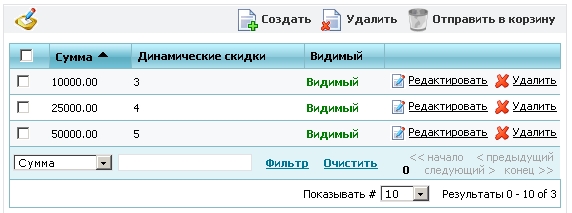
From this table, if the user has 30 days money was supplemented by more than 25 000 conventional units of base currency - he will be assigned dynamically in a 4% discount if more than 50 000 - 5%. Dynamic discounts are recalculated once daily at night for all buyers.
Catalog
This module is designed to search for parts using a selection of cars in three steps
1 step. Auto manufacturer
Step 2. Choice of model cars
Step 3. Select the type of model cars
After selecting a car, will be invited to the group tree parts of the car.
Selecting the group will be printed parts that are in this group of cars loaded and price, ie those parts that the site has to offer to purchase. For each parts will be displayed brief information: name, manufacturer, code, image, price and ability to put in the basket. Name of parts - a reference to the card products
Each card has a spare part item. Which shows the image of the parts (to increase the need to click on the picture), specifications, codes and spare parts that can replace this spare part, as well as a reference to the applicability in other cars.