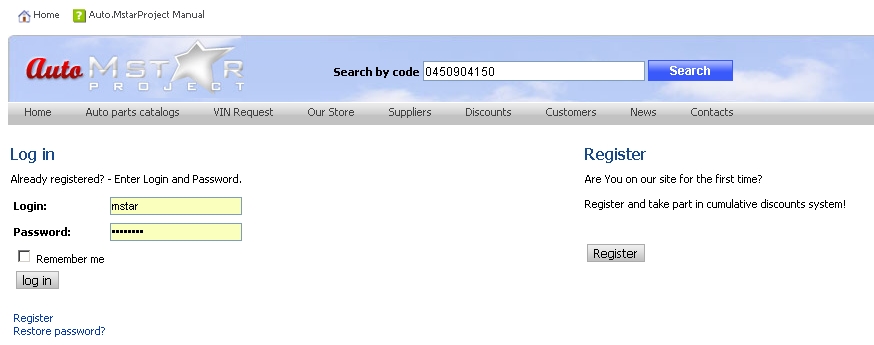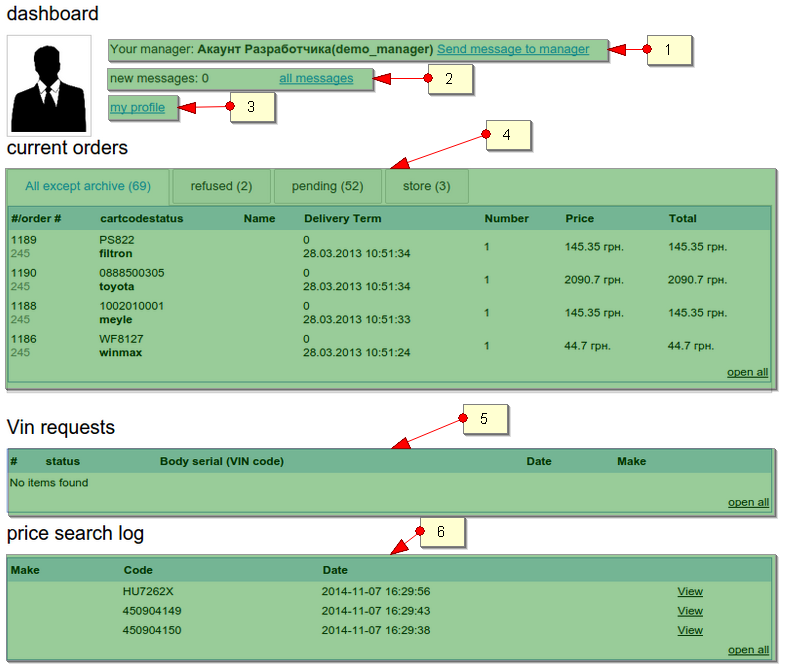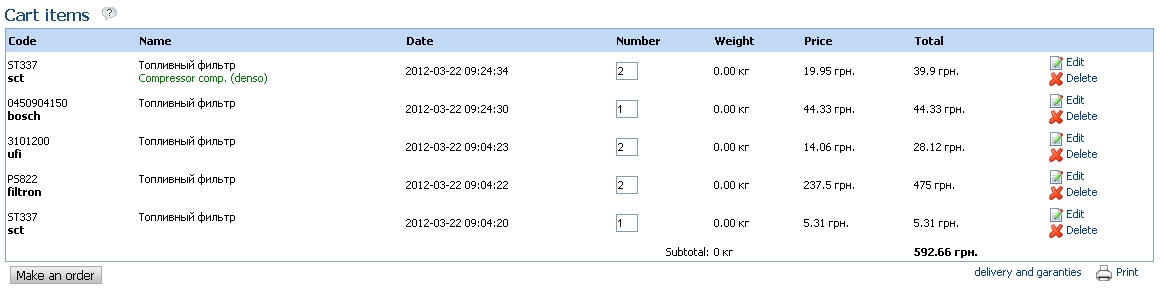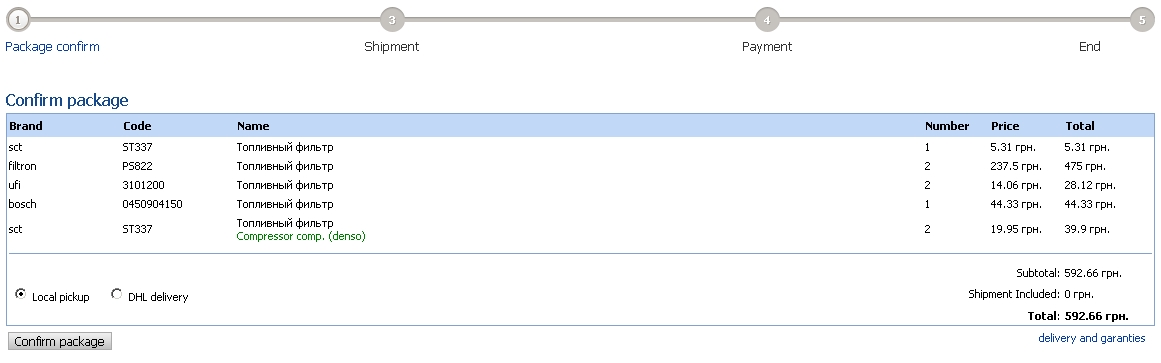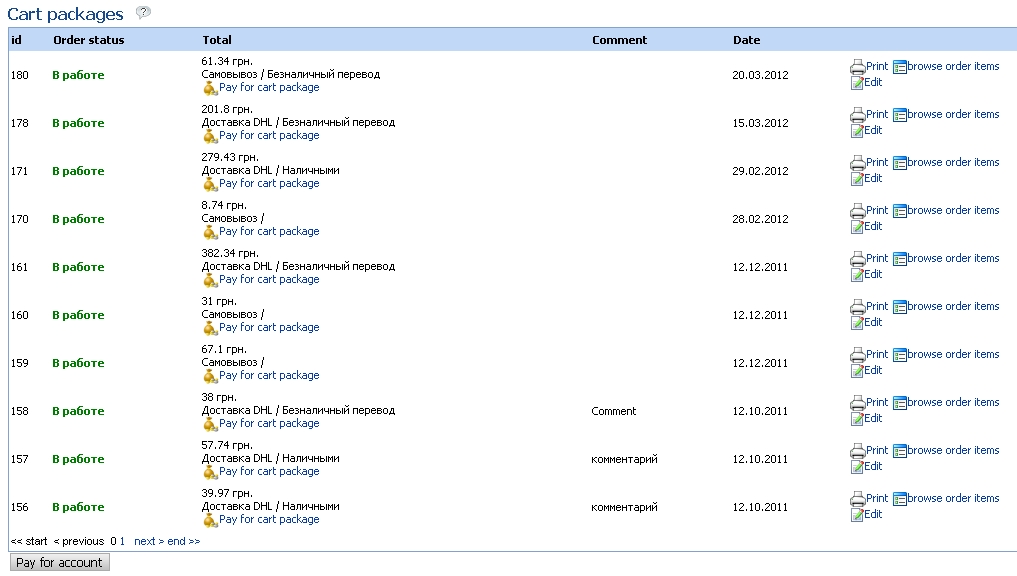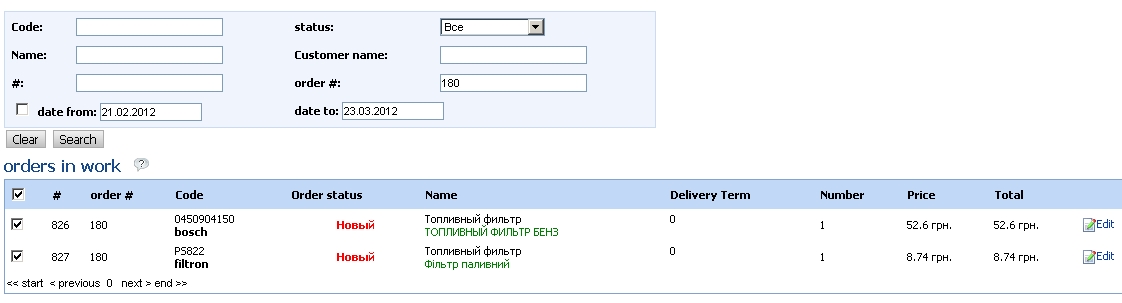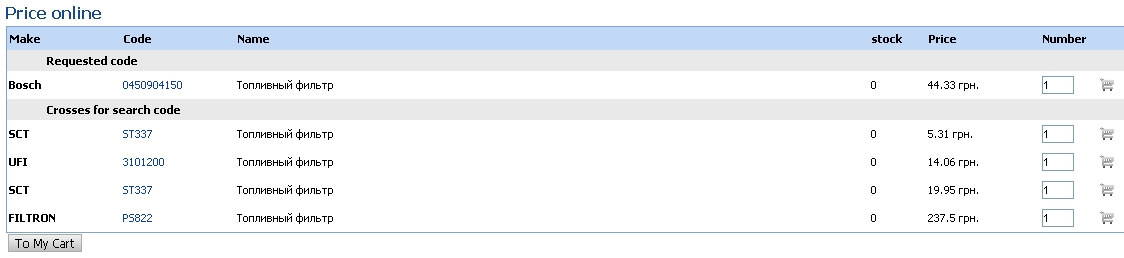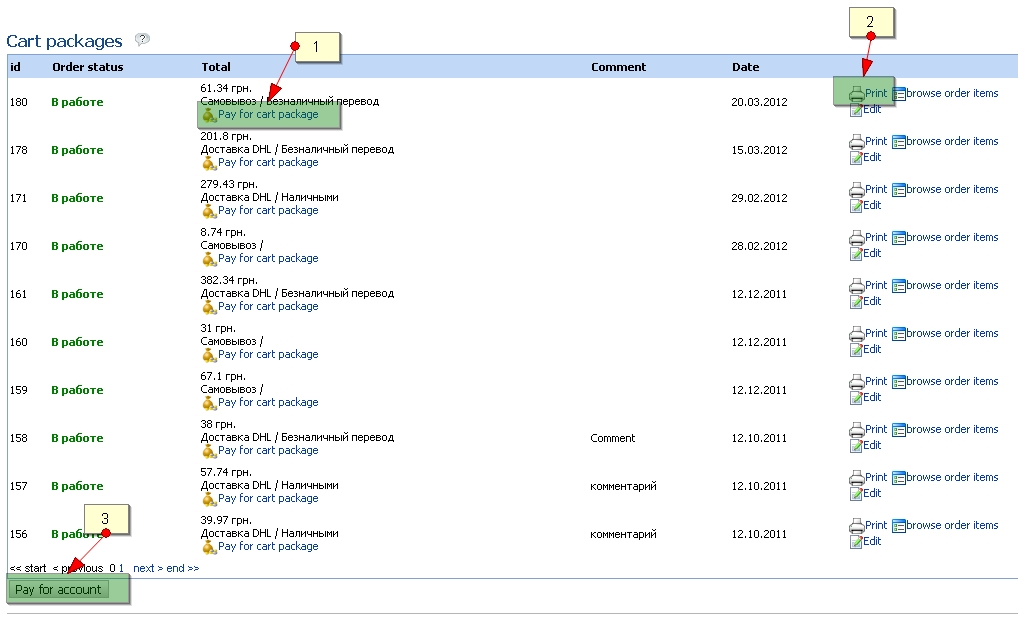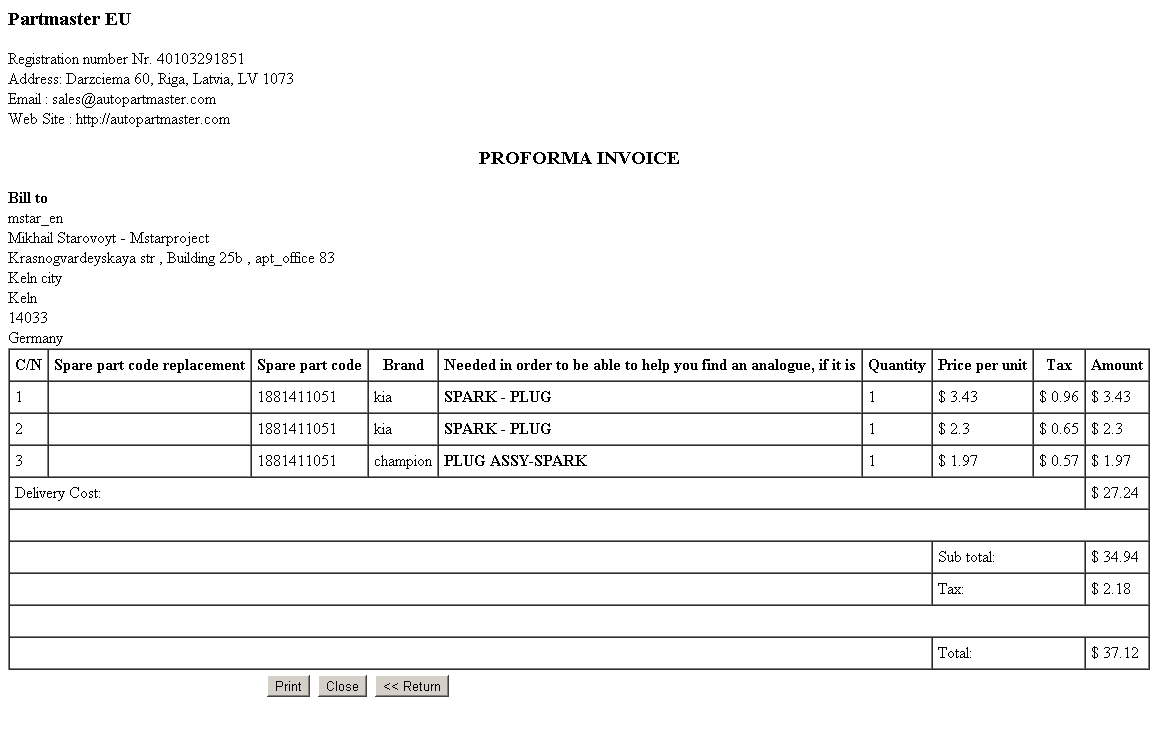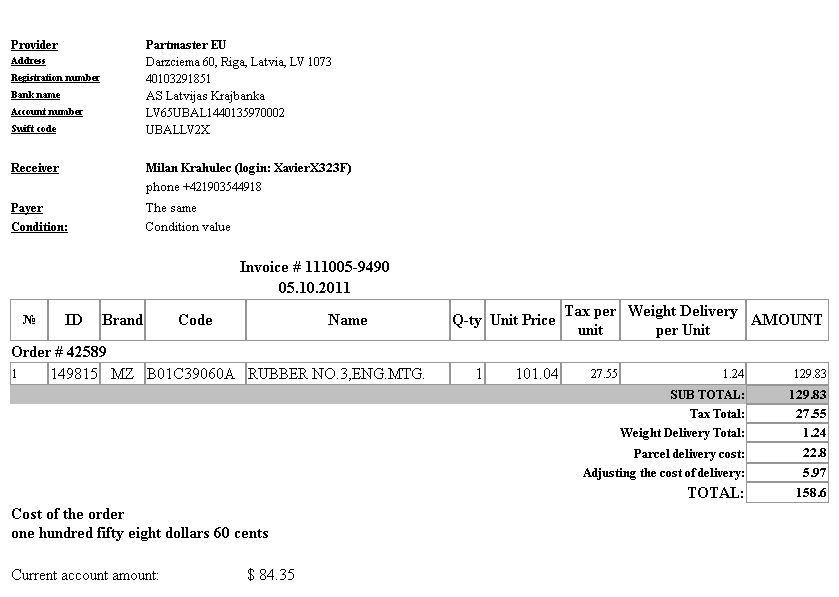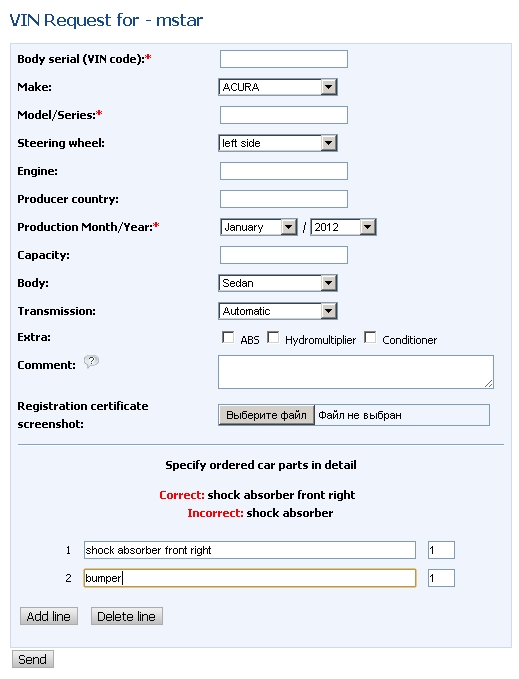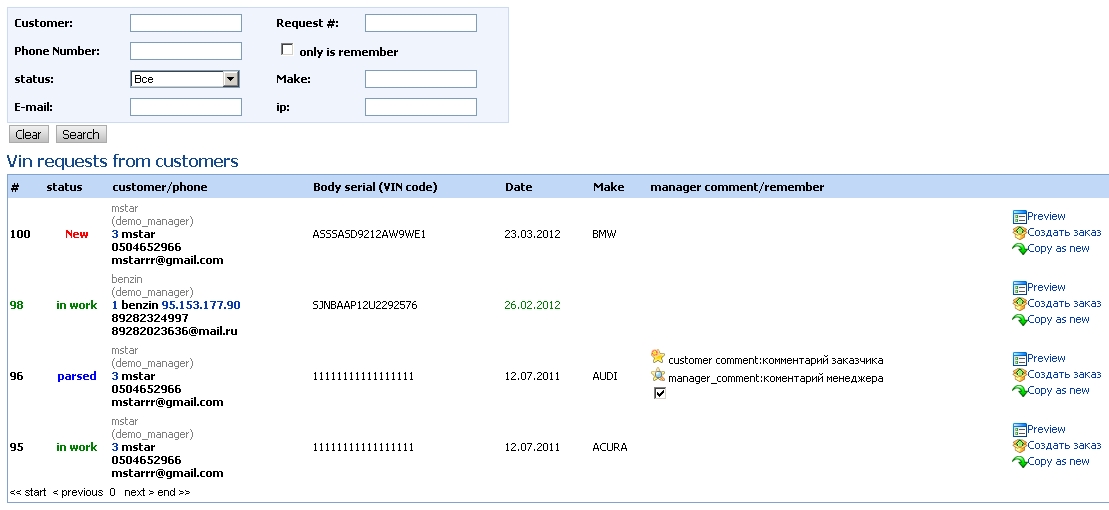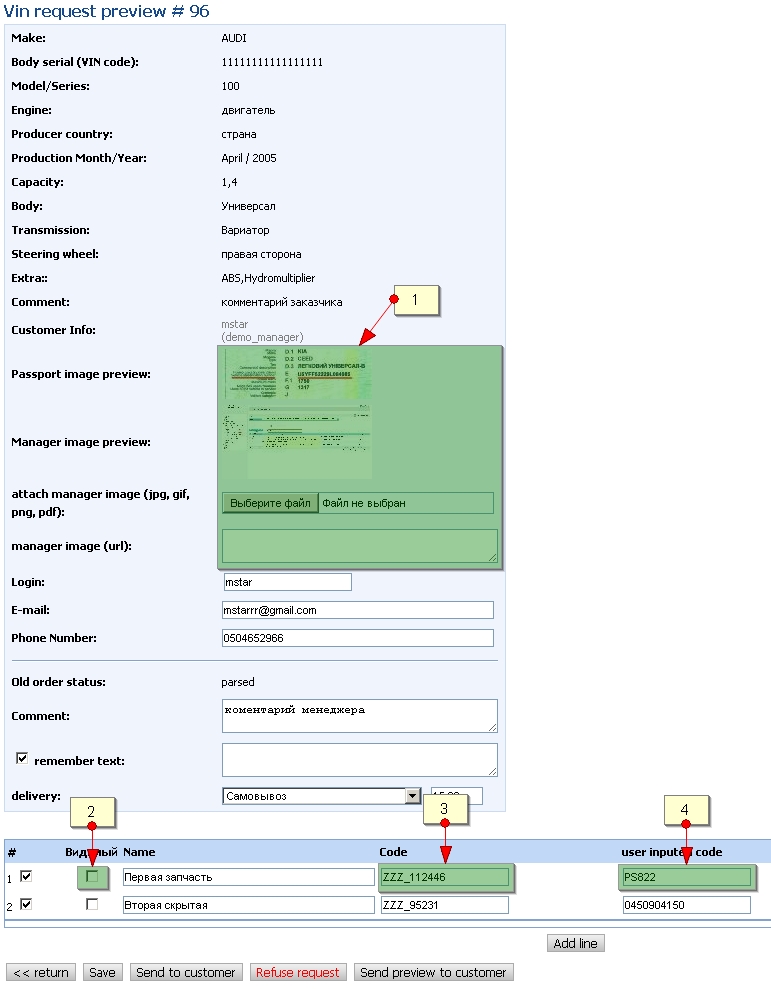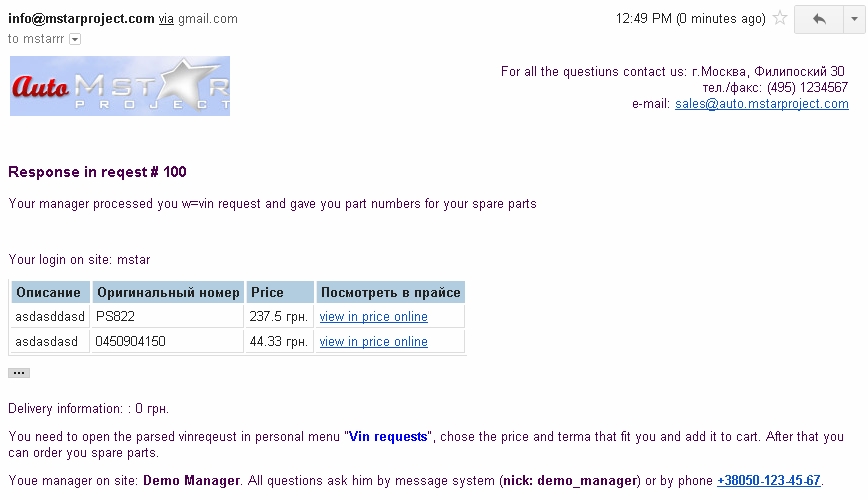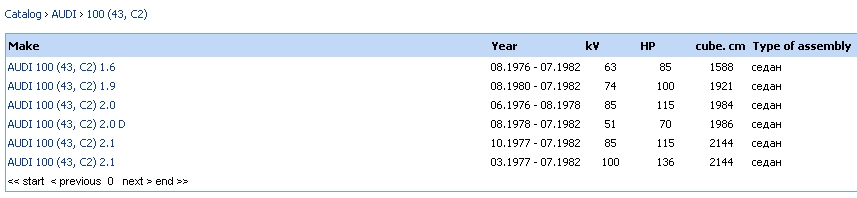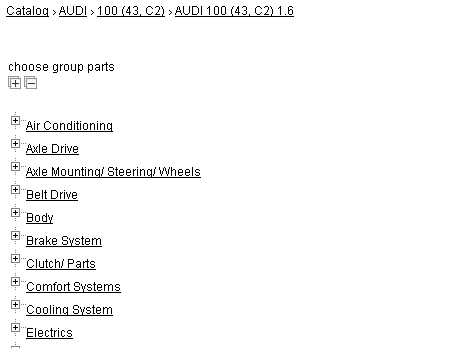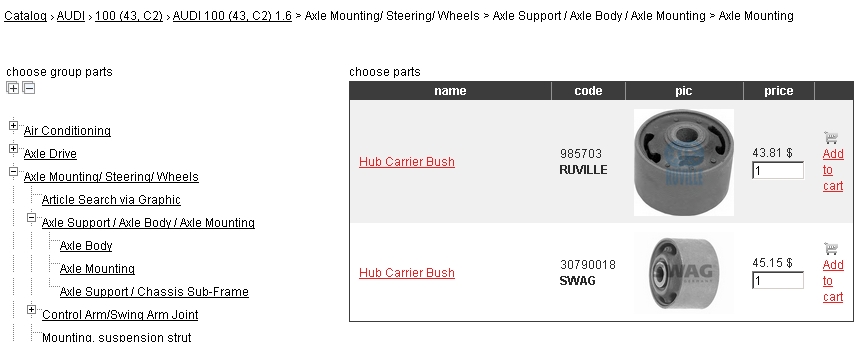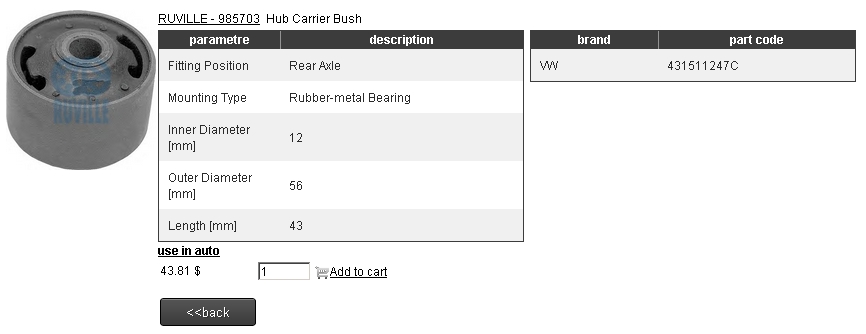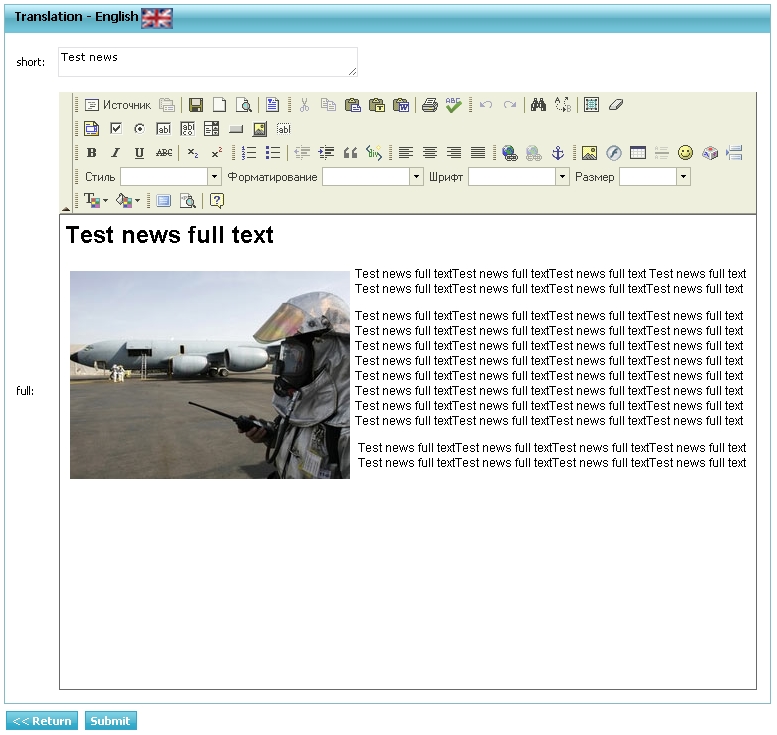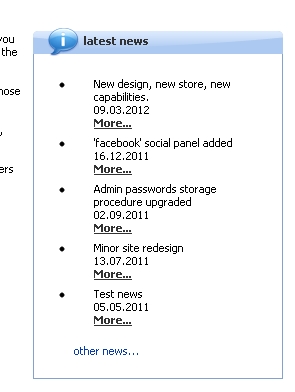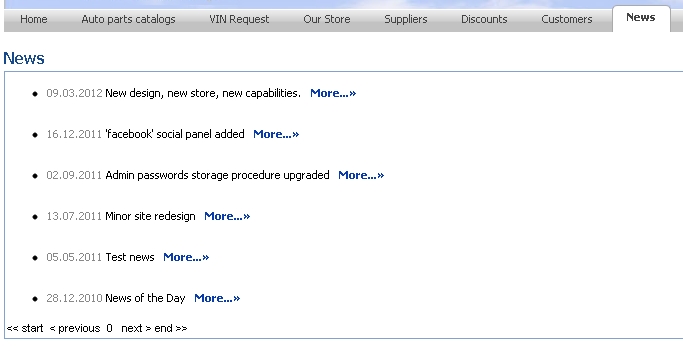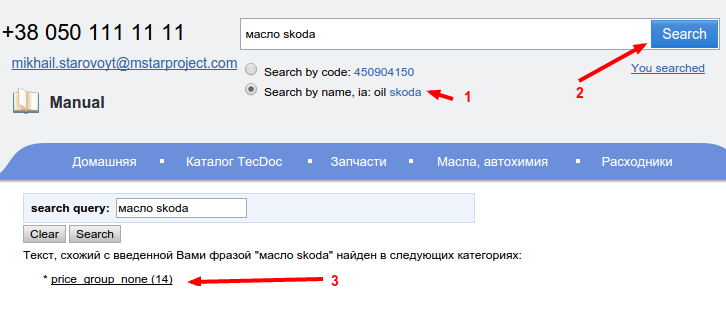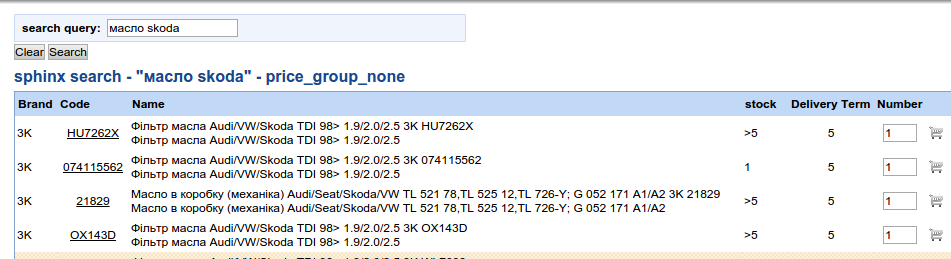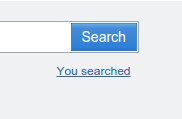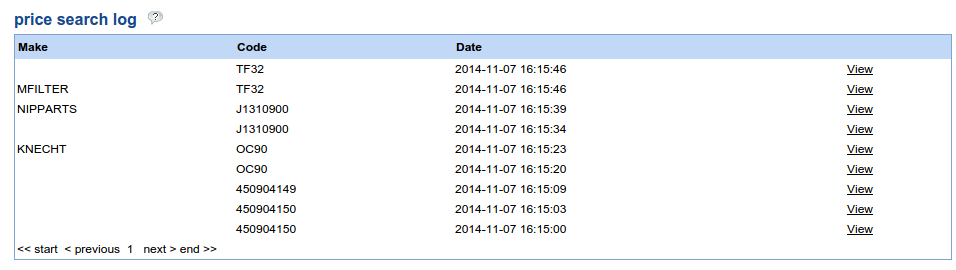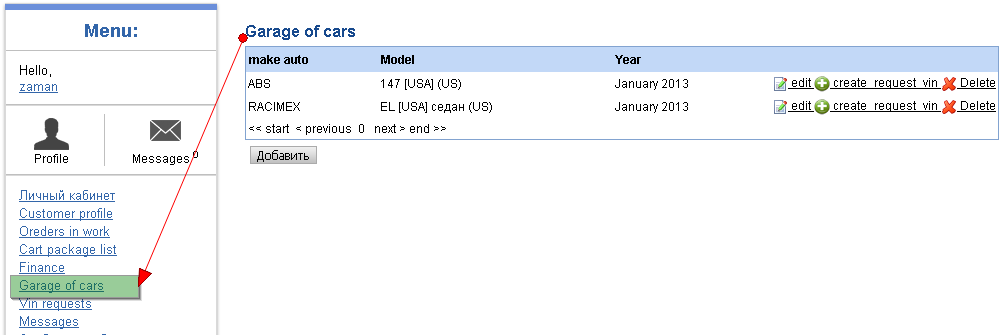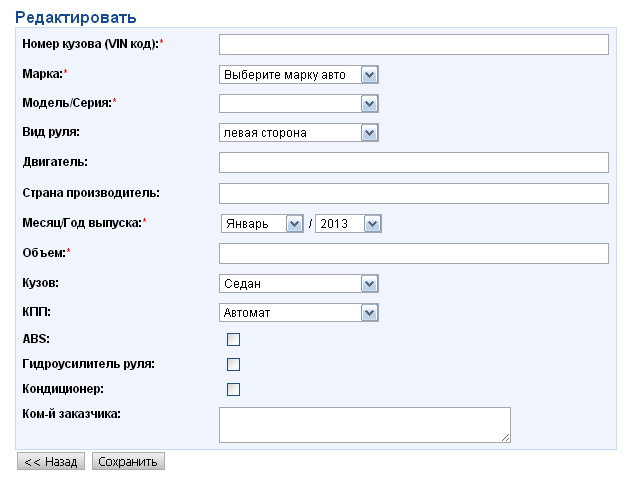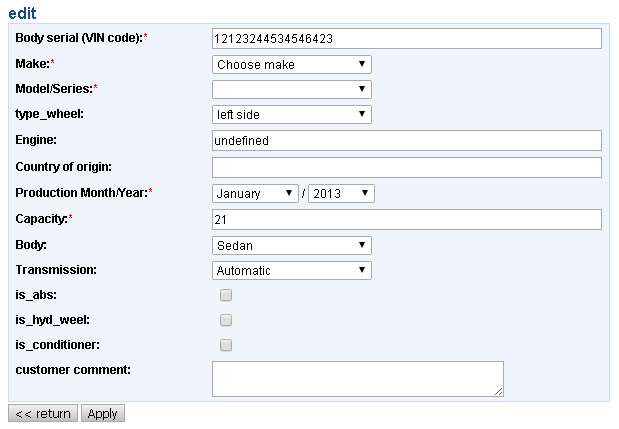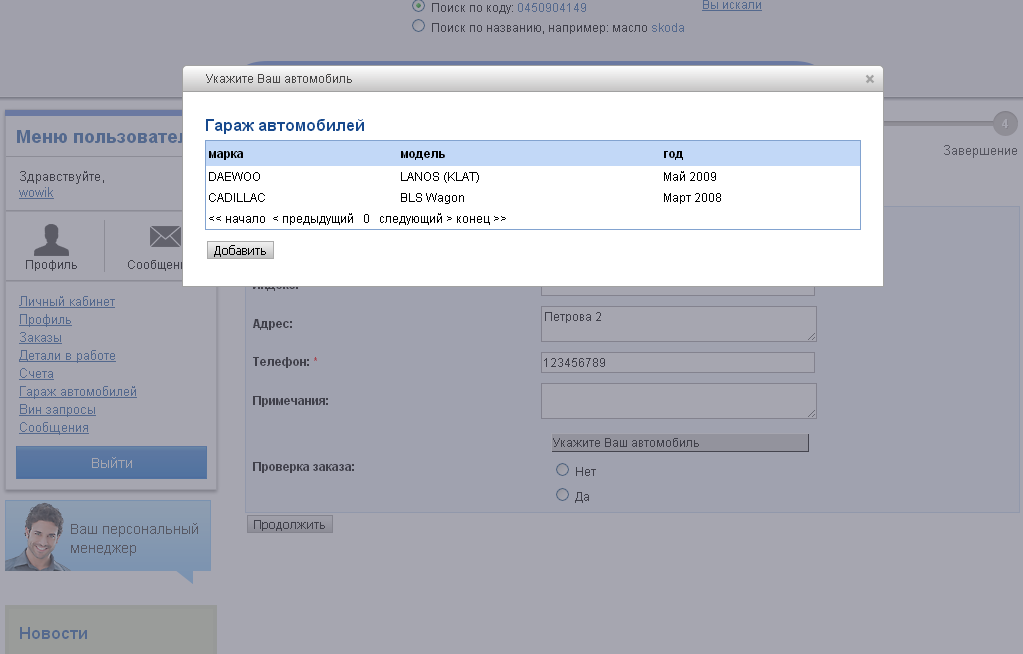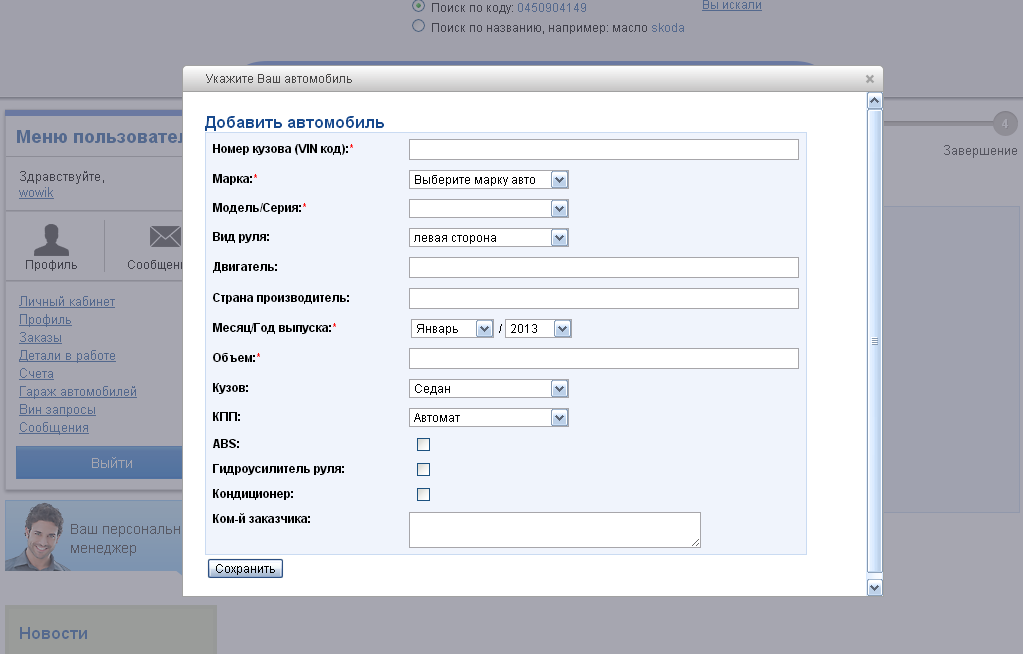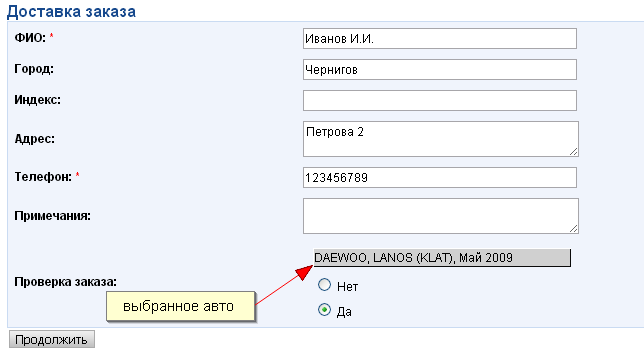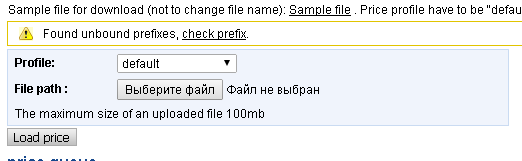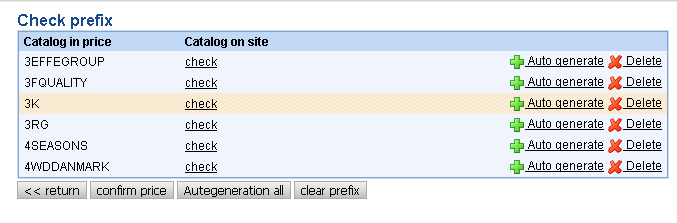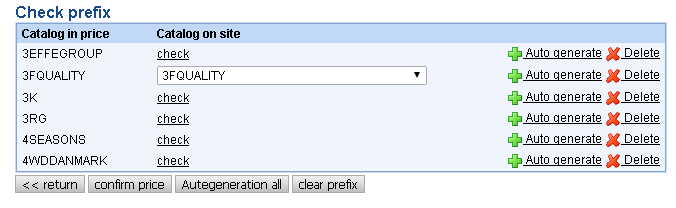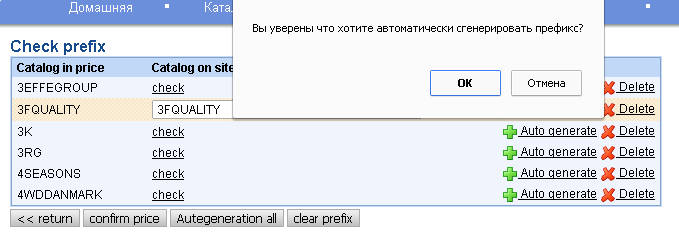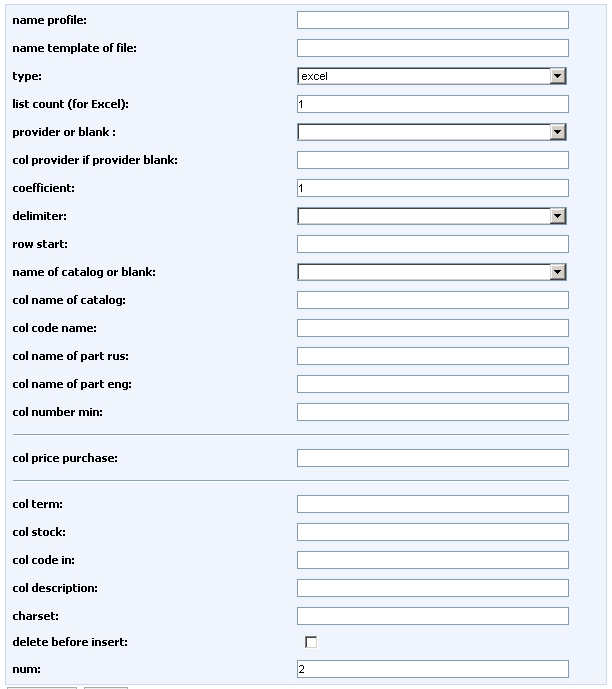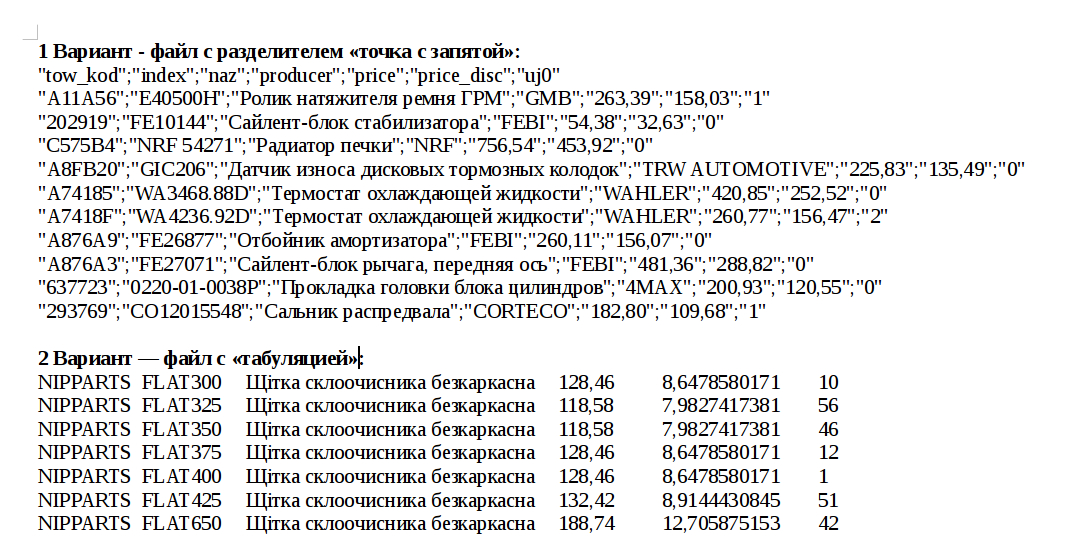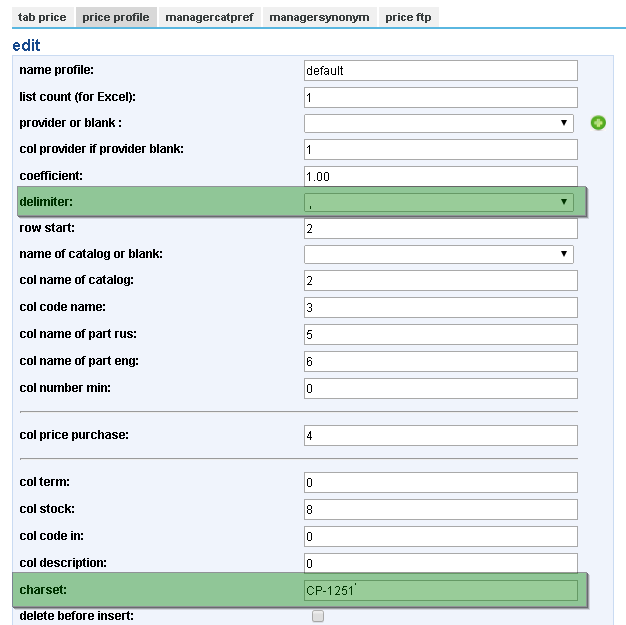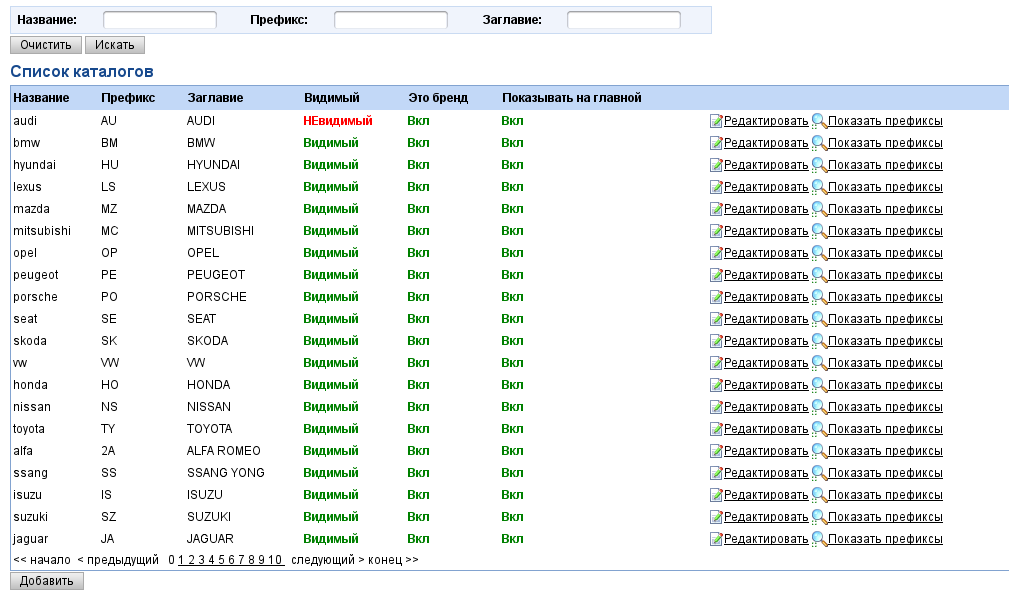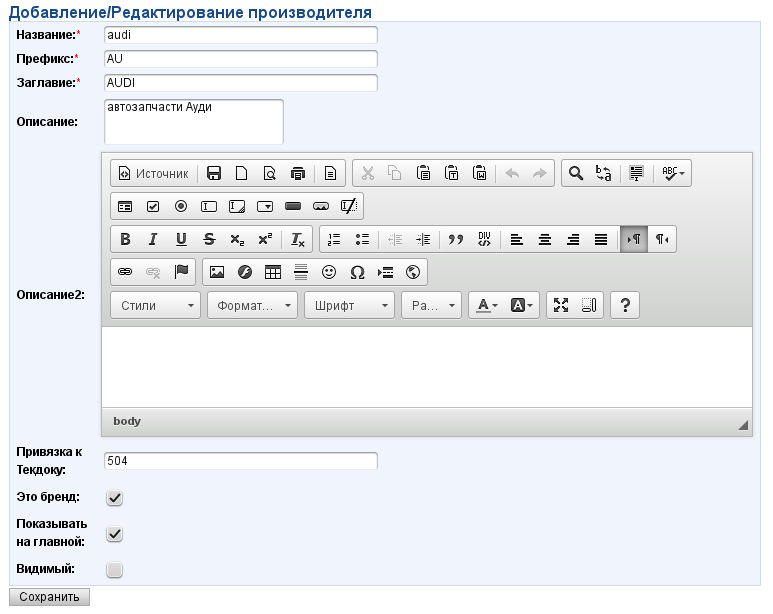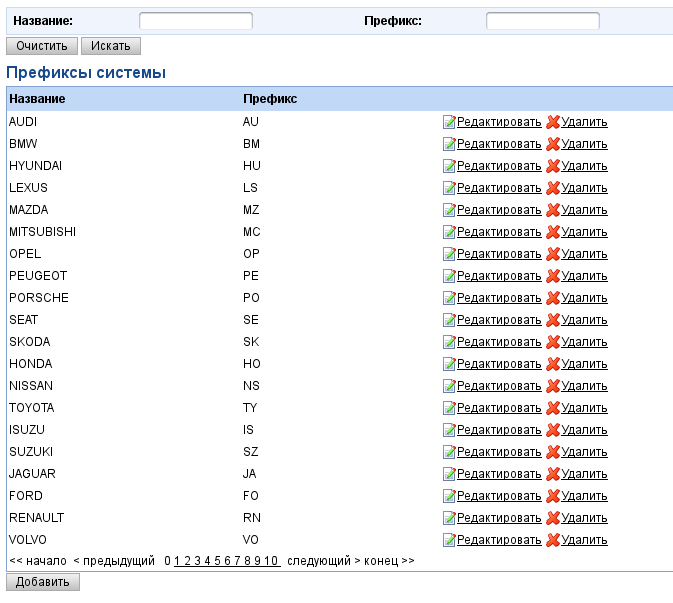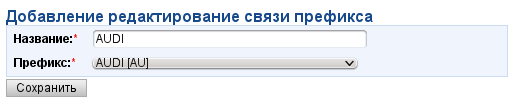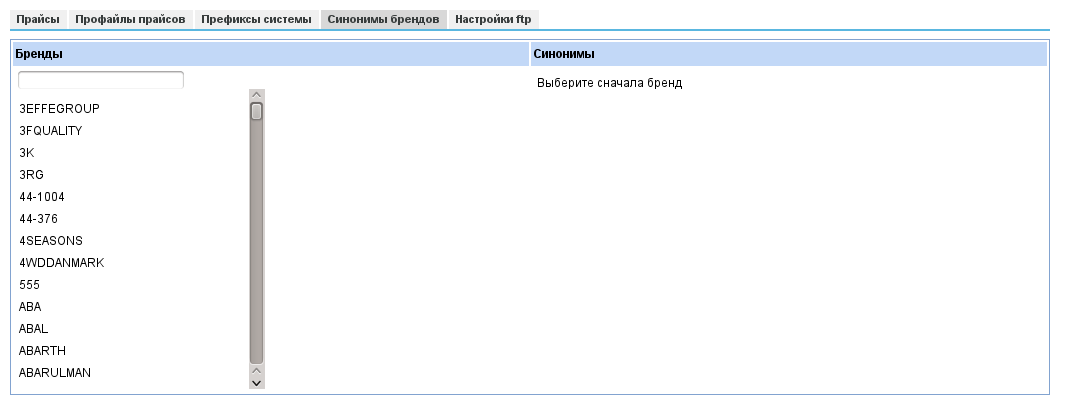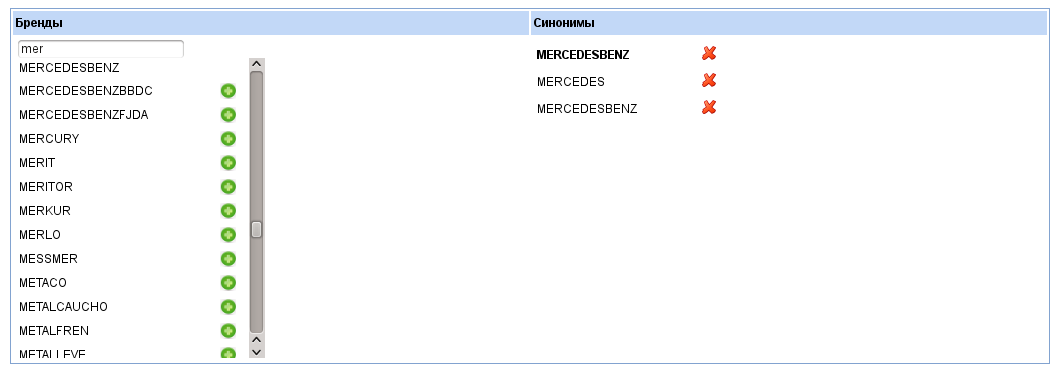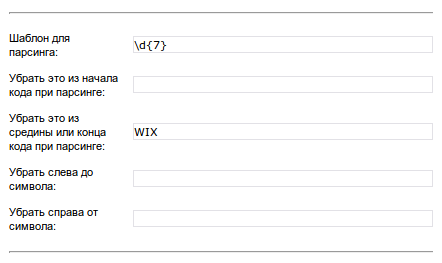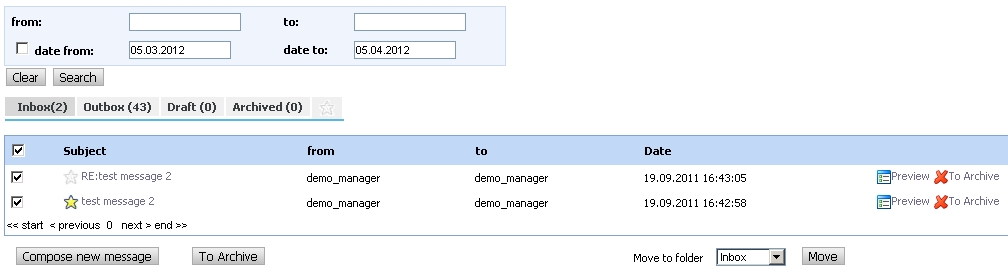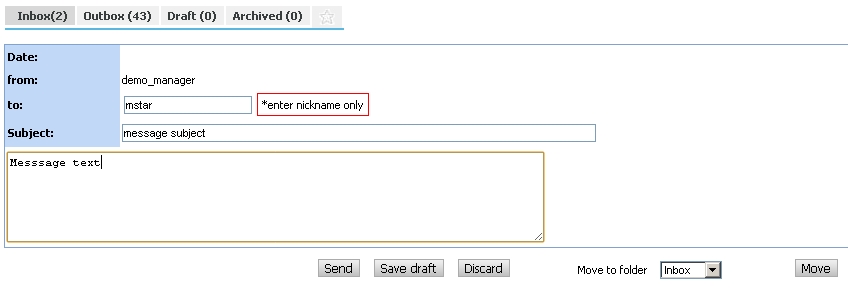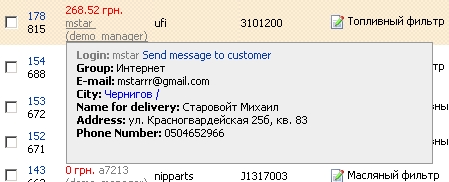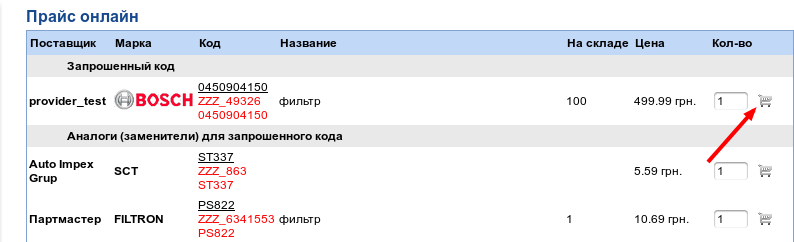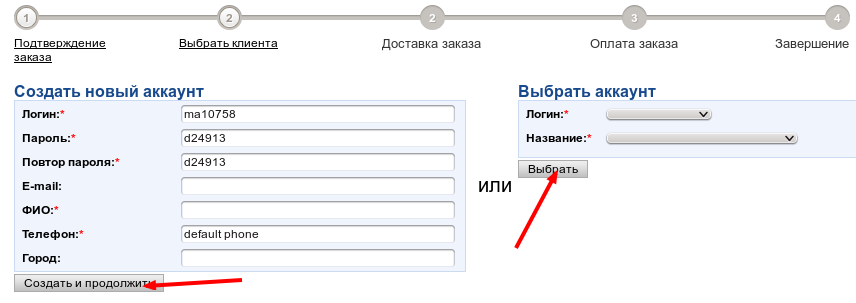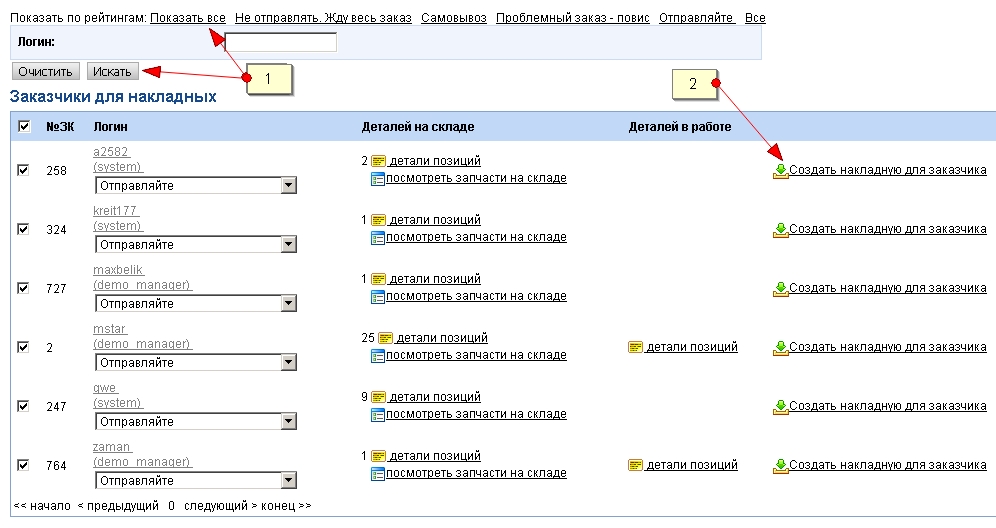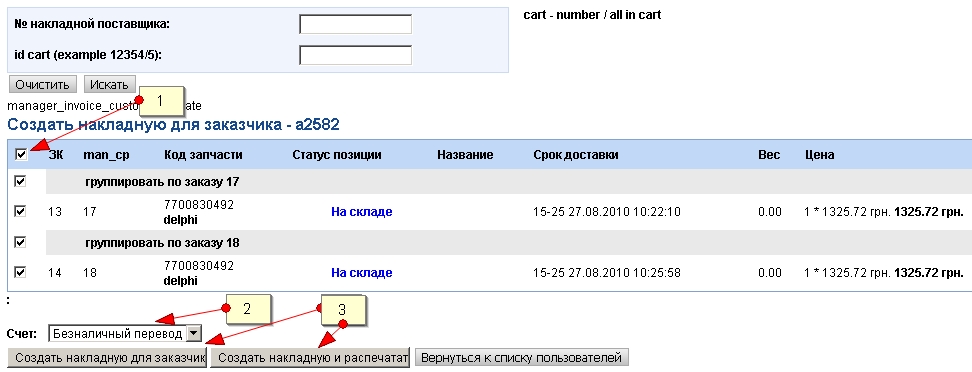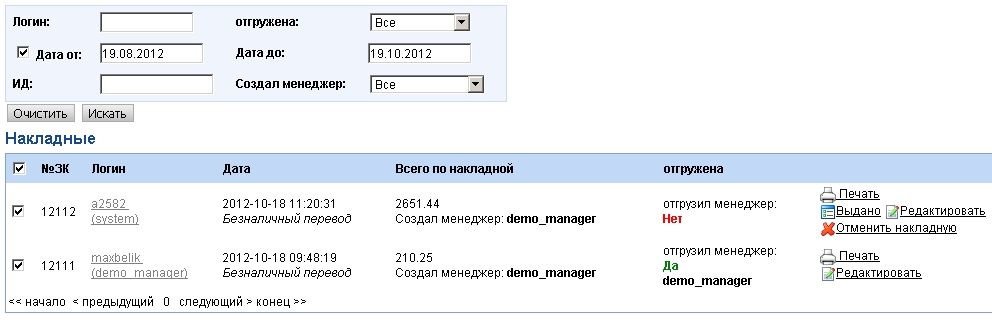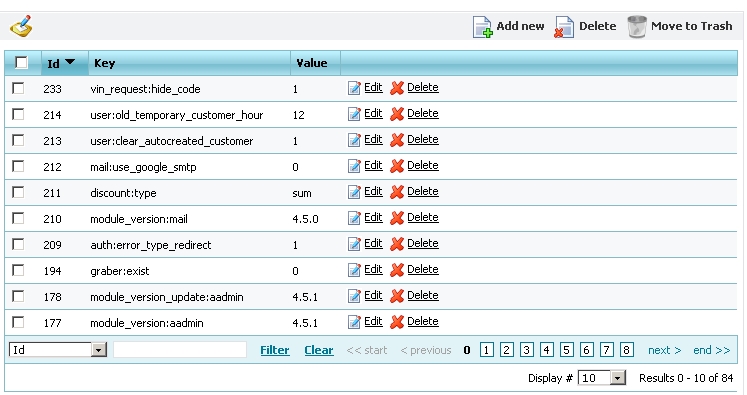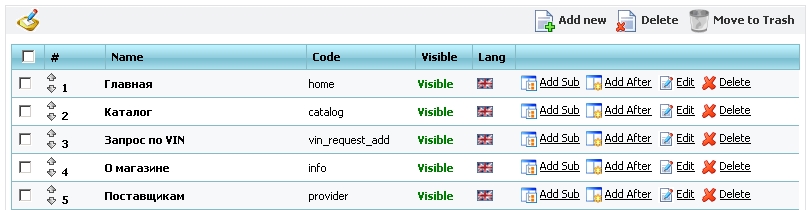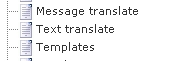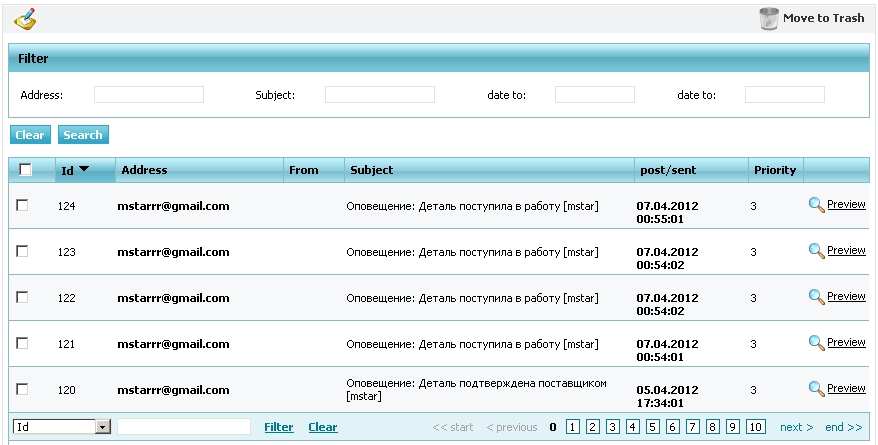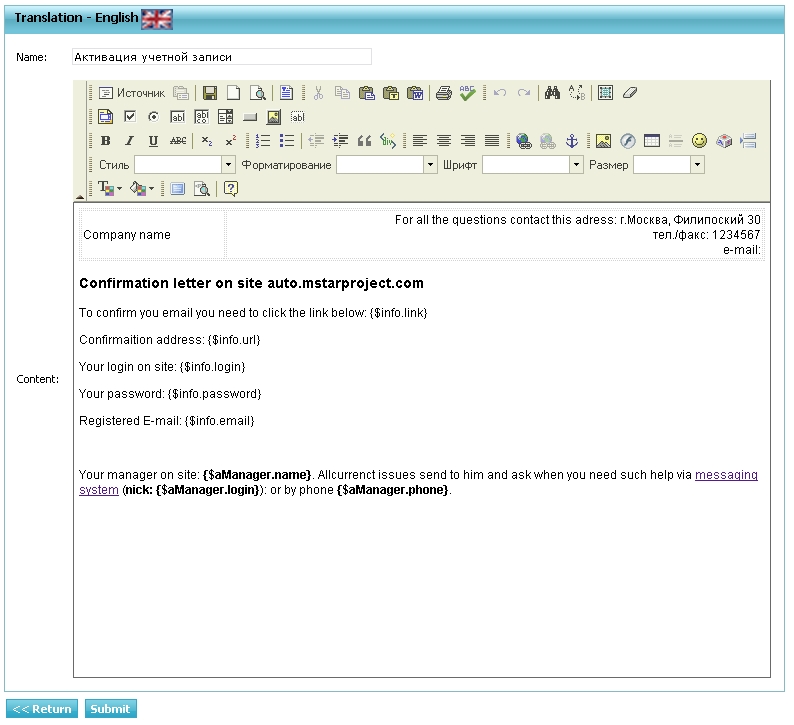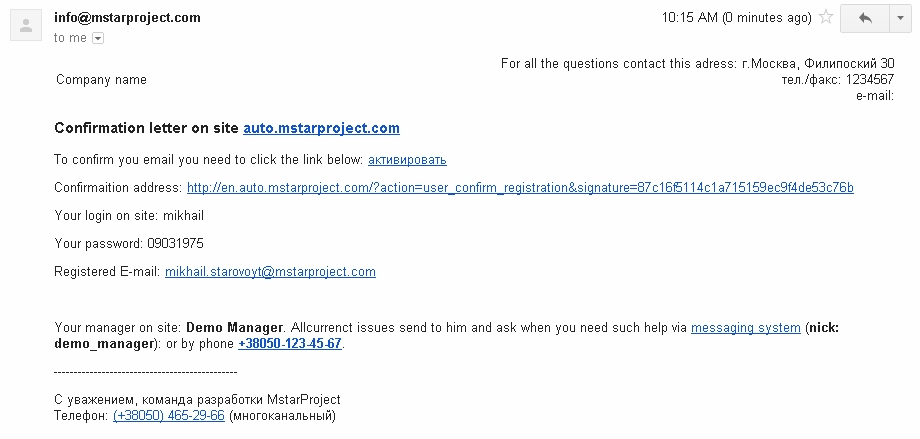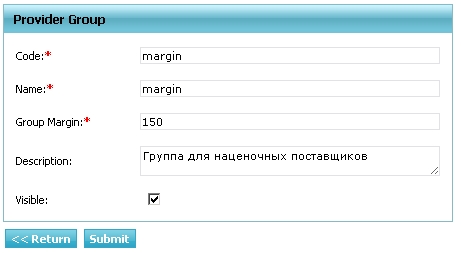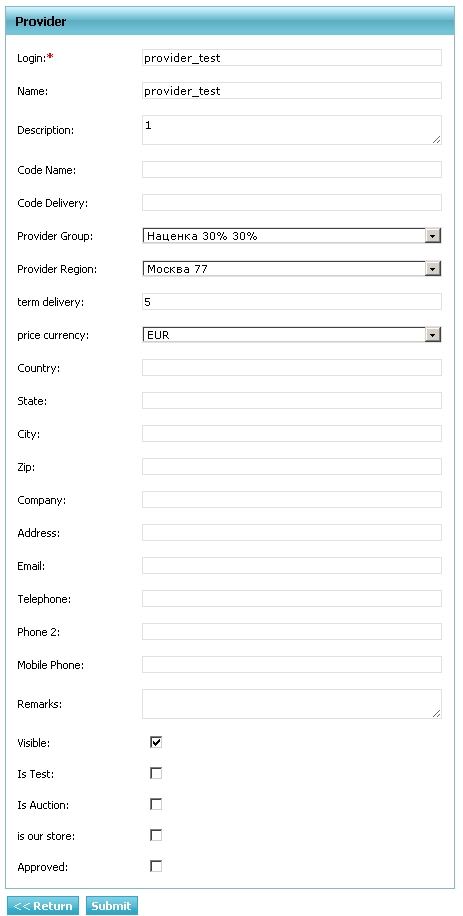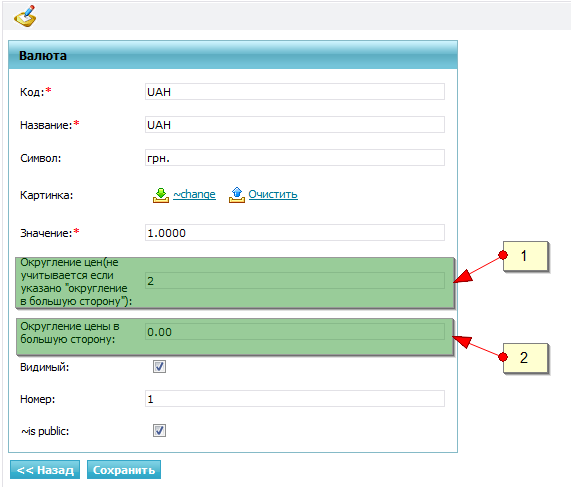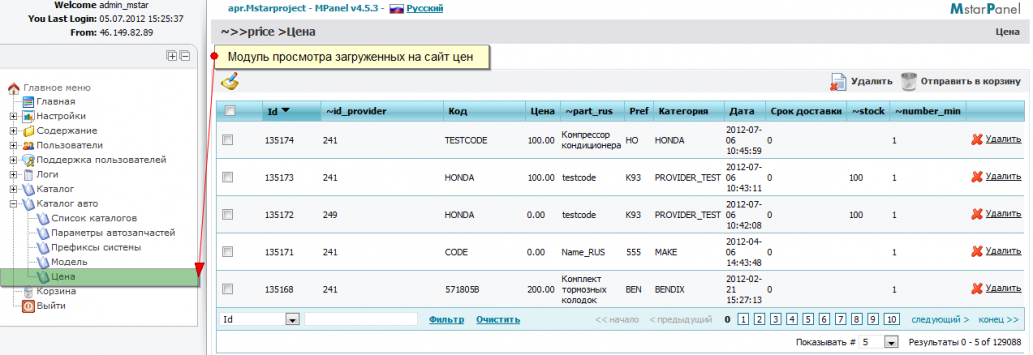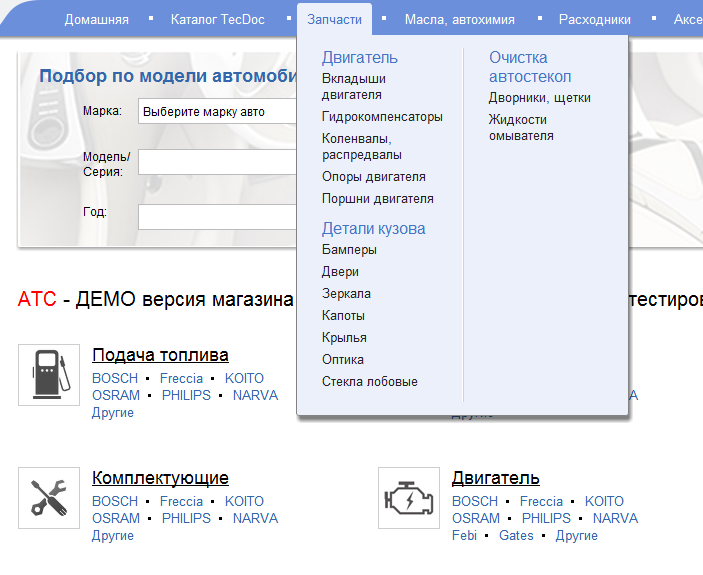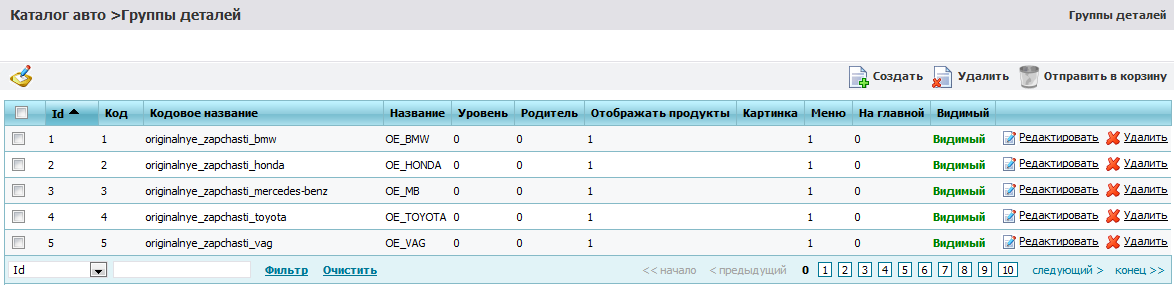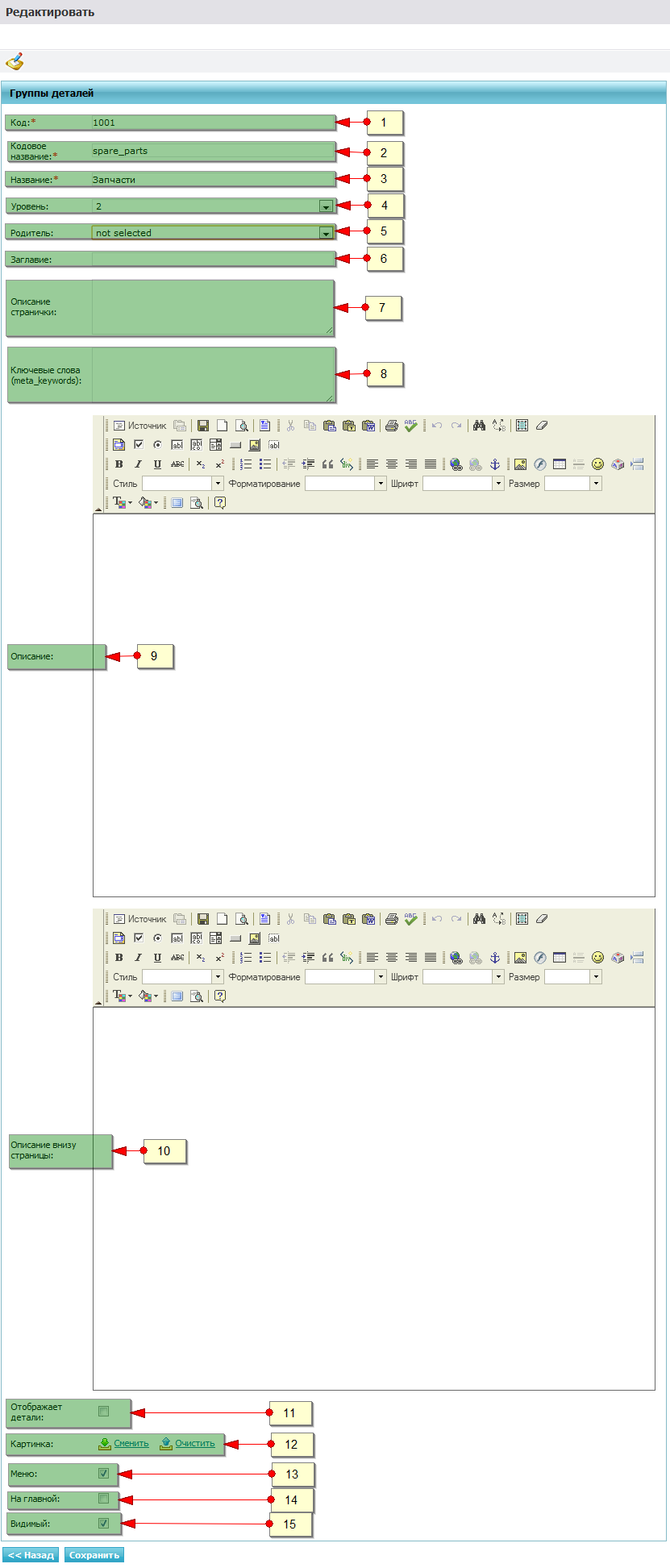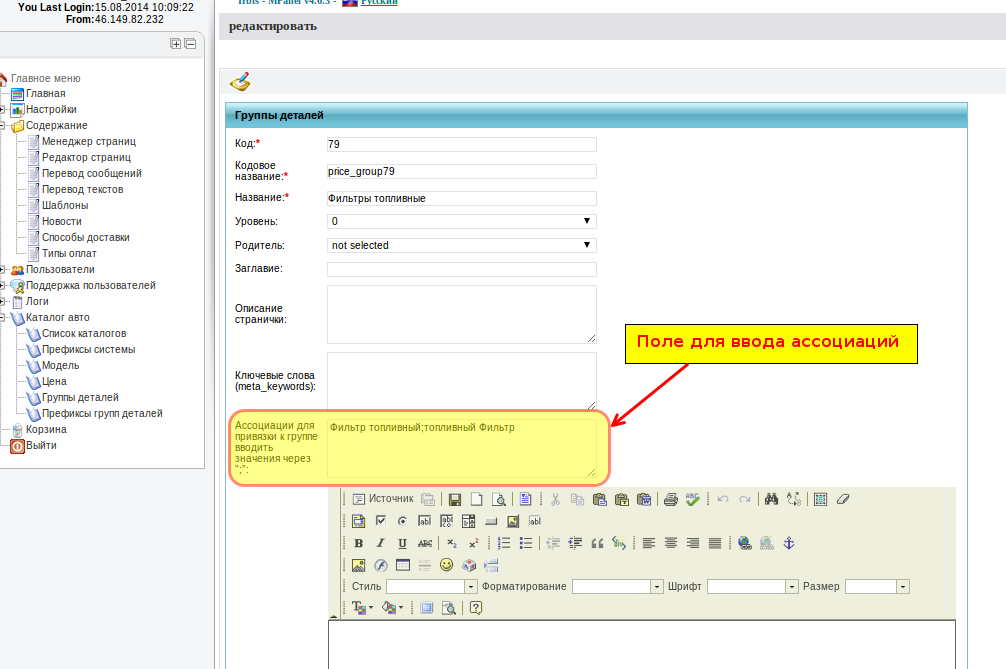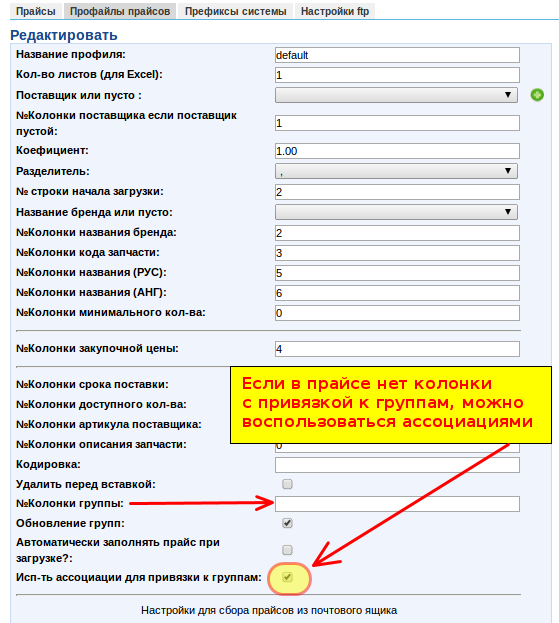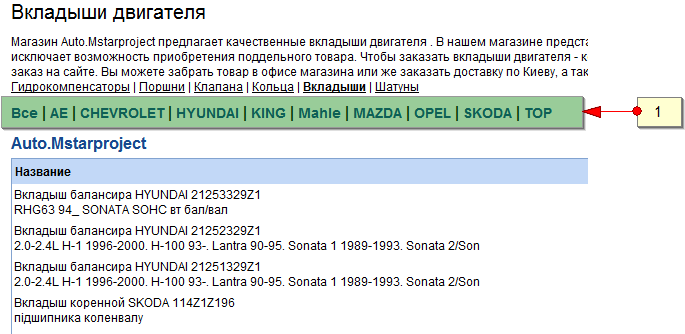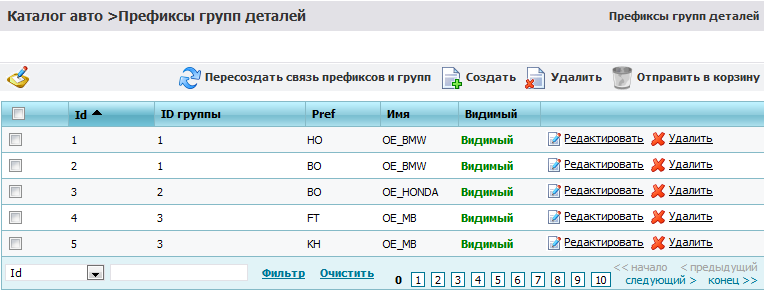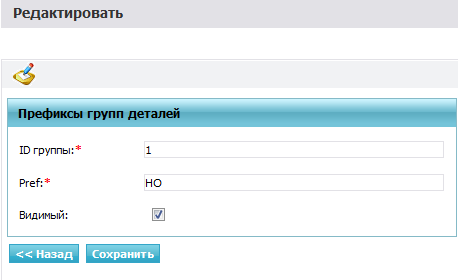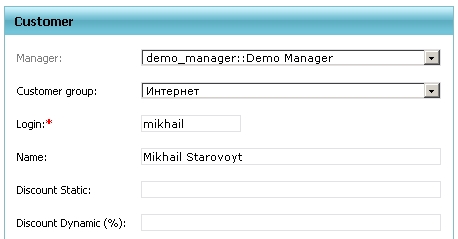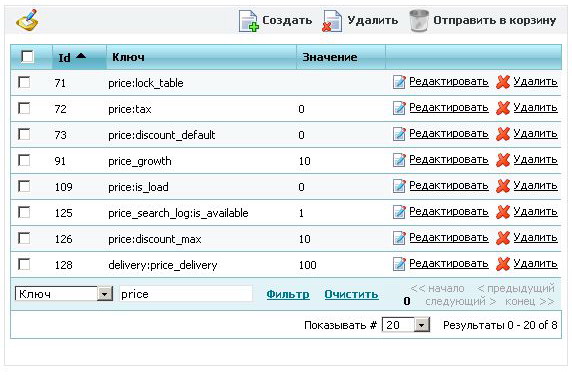Standard manual - English Version — различия между версиями
(→Load prices of various providers) |
(→Settings details of price profiles for text file use) |
||
| Строка 411: | Строка 411: | ||
Text files that contain price data should have format CSV. This format presupposes existence of raw with fields. Fields can have several variants of divider: comma, semicolon, tab. Below there are 2 examples such files. | Text files that contain price data should have format CSV. This format presupposes existence of raw with fields. Fields can have several variants of divider: comma, semicolon, tab. Below there are 2 examples such files. | ||
| − | [[File:CODE_1 | + | [[File:CODE_1.png]] |
For the reception such files very important to set 2 parameters for correct reception them on site: | For the reception such files very important to set 2 parameters for correct reception them on site: | ||
| Строка 417: | Строка 417: | ||
- encoding – if file was create in Windows, mostly it is true, then in field encoding should be specified "CP-1251" | - encoding – if file was create in Windows, mostly it is true, then in field encoding should be specified "CP-1251" | ||
| − | + | [[File:CODE_2_en.png]] | |
It's desirable first time receiving file of such format do not set Automatically loading to price in profile so that after processing all records from the file remain in buffer and you could review it superficially for correctness, for example, was encoding correct or no. If this field is empty or unreadable text, that means last file was not CP-1251, in that case just clean encoding field, do price cleaning so that initialize buffer table and redownload file one more time. | It's desirable first time receiving file of such format do not set Automatically loading to price in profile so that after processing all records from the file remain in buffer and you could review it superficially for correctness, for example, was encoding correct or no. If this field is empty or unreadable text, that means last file was not CP-1251, in that case just clean encoding field, do price cleaning so that initialize buffer table and redownload file one more time. | ||
Версия 17:59, 14 ноября 2014
Содержание
- 1 Overview
- 2 Documentation
- 2.1 The client area
- 2.2 Catalog
- 2.3 Manager area
- 2.4 Административная часть - цмс ЕмПанель
- 2.5 The administrative part - cms mPanel
- 2.6 Скрытые (невизуальные) и системные модули
- 2.7 Hidden (nonvisual) and system modules
Overview
Scope
This document provides documentation for the management and use of the demo site Auto.MstarProject, a detailed description can be found at http:// www.mstarproject.com/en/?action=tecdoc_mysql_site.
Due to the fact that our modules are constantly being improved and modified, it was decided to keep this document on the wiki while preserving history and other advantages of versioned documents. It is possible that the site is different from the written documentation to it - this means that the documentation page will soon be updated after finishing the project, which implemented this updated version of the module.
Goals
Since we have specialization and many successful projects in the auto portfolio, we get a lot of questions about how our sites work. We have put all these sample questions and information in a single location within the project documentation Auto.MstarProject.
Documentation on the demo site - it's a step forward for customers who want to buy the site, knowing that it will be and how the site will work after completion.
Version of Standard package
The current version of the documentation and standard package - 4.6.4. Version of the current site is displayed in the closed cms mpanel - at the top of the form {$ ProjectName} MPanel v {$ CurrentVersion}. An example for this demo project - Auto.Mstarproject - MPanel v4.6.4
More information about releases of software and changes to, can be found on a separate page http://manual.mstarproject.com/index.php/Auto.Mstarproject_-_Release_notes
Documentation
The client area
Module registration and profile
The module includes a total login page and registration, where all users are redirected in a situation when you need authorization or encounter any bugs with login:
registration form new client includes a minimum set of mandatory fields for registration and verification of employment AJAX login box "password complexity" and math captcha:
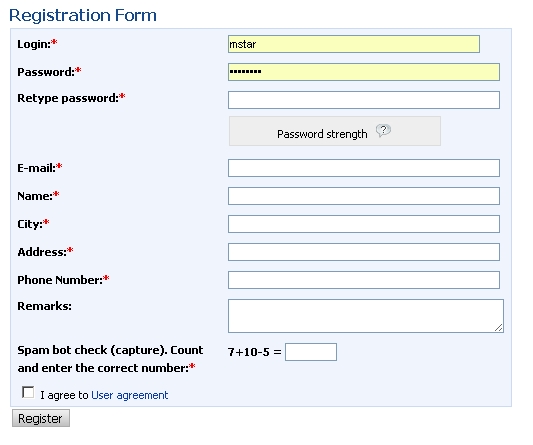
In the event that the customer filled out the form incorrectly or missed any required fields - it will print an error stating that you need to fix. If the form is filled in correctly - automatically once the customer logs in to the site and into your account. The mail is sent to the customer such notice:
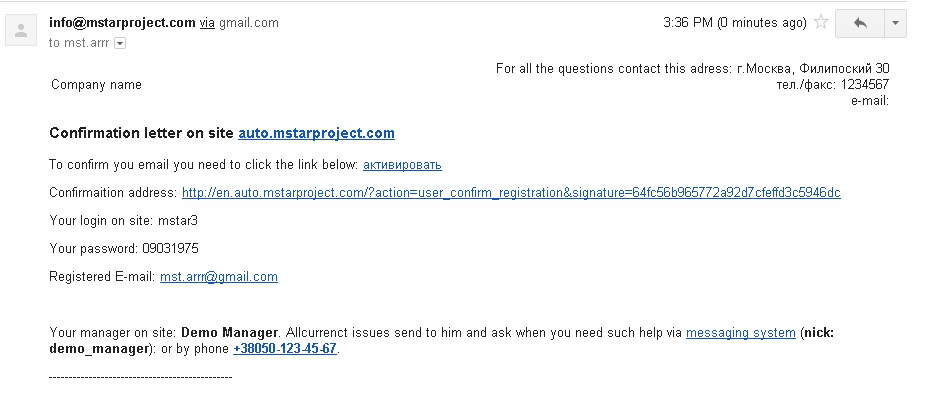
A copy of this notification is stored in the template code confirmation_letter. You have to edit it in a module >> Content> Templates mPanel, substituting the data of the company. More information on how to use templates in mPanel described in the module Template Manager.
All completed client card can be found, edited, but not delete - to delete a user site, you need to make it "invisible":
mPanel>> Users> Customer
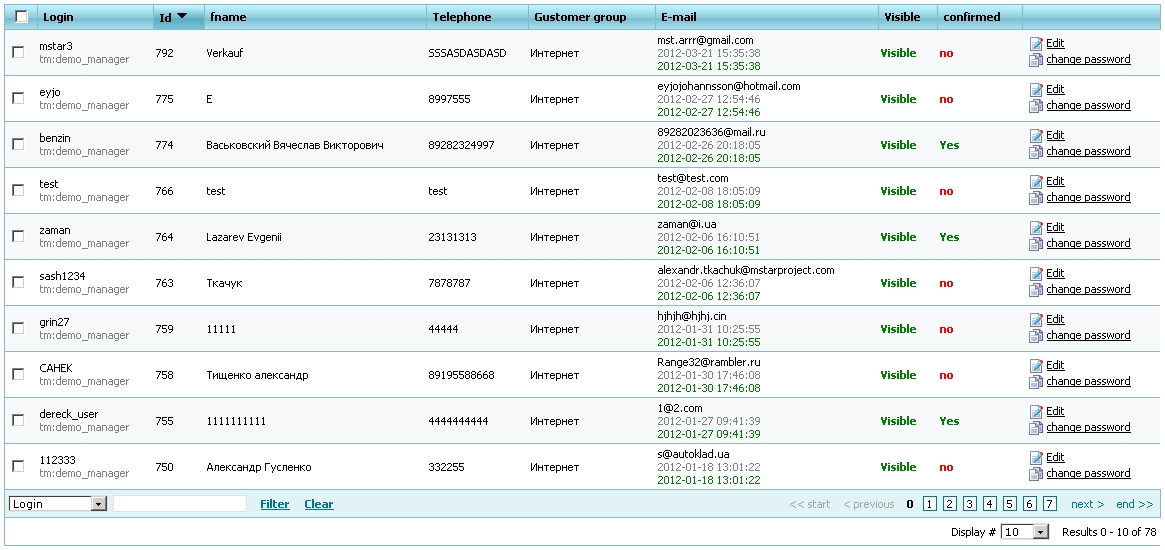
To test the operation of the site even when the project is in working order - you can create a "test" customer and after testing is complete "Clear the test data."
Profile
Your data and settings, the user can edit his own in Profile:
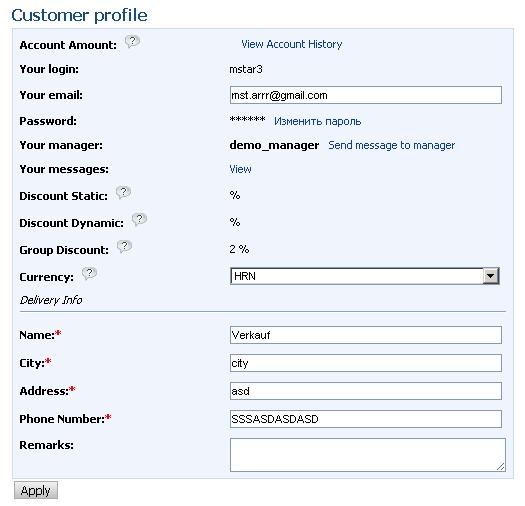
In addition, the customer can register himself through the registration form - it can create VIN requests, make an order without registering or VIN for a customer request may issue the manager. In such cases, creating the so-called "Temporary" account, for example login a62392 (password: d39102). That the customer was able to use that account - you need to replace a temporary to permanent login and password can be left unchanged.
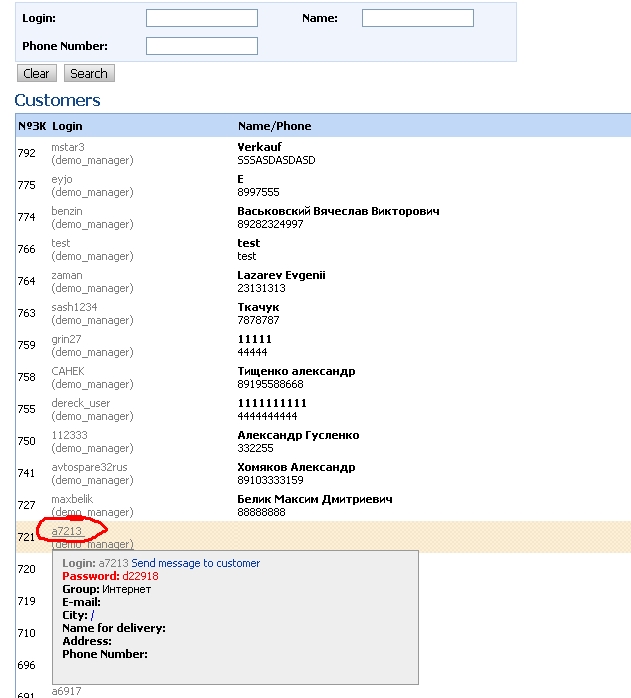
The password for the temporary account is displayed in clear text in the summary card of the client and mPanel, for all other users password is encrypted and can only be changed or a new form through password or in mPanel site administrator.
Dashboard
Your accountis a page for fast view and access to frequently requested information, such as: orders, vin-requests, messages, search requests.
- Name of the manager assigned to current user. Link “write message to him”transfers to new message page where manager’s login was already entered to address field.
- Information about quantity of new messages and link to message page.
- Link to user’s profile
- Succinct information about orders’ details |"orders in work"
- Recant VIN requests
- Recant search requests
Order Management and basket
The module consists of the following parts:
- Cart items, which is Customer's shopping cart
- Ordering in a few steps, providing details on each step.
- Orders in work - for tracking (status) of the ordered items.
Duration of the basket
Customer puts items to the basket and he can make the order by them.
In case customer left details without order they are kept there till certain moment.
This task is solved by parameter "Number of hours for removal items from the basket".
During the registration to every customer will be assigned certain group
That is fixed to this parameter.
Manager can view and change customer’s group in Empanel
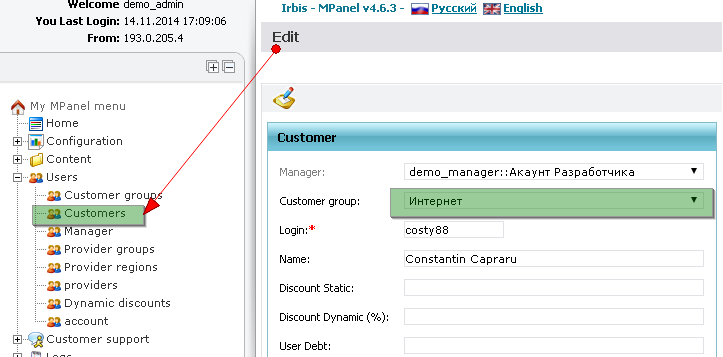
Groups’list and parameter’s value fixed to them - " Number of hours for removal items from the basket "
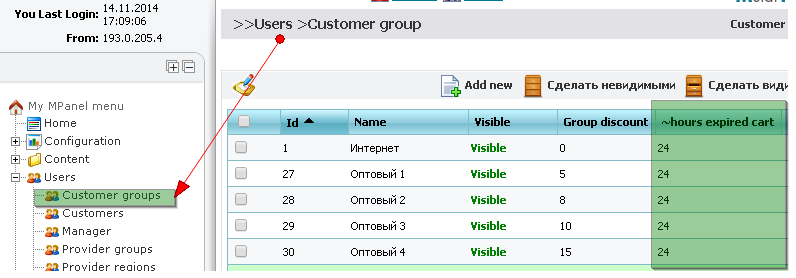
Example of editing customer group:

There 2 variables in constants:
hours_expired_cart – if value of user’s group is not field = 0, it will be taken from this constant.
hours_expired_cart_delete – removed items will be kept so many hours until they disappear completely.
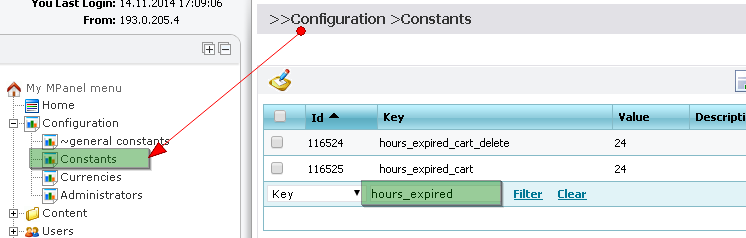
In case customer left data in the basket and they were moved to removed but were not deleted from removed
On reference to basket a message with the link to removed items will appear.
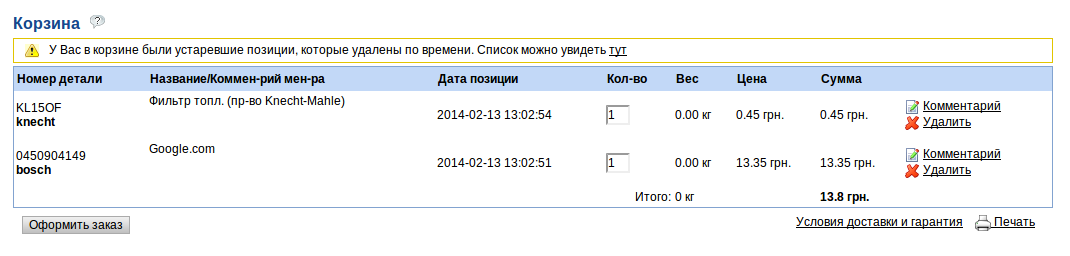 Файл:AT609-5 en.png
Файл:AT609-5 en.png
Page with removed items:
 Файл:AT609-4 en.png
Файл:AT609-4 en.png
Search by part number using the crosses
Designed to search for parts of a given code. To find a needed part number you need to search form
enter the desired code. System will pick up spare parts found in an exact match code and crosses of this code.
If the required code to be found more than one brand, it will display a table containing the found brands and links to search through the code, taking into account the chosen brand.
The financial module user
The customer has the opportunity to pay the order immediately at registration or the same page Orders:
- [1] Receipt for wire transfer to retail customers - with the selected method of payment, "Non-cash translation"
- [2] Invoice on request for non-cash payment wholesalers
- [3] the payment page with descriptions of all available payment methods on the site, edited the module mPanel>> Content> Page Editor
Examples of non-cash receipts and accounts for the order:
You can change and edit the list of available methods of payment do you module
mPanel>> Content> Payment types
Field "Description" and "Description of the last step" of each type of payment - this is the text displayed respectively on the penultimate and last step of placing the order by the user.
You can change and edit the list of available details of accounts for which payment is made:
mPanel>> Users> Account
If the score is "Visible" - it will be available in the drop-down list for details of payment. "Is Active" account, which can be only one in the system - will be substituted in order to press accounts, and wherever there is no choice of details, and to substitute "account by default."
The module Customer bills are collected by the account and pay-in slip of the customer. In the manager part of this module, except printing invoices is also possible to create a "credit cash order" for cash.
The constant "print_content: autoprint" is responsible for the fact that the document will be automatically sent to the printer without viewing before. Otherwise it will be shown before the show with "Print" button "Close" and "Return" at the bottom of the document.
Vin requests module
The Vin requests module is in both the manager and the customer area, including not a registered user (guest). Customer (guest) of the module consists of:
This form can be from any of the guest or registered customer. Instructional text to the right of the query form is edited in the "Text Translate" code "vin_request_add_right". The description text after sending the request to the module ">> mPanel>> Content> Templates" - "unregistered_vin_request".
- The table their requests http://en.auto.mstarproject.com/?action=vin_request
Manager part of the module
- Form of request processing
- [1] The customer can make a screenshot or pdf file, for example, the specification of your machine. A manager can make in response to the same file.
- [2] Checkbox, showing a client a real, not "hidden" internal code in the request and notification.
- [3] These are inserted into the manager selected codes, which are then converted into the hidden system codes.
- [4] The code is saved for the manager to re-do the selection.
- The e-mail and SMS (if the module sms) is sent as notification after processing the vin request by manager
A copy of this notice is edited in mPanel in the module "templates" codes "vin_request_sent" and "vin_request_refused" for successfully processed and failed requests, respectively.
Catalog
This module is designed to search for parts using a selection of cars in three steps
1 step. Auto manufacturer
Step 2. Choice of model cars
Step 3. Select the type of model cars
After selecting a car, will be invited to the group tree parts of the car.
Selecting the group will be printed parts that are in this group of cars loaded and price, ie those parts that the site has to offer to purchase. For each parts will be displayed brief information: name, manufacturer, code, image, price and ability to put in the basket. Name of parts - a reference to the card products
Each card has a spare part item. Which shows the image of the parts (to increase the need to click on the picture), specifications, codes and spare parts that can replace this spare part, as well as a reference to the applicability in other cars.
News Module
News module edited mPanel
>> mPanel>> Content> News
It is possible to edit a html editor and insert pictures. If you do not crow "There is a link on the preview news" - news that will be just a matter of fact, without reference to the announcement of the full version.
Last 5 news are shown in the announcement (in constant mPanel "news: max_limit"), for example on the home page or all pages of the site:
Well news module can be found at http://en.auto.mstarproject.com/?action=news
The text at the top of the table being edited in the News "Page Editor" mPanel
Sphinx based full-text relevant search with morphology
Fulltext search does not suit to the majority of spare parts. But there is 5-10% of goods, which need it catastrophically. And our standard search with essentially direct cross connections and clearly indication of car model and car brand from tecdoc does not suit to this group of goods. Example of such “wrong”goods: oils, buses, batteries etc.
In order to get list of goods where we can see this word combination one should choose right radio button (1), enter searching text and press search button. Search results (3) are sorted by relevancy and if it has more then 20 items we will see only 20 first the relevantly closest to searching phrase:
By default in case after code search there is no result automatically fulltext search with the same phrase starts. This action can be turned off by selecting constant global:empty_price_redirect equal 0.
Pay attention, fulltext search is easy to use when you do not remember exact code, fulltext mode searchs goods by incomplete/partial code.
Price request’s history, search by code
Module is required for saving all entered codes close to hand. Very often one can find code, enter to the search and forget. Site remembers for guest’s session duration only and for authorized user history will be saved for month. Module is located by the link "You were searching" near the code search button:
Underneath on the screenshort searching history is represented as table:
Garage of cars
Customer’s menu has item – (1) Car garage which contains car’s list. This list fills customer by his own.
By means of button “Add”customer receives on the screen the form where he fills fields of his car. Among the fields there are obligatory, they are marked “*”,besides car’s table has such opportunities like editing of created record about the car, creating Vin request and removing record from car table.
This data can be used every time creating VIN request for spare part and creating order.
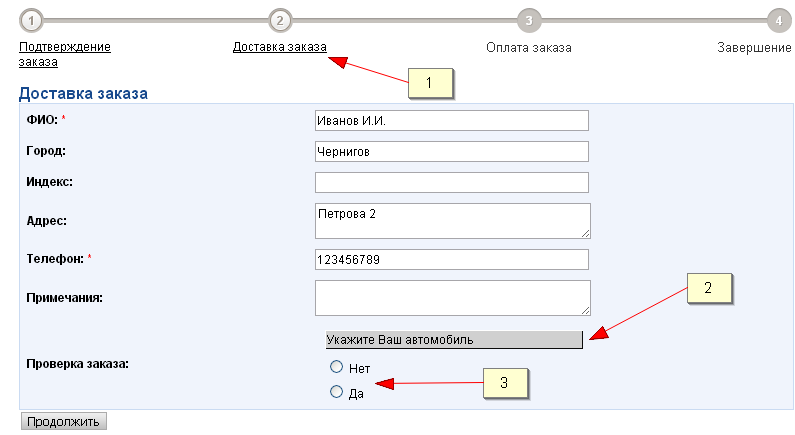
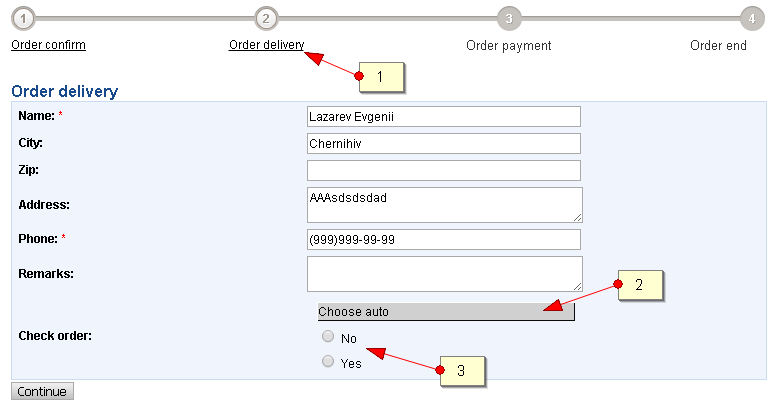
Making order this mechanism is used on step 2 – “ Order delivery”.
1 - step ' Order delivery '
2 – panel of choosing car from list of own cars
3 – buttons where customer point if it is necessary to check for compatibility order’s information to his car
If car list doesn’t contains requested one or this list is empty, customer does not have to stop making order. Will be enough just press the button Add in the list and fill car information on the form appeared.
Form will appears instead of the list:
After choosing the car or creating new record about car popup windows will be closed and the customer will have ability to continue making the order and on the car panel appropriate record will be selected.
Payment messages
Modul of payment messages gives customer ability to create messages to site administrator about made payment.
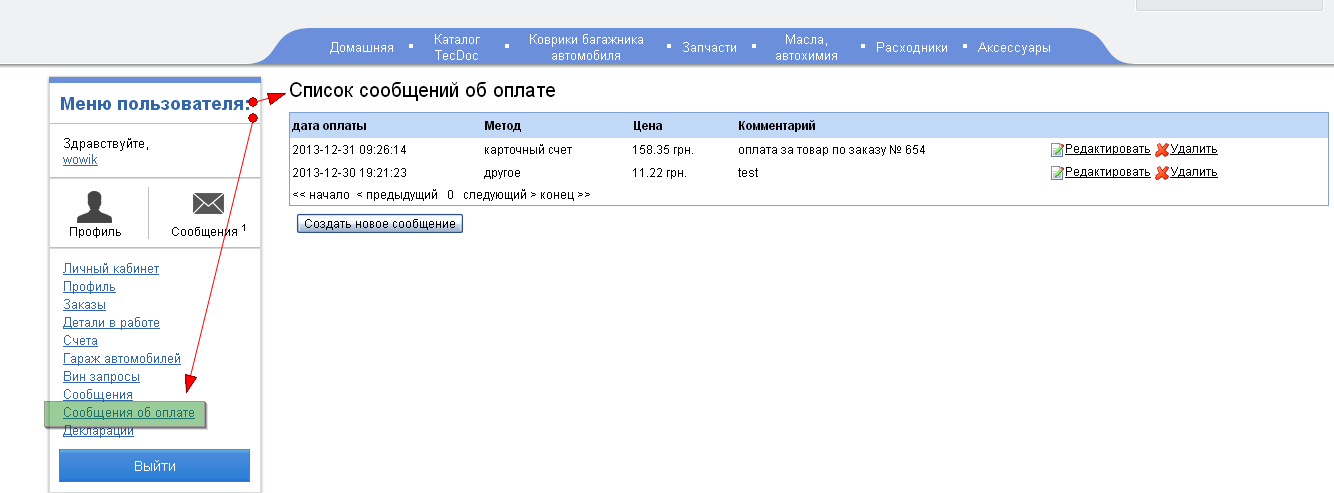 Файл:Payment report 1 en.png
Файл:Payment report 1 en.png
Form of creating messages consist of fields:
Payment date – is obligatory to enter value in format day-month-year hours:minutes:seconds, for example: 31-12-2013 20:10:00.
If the field is empty – current values will be determined.
Method – selecting from the list.
Price - obligatory field, it should be field by numeric value that is more then zero.
Comment – either text.
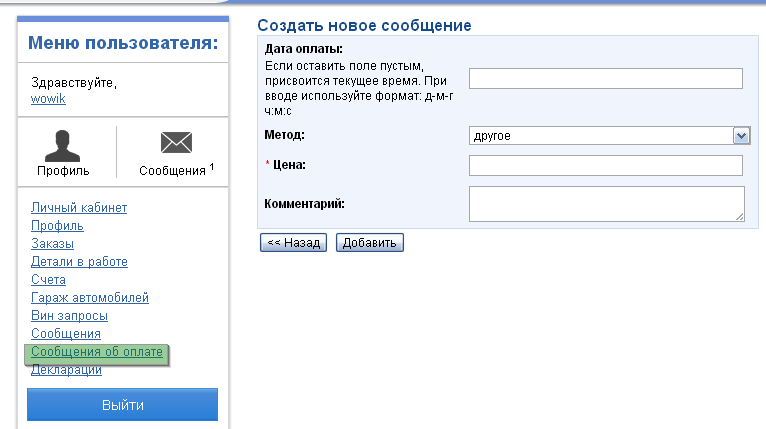 Файл:Payment report 2 en.png
Файл:Payment report 2 en.png
After payment messages are created customer can see changed message list and confirmation of payment message was created.
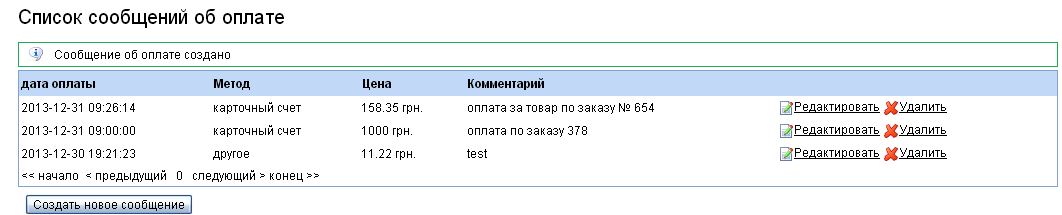 Файл:Payment report 3 en.png
Файл:Payment report 3 en.png
Payment messages could be edited. In order to do it one must press the link "Edit",
Then form with message information will appear. After editing press “Edit”.
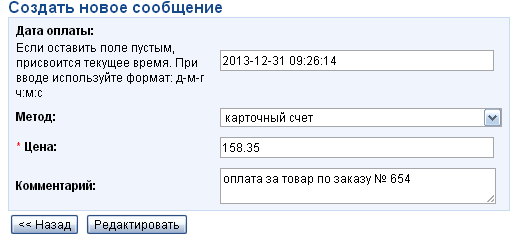 Файл:Payment report 4 en.png
Файл:Payment report 4 en.png
Except editing one can remove messages. Press “Remove”, before removing modul will ask customer
Again about execution of the action.
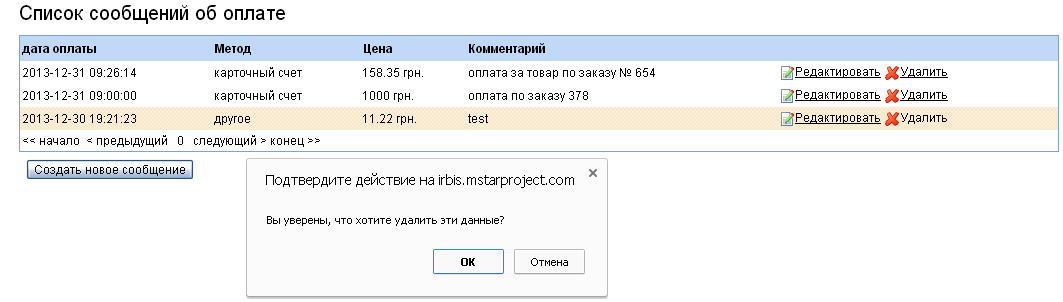 Файл:Payment report del en.png
Файл:Payment report del en.png
When customer do creation, removal or edit of the messages module will send messages on email
Of administrator.Email address is indicated in constant - payment_report:to_email Underneath one can find email examples:
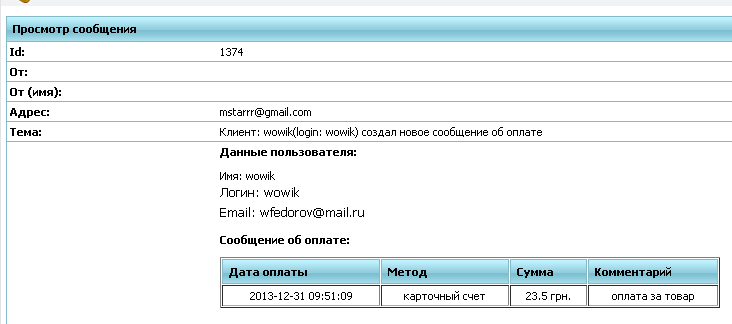 Файл:Payment report 5 en.png
Файл:Payment report 5 en.png
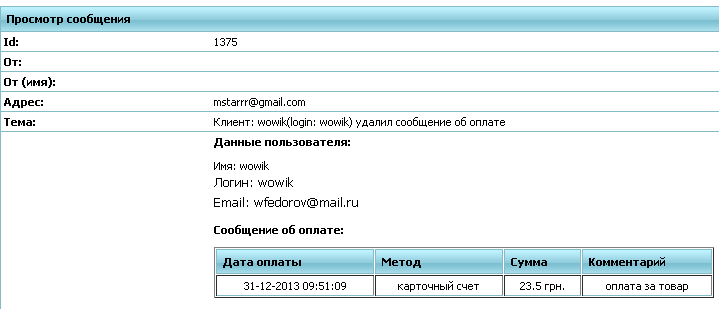 Файл:Payment report 6 en.png
Файл:Payment report 6 en.png
Templates of emails are stored in empanel - Templates - (code - create_new_payment_report)
Sending declarations
Module provides the customer information about goods that were send.
This is table with field list:
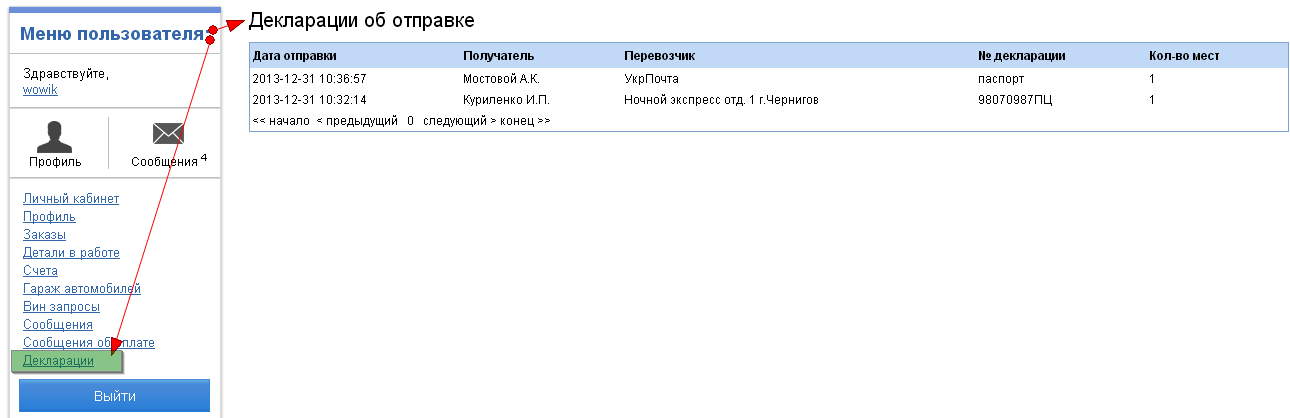 Файл:Payment declaration user (1) en.png
Файл:Payment declaration user (1) en.png
New declarations are always on top.
After creation or removal of declaration customer will receive notifications by email.
Manager area
Load prices of various providers
Pay attention on downloaded files format Excell 2003 (*.xls)! Number of raws there can be 65536, but loader accepts 65535! Downloading these files there are no errors but items do not downloads, in order to solve problem delete last raw in the file.
This module allows you to add the price of the computer as a manager
To add price to use the default profile to:
1. Create provider be sure to set currency prices, and remember his login
2. Login to the Load Price page 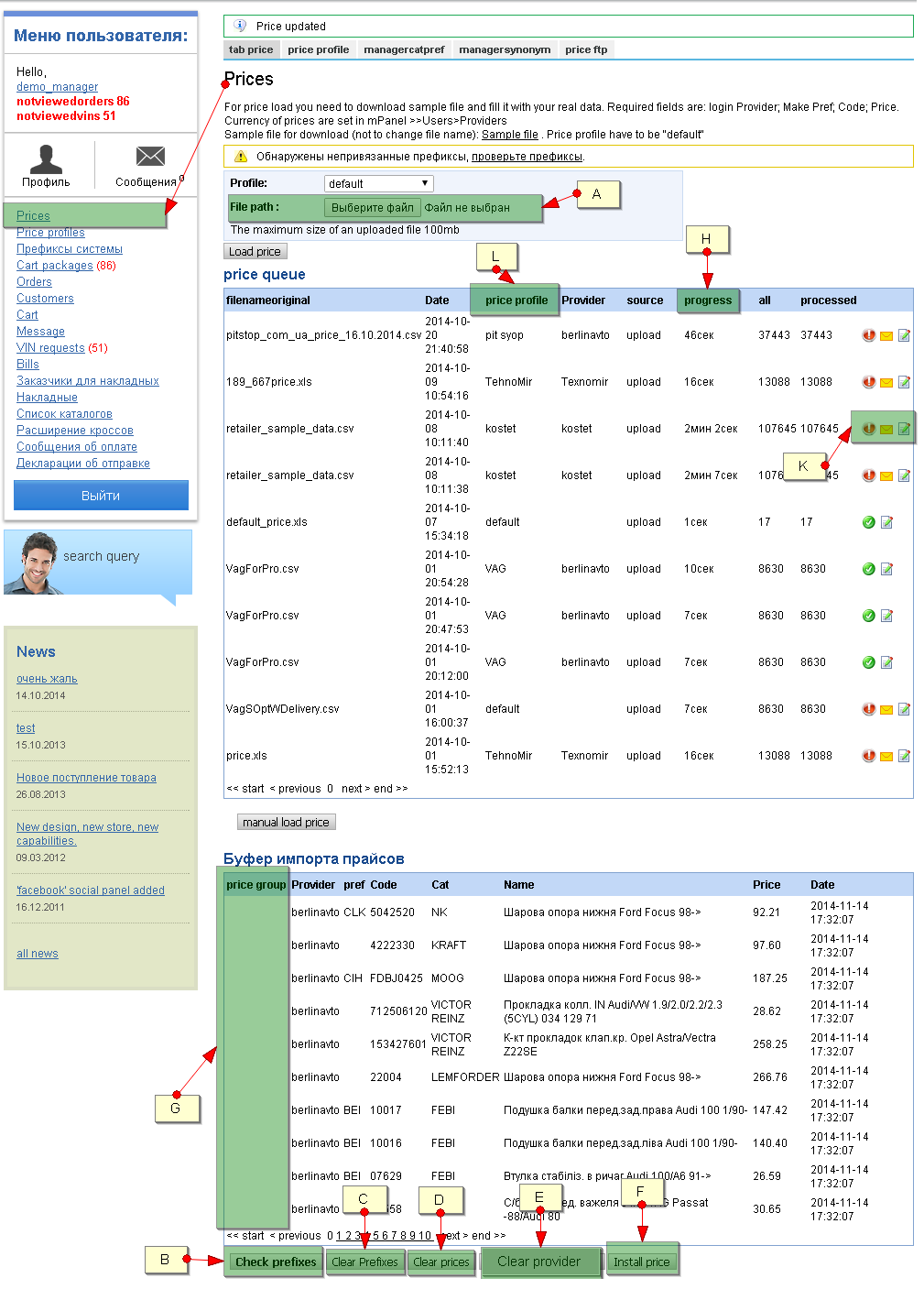
New constants for price processing were added to M panel settings:
- PHPExcel:add_path – after leaving it empty old version of library and PHPExcel (on default),if it will be replaced by"_1.7.9" – new one.
- price:type_load – mode of price download format xlsx.
Variants:
"all" – as for old library as for new one ( for large files it needs more memory)
"partial" – loading by 10000 raws,it can be used only with new library.
- price:break_load_file_in_minutes – time of hang processing in minutes, over this time file loading will be stopped because of error( 5 min on default)
- price:break_global_load_file_in_minutes - time of suspension global processing flag in minutes price:on_load (60 min on default),
On the expiration of time flag will be reset to initial condition = 0 for continuation of the work.
A. Path to downloaded file . Here but beneath maximum available size for loading is specified.<price:break_global_load_file_in_minutesbr>
Can be loaded files with format: xls, xlsx, csv, txt, rar, zip. These files should be in archives(except rar, zip).
B. After loading prices in file errors could be discovered, errors in brands’names. All of them will be gathered here.
C. If columns code and brand were specified incorrect we will see a lot of prefix errors. This button clears list of all errors
D. Remove prices from intermediate table (those from this window)
E. Remove prices from the basic base of suppliers loaded to intermediate table
F. Add pricesfrom intermediate table to the basic base
G. Affiliations to the group
L. During file downloading by one of the paths (upload, ftp, mail), it appears in the table with filled column "Prices’ profiles".
File affiliations to the profile is determined by it’s name, it is specified in parameter "Name of the file’s template" in !link! edit of profile.
H. Field can contain several values and shows current status by price file:
- If file has not passed off the processing yet it would be empty.
- If file is in the process – one can see running line with percent of the process.
- If processing was interrupted – inscription will appear "Stopped".
- In case file passed the processing we will see time spent on this task or "Done".
К. This is icon block for viewing and management of price raw:
 Файл:Price ok en.png – price file was downloaded without mistakes (is not clickable)
Файл:Price ok en.png – price file was downloaded without mistakes (is not clickable)
 Файл:Price err en.png – during the boot errors were discovered (is not clickable)
Файл:Price err en.png – during the boot errors were discovered (is not clickable)
 Файл:Price letter en.png – in case during the boot errors were discovered corresponding letter will be sent to email specified in M panel
(variable "global:to_email") and letter with errors could be looked through clicked on this icon
Файл:Price letter en.png – in case during the boot errors were discovered corresponding letter will be sent to email specified in M panel
(variable "global:to_email") and letter with errors could be looked through clicked on this icon
 Файл:Price stop en.png – icon lets stop the downloading of the price file
Файл:Price stop en.png – icon lets stop the downloading of the price file
 Файл:Price edit en.png – icon gives ability to change for file such parameters as
(Supplier,Profile, processe – if processing flag is set file will not be processed,
If check is not marked file was sent for prcessing)
Файл:Price edit en.png – icon gives ability to change for file such parameters as
(Supplier,Profile, processe – if processing flag is set file will not be processed,
If check is not marked file was sent for prcessing)
 Файл:Price del en.png – icon lets remove file from the download queue.
Файл:Price del en.png – icon lets remove file from the download queue.
Important point:
After price downloading data go to buffer table bottom and after processing will be loaded to price: - automatically, if in profile flag is set Automatically fill price at startup? but excluding faulty - will stay in buffer table until your decision or you will put them to the price by button Set prices, or remove them Clear prices Records in this table will be saved during 7 days and will be removed after.
3. Download a sample file
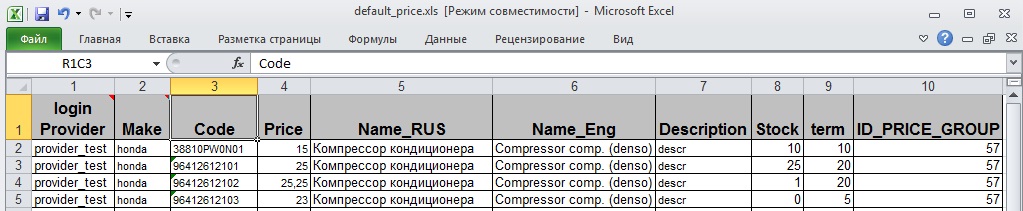
4. Fill in the appropriate columns in the file
Column "ID_PRICE_GROUP" indicate code(number) of the group of detail. More.
5. Import the data after a successful load (will appear on the screen)
6. Check for prefixes - to establish compliance with brands brands system
7. Set the price, after the installation price data will be copied into the main price table
After downloading of file automatically prefix check takes place and in case there are unbound prefixes message is displayed:
To add price to include your own profiles to
- Create vendor be sure to set currency prices, and remember his login
- Create Profile
- Rename the file according to the name of the template file in accordance with the rules: the first characters to underscore must match the name of the template file and end with an underscore (for example default_new_provider.xls, default_.xls, default_price.xls)
- If the file is larger than 8 MB then it must be added to the zip archive.
- Login to the download page, pricing
- In the Path to file: choose the profile that you created in the Path to file: select the file (zip archive) corresponding to this profile
- Load the data after a successful boot (to appear on the screen)
- Check for prefixes - to establish compliance with brands brands file system
- Set the price, after the installation price data will be copied into the system
Prefix check
On this page we can see unbounded manufacturers’ names. On loading of the price in column Manufacturer appeared unknown names. Without the bound such manufacturers will be ignored.
Or bounding one should in front of the necessary name press button Check and set exsisting. It gives ability to choose necessary manufacturer.
If list does not contain such manufacturer it could be created using link with greenCreate new brand on the right from choice. After confirmation new brand will be created and raw will disappeared from the list unrecognized, and new brand will be added to the end of the brand list choosing from the existing.
Also on the page "Prefix check" there is button Create all new brands. This function lets create automatically new manufacturers by all unbounded prefixes. Pay attention, you can bound by hand to already existing manufacturer and this action only creates new manufacturers.
When an unexpected failure or error handling when loading prices, the subsequent loading may cease, and the screen would be a mistake Now is loading price (the price is loading) To resume the boot loader should enter mPanel>> Options> Constants and set the value of the constant price: is_load = 0
Configuration price profiles
To simplify the loading of prices from different suppliers have the opportunity to file under each provider to create their own profile
The example shows the default logic of creating the profile.
The name of a template file: file name before the first underscore
Type: To select a file type (Excel, csv)
Number of sheets (for Excel): to download files eksel more than 1 sheet
Supplier or empty: Supplier Selection
Column number supplier if the supplier is empty: If you do not select a vendor in the column above it is necessary to specify the column in which you want to write the login provider
Koefitsietn: the value at which the purchase price will be multiplied
Separator: For text, you can download from, or tab
Number line start downloading: start file download
The catalog name or null: selection of brand
Column number the manufacturer's name: if the brand is not selected, you must specify the column in which to brand name
Column number of code parts:
№ Name column (RUS):
№ Name column (ENG):
Column number of minimum count:
Column number of the purchase price:
Column number of delivery: column with term delivery
Number of available columns count: Column with the remains
Column number sheet provider:
Number Columns describing parts:
Encoding: For text delimited files, you must specify the file encoding usually or windows-1251 or UTF-8
Remove insert before: the prices of the supplier, which were loaded into the system before adding new will be deleted.
Ordering: sorting profiles.
№Columns of the spare part group.
Group update: in pointed condition details’ group from the loading price will replace those that were loaded to the system
Fill the price automatically on startup? – after file processing data transfer from the buffer table to online-price should be done or leave in buffer
A. Column numbers can be specified for that they are in Excel (A,B,C,D...)
Settings details of price profiles for text file use
Text files that contain price data should have format CSV. This format presupposes existence of raw with fields. Fields can have several variants of divider: comma, semicolon, tab. Below there are 2 examples such files.
For the reception such files very important to set 2 parameters for correct reception them on site: - divider - encoding – if file was create in Windows, mostly it is true, then in field encoding should be specified "CP-1251"
It's desirable first time receiving file of such format do not set Automatically loading to price in profile so that after processing all records from the file remain in buffer and you could review it superficially for correctness, for example, was encoding correct or no. If this field is empty or unreadable text, that means last file was not CP-1251, in that case just clean encoding field, do price cleaning so that initialize buffer table and redownload file one more time.
By the way such practice is very usefull – for the first time download with buffer view and for the future there is sense to set automatically receiving.
Список каталогов
Модуль Список каталогов продублирован из Административной части и является полным аналогом.
Модуль имеет такой вид:
В верхней части доступен фильтр по основным параметрам. В таблице отображаются все производители доступные в системе, с возможностью редактирования и просмотра привязанных префиксов. В нижней части есть кнопка добавления новых производителей.
При редактировании производителя, окно имеет следующий вид:
Название - это служебное поле, используется в основном в адресе страницы, например http://irbis.mstarproject.com/?action=catalog_model_view&cat=audi . В этом поле не должно быть символов /, _ и возможно некоторых других, зависит от настройки обработки модулей.
Префикс - это поле для связи с производителем, может содержать не более 3 символов, желательно его не менять после загрузки деталей с этим префиксом, так как детали привязываются именно к нему.
Заглавие - это поле используется для вывода названия производителя.
Описание - это краткое описание, можно использовать, например на странице выбора марки каталога Текдок.
Описание2 - это полное описание.
Привязка к Текдоку (ID_TOF) - указывает идентификатор этого производителя в Текдоке. Таблица, содержащая связи брендов и идентификаторов Текдока: Файл:Tof brands.xls
Это бренд - указатель бренда.
Показывать на главной - указатель отображения производителя в выборе марок Текдока.
Видимый - указатель видимости производителя на сайте, если невидимый, то нигде на сайте этот производитель отображаться не будет, так же не будут отображаться детали этого производителя.
Префиксы системы
Модуль Префиксы системы продублирован из Административной части и является полным аналогом.
Модуль имеет такой вид:
В верхней части доступен фильтр по основным параметрам. В таблице отображаются все связи префиксов, с возможностью редактирования и удаления. В нижней части есть кнопка добавления новых связей. Связи префиксов в основном используются для поиска необходимого префикса из множества названий производителя, например при загрузке прайса.
При редактировании производителя, окно имеет следующий вид:
Название - это одно из возможных названий для префикса.
Префикс - это поле для связи с производителем.
Синонимы брендов
Модуль Синонимы брендов является более наглядной системой управления брендами сайта.
Модуль имеет такой вид:
Принцип работы
Сначала надо выбрать интересующий бренд слева в списке, можно воспользоваться окошком быстрого поиска вверху.
В правой части отобразятся все бренды связанные с выбранным, в первой строке будет отображен основной бренд, к которому привязанные префиксы. Основной бренд выделен жирным шрифтом.
При выборе бренда в левой части:
После выбора бренда, можно добавлять к основному бренду префиксы, для этого найдите в левой части нужный бренд и напротив него нажмите "зеленый плюсик".
Так же можно удалять привязку к основному бренду для этого в правой части надо нажать "красный крестик". При удалении основного бренда могут остаться непривязанные цены в прайсе и заказы оформленные на товары этого бренда.
Парсинг номера при загрузке прайса
Настройка модуля производится в Мпанели, раздел Каталог авто - Список каталогов. Выбираем нужный каталог (производителя), нажимаем напротив него Редактировать и в форме редактирования находим поля настройки парсера, они выглядят так:
Шаблон для парсинга - в поле вводится корректный вид номера детали, который надо сохранять в прайс, вводится в виде регулярного выражения (более подробно ниже)
Убрать это из начала кода при парсинге - регулярное выражение которое будет убираться из начала номера детали, можно указывать несколько, разделять символом | , пример AJU|AJ (условия должны стоять в порядке уменьшения букв)
Убрать это из средины или конца кода при парсинге - регулярное выражение которое будет убираться из средины и конца номера детали, можно указывать несколько, разделять символом | , пример AJU|AJ (условия должны стоять в порядке уменьшения букв)
Убрать слева до символа - указывается символ до которого слева будет производится удаление ненужных символов
Убрать справа от символа - указывается символ от которого справа будет производится удаление ненужных символов
Итак, рассмотрим пример использования этих настроек.
Например, иногда поставщики предоставляют прайсы с деталями производителя AJUSA имеют в начале лишние символы, например, AJ10064900, AJU10064900. Если ничего не убирать, то коды не смогут привязаться к данным Текдока (кроссы, описание). Поэтому надо привести эти коды к кодам в Текдоке.
Мы знаем что код должен содержать только 7 цифр, тогда в поле Шаблон для парсинга указываем \d{7}
А если код состоит из нескольких цифр и в конце может присутствовать одна буква, это можно описать так: \d+\w?
И на конец, если код может состоять из 10 символов (толи цифры, толи буквы, кроме пробела) можно указать: \S{10}
Но если мы точно не уверены в формате номера, но знаем что всегда в начале надо отсекать, например AJ или AJU, для этого используется поле Убрать это из начала кода при парсинге со значением AJU|AJ (условия должны стоять в порядке уменьшения букв)
Есть еще ситуация, когда в загружаемом прайсе есть номер похожий на такое TX 95002400 / 98502 0024 9 и надо оставить только до слеша, в этом случае используется поле Убрать справа от символа со значением /
Если код содержит буквы и часть из них нужно оставить, например WIX Filters 51006PEWIX, где PE нужно оставить, причем, там бывают коды разной длины и с разным окончанием, то в Убрать это из средины или конца кода при парсинге необходимо записать WIX
Разные поля можно комбинировать.
По поводу спец символов которые используются в полях, можно почитать тут: http://www.php.net/manual/ru/regexp.reference.escape.php
Internal messages and notifications
The module is essentially an analogue of the emaling system, only local to the project. On the forums and blogs this is also known as "Messaging". The user may not have email, but he needs notice and an opportunity to communicate the project.
Also, the customer will be sent automatically notice, and that was the argument "message is always delivered," and did not get a spam filter antivirus removed - we will deliver the internal communications. After delivering the letters to internal messages, unless the customer removed the checkbox and it is well filled-mail - a copy of messages sent to his mailbox.
Module is at: http://en.auto.mstarproject.com/?action=message both the manager and the customer:
As well as regular mail, internal messages are divided into folders. At the top of a search form on the letters. Users can assign a sign of "Favorites" and the corresponding icon to filter only selected messages.
In order not to "lose" all correspondence and managers can not delete your letters the same - instead, implemented a procedure archiving messages, which can eventually pick up and find.
Instead, addresses are used by user logins:
To simplify the task of writing a message to the customer - in short a card for each client there is a link "Contact customer":
The same reference to the creation of a letter to your manager and the client, most often in the visible part of the interface of each page and in the profile, which also indicated a client manager.
Orders
The module is required to view and order management. http://en.auto.mstarproject.com/?action=manager_package_list
Order a set of ordered spare parts that the customer has issued at a time. May consist of one or more parts.
The module consists of
- Upper links for quick filtering of orders for order status
- The main filter

Which allows you to find order by order number, customer login, index of the customer, order status, parts makers and code parts
- Orders table
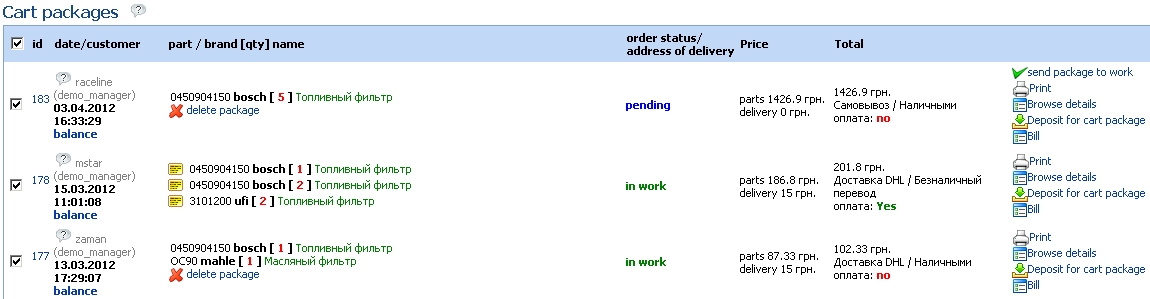
In the column "ID" are a link to edit an order that leads to order form editing
In the column "Date / client" are references to a reduced customer card, the date of your order and the balance of the customer.
In the column "Code / Manufacturer / Number / Name" is a summary of the Order Parts of this order.
In the column "price" the cost of parts and shipping costs for this order.
In the column "Total" the total value of the order and sign the payment of this order.
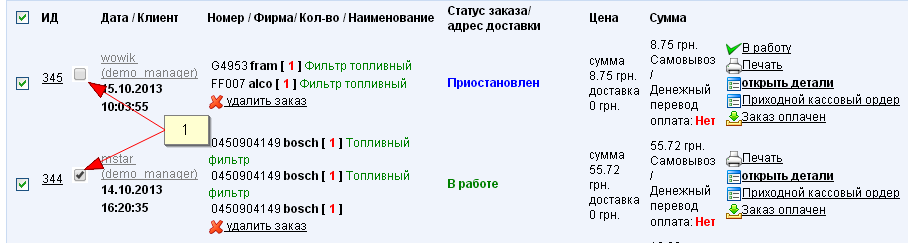
1 - заказчик при оформлении просит выполнить проверку заказа на соответствие деталей к его авто.
При подведении указателя мыши к чекбоксу на экране появится информация об автомобиле.
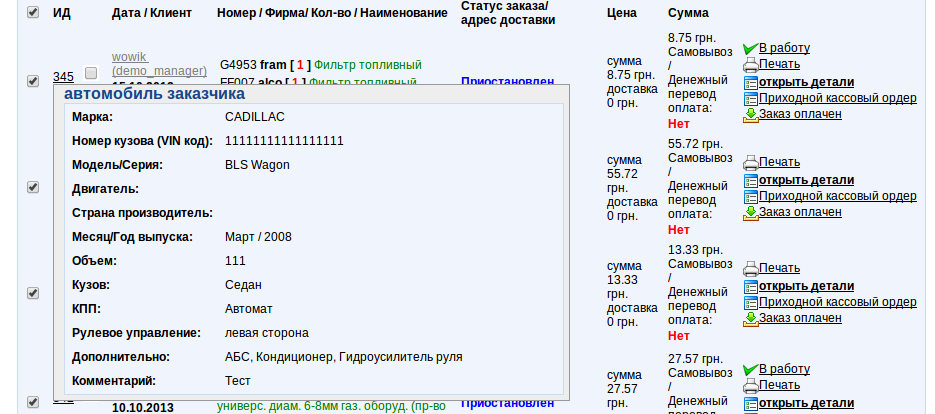
После проверки данных менеджер кликом мыши устанавливает указатель в отмеченное состояние, или при необходимости может его выключить.
Order Form Editing
Consists of two parts
- Order top

Allows you to edit the order information: data about the customer comment to the order, payment information. Allows you to add a hidden comment to a manager. Do you have a link to make payment under this order.
Если заказчик при оформлении заказа указал желание проверить совместимость заказываемого товара с его автомобилем, то в редактировании заказа появиться чекбокс с данными по авто. При наведении указателем мыши на этот чекбокс, появиться подсказка.
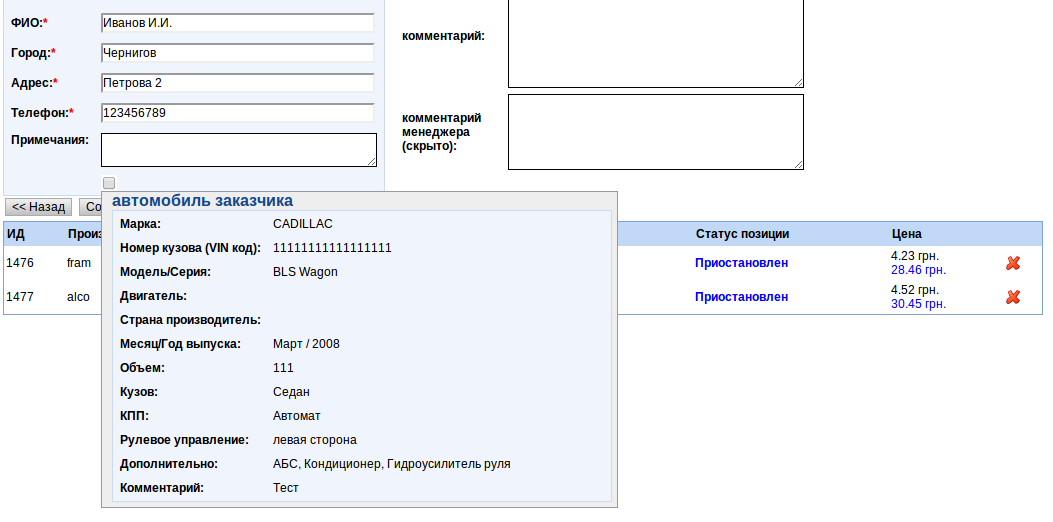
Менеджер может как установить признак проверки, так и снять его.
- The table of order items

Displays information about the positions of the order, and also have a link on the column title to change the names of parts, and a link to the last column of the form of changing the status of the position.
Заказ менеджером для заказчика (телефонный заказ)
Модуль заказа менеджером для заказчика (телефонный заказ) нужен для того, чтобы менеджер мог создать заказ для клиента, например при телефонном звонке (телефонный заказ).
При поиске детали, менеджер может добавить нужную деталь в корзину.
После создания заказа менеджер заходит в корзину и оформляет заказ.
На втором шаге происходит выбор клиента, если клиент еще не введен в базу, его можно создать. В выборе клиента доступны только клиенты привязанные к менеджеру. При создании нового клиента он будет привязан к текущему менеджеру. Так же для удобства логин и пароль для нового клиента создается автоматически, но их можно менять по своему усмотрению.
Orders in work
This module is designed to work with all positions ordered customers. http://en.auto.mstarproject.com/?action=manager_order Provides information and makes it possible to modify the data for parts that have been put in orders. Consists of
- Quick change of status

To change the status of the position with the panel to select the desired check boxes in rows and click on the desired status. The panel is always at the top of the screen when you scroll positions.
- Header table (filter positions)

Contains fields for the search
cp - order number
Customer - login name or part of the customer
Brand - manufacturer of the ordered position
Code - code ordered position
Name - name the ordered position
Provider - the provider ordered position
Date - selected period for which orders have been made
The status of the position - the status of positions
- The table positions
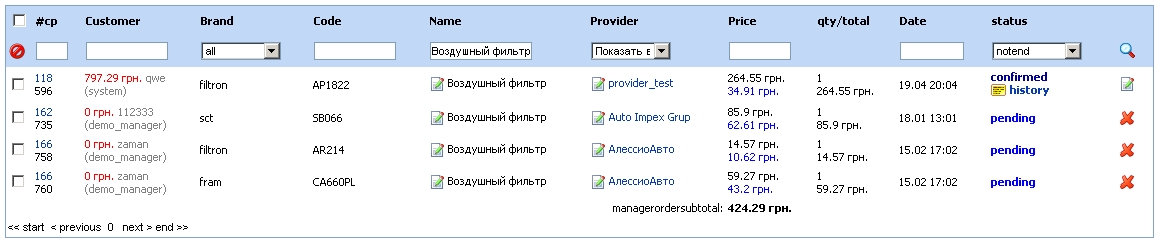
In the column "CP" are the order number, a link to quick filter on request and the ID position
In the column "Customer" are the customer's balance, login name, place the mouse on the login appears briefly card customer service manager of the client
In the column "Brand" is information about the manufacturer.
In the column "Code" is code ordered by position.
In the column "Name" is located the name of the ordered position, as well as a link to this name change.
In the column "Provider" name of the supplier is located, as well as a link to change the supplier
In the column "price" is the price of ordered positions, and the purchase price is loaded into the system.
In the column "Qty/Total" is located the number and total value of the position, ie count multiplied by the price of one position.
In the column "Date" is the date ordered by the position
In the column "status position" is the current status of the position and the reference to the history of status changes for this position
The last column is a link to form of status changes and more information on the position.
Form status change position
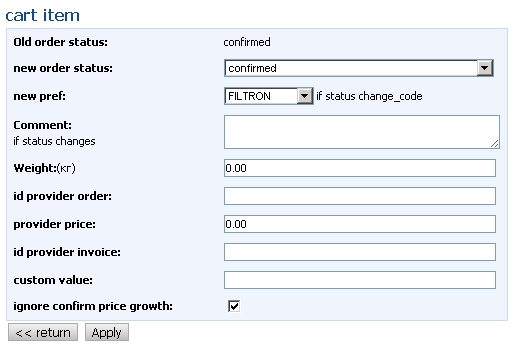
Displays information about the current status of this position and to change the status to available. If you change the status it is possible to add a comment and additional information about the change position.
When you select a status: Price Change, Change the code Change the count, you need to fill in the "Custom value", ie establish a new value of the parameter.
Выписывание накладных и отгрузка по накладным
Модуль отгрузки по накладным нужен для того, чтобы пришедшие запчасти на склад отгрузить (Выдать) клиенту: то есть в буфер попадают только то, что поставлено на склад статусом "на складе". У каждого заказчика есть т.н. "Складской рейтинг", которым он может управлять своими отгрузками в модуле Профиль.
Для отображения буфера заказчиков на отгрузку нужно либо поиском найти заказчика, либо нажать на нужный рейтинг (1). После этого нажать ссылку Создать накладную для заказчика (2). Появится страница, приведенная ниже на скриншоте.
Галочками (1) выделяются запчасти, которые попадают в накладную. В выпадающем списке (2) можно выбрать реквизиты, на которые выписывается накладная. Кнопки (3) отличаются тем, что вторая кроме создания сразу же и печатает эту накладную. Созданные накладные показываются в таблице, приведенной ниже. Также в пользовательском меню есть ссылка на этот список.
Еще не отгруженную накладную можно отменить, то есть вернуть в буфер запчасти из накладной. Ссылка "Выдано" отгрузит все запчасти накладной.
Расширение кросов
Настройка кросов
Менеджеру доступны такие функции:
- Поиск детали по коду/кроссу
- Просмотр списка добавленных кроссов
- Добавление кросса
- Редактирование кросса
- Удаление кросса
- Импорт кроссов из Excel(xsl) файла
При добавлении или редактировании кроссов вручную все поля формы обязательны для заполнения. Для добавления кросса, необходимо указать коды и производителей запчасти и ее кросса.
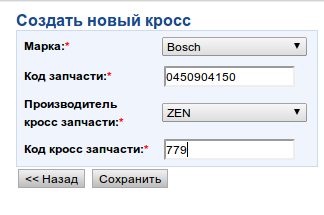
После чего в системе создадутся две записи в одна из которых будет задавать аналог:Оригинал->Кросс, другая наоборот Кросс->Оригинал. Для того чтобы в поиске по коду правильно отображались аналоги.
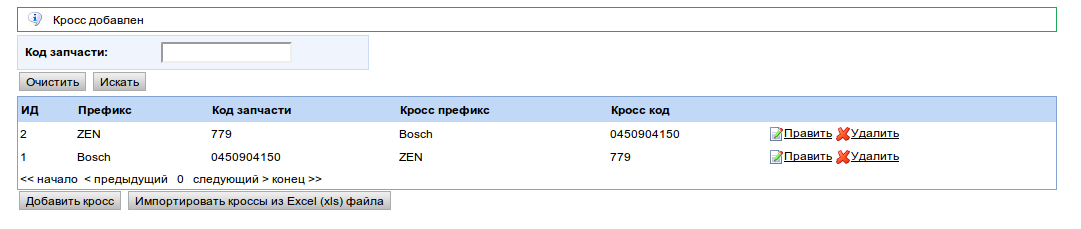
При удалении, автоматически удаляются обе записи.
Импорт кроссов производиться нажатием кнопки "Импорт кроссов из Excel(xsl) файл", выбором xsl файла и последующим нажатием кнопки "Загрузить".

Для импорта кроссов из Excel(xsl) файла необходимо подготовить файл Excel(xsl) в формате Excel 2003, в котором на первом листе будет строка за строкой заполнены 4 колонки:
- Производитель запчасти
- Код запчасти
- Производитель кросса
- Код кросса
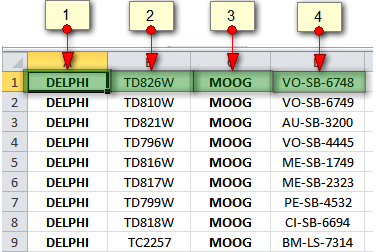
В результате загрузки кроссы отобразятся в списке и будут участвовать при поиске запчастей.
Настройка стоп-кросов
С помощью стоп-кроссов можно блокировать ошибочные кроссы текдока, если таковые найдены.
Менеджеру доступны такие функции:
- Поиск детали по стоп-кроссам
- Просмотр списка добавленных стоп-кроссов
- Добавление стоп-кросса
- Редактирование стоп-кросса
- Удаление стоп-кросса
Работа всех этих функций аналогична функциям Кроссы и описаны выше.
Сообщения об оплате
Модуль предоставляет информацию менеджерам об оплатах заказчиков. Это таблица с перечнем полей:
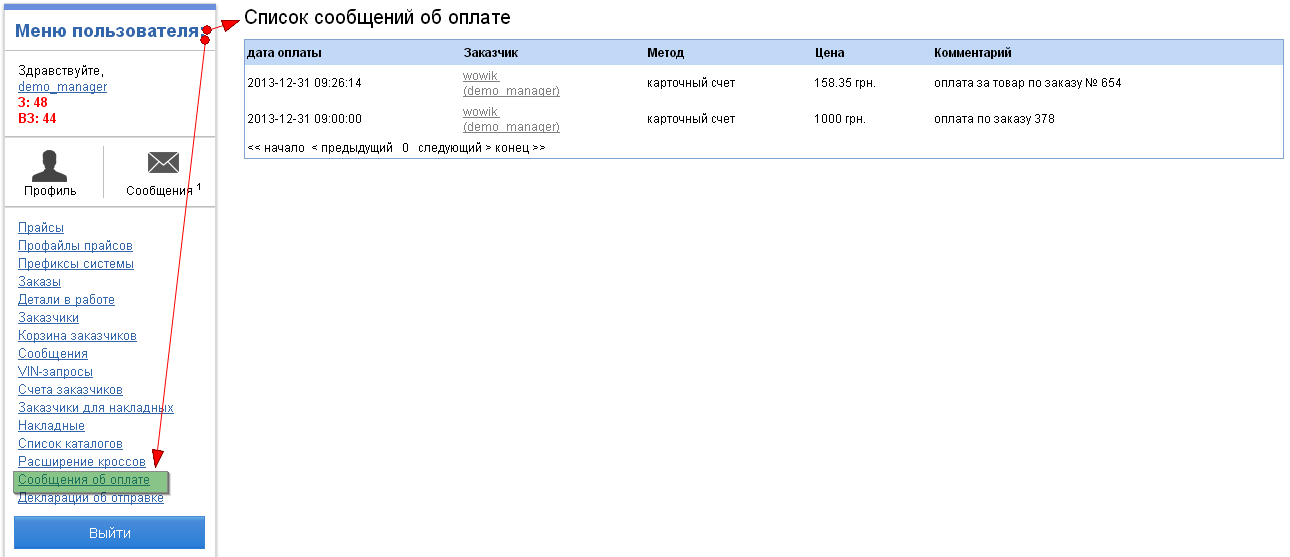
Новые сообщения будут идти всегда сверху.
При создании или удалении сообщений менеджер будет получать уведомления на почту.
Адрес почты для получения сообщений храниться в константе: payment_report:to_email
Декларации об отправке
Модуль предоставляет возможность менеджерам сайта создавать декларации об отправленных товарах на заказчиков сайта.
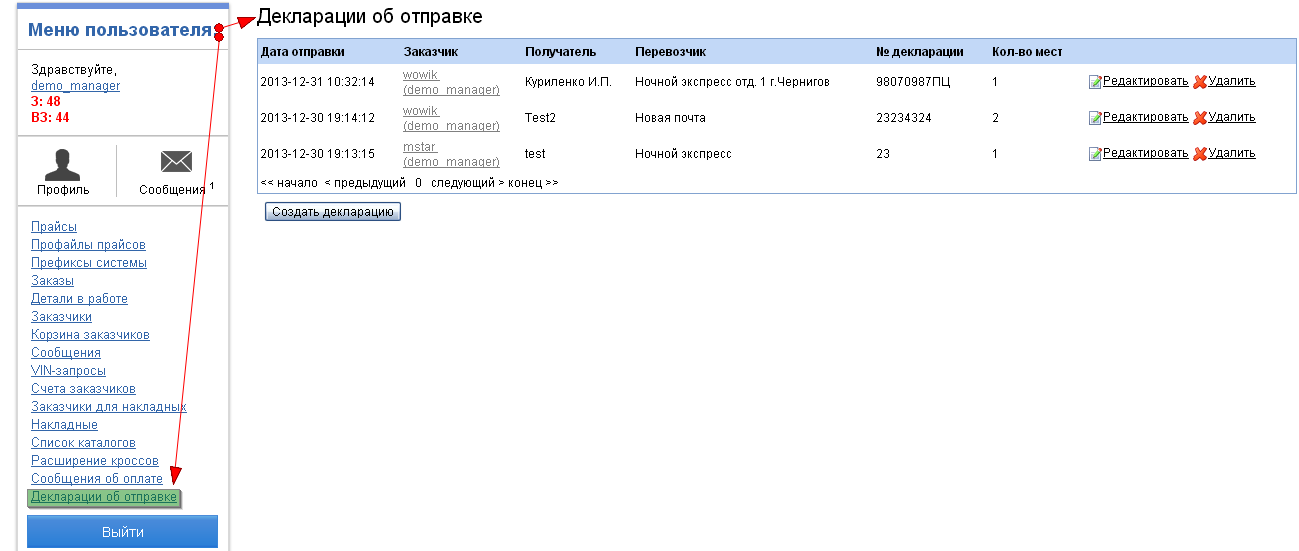
Форма создания декларации состоит из полей:
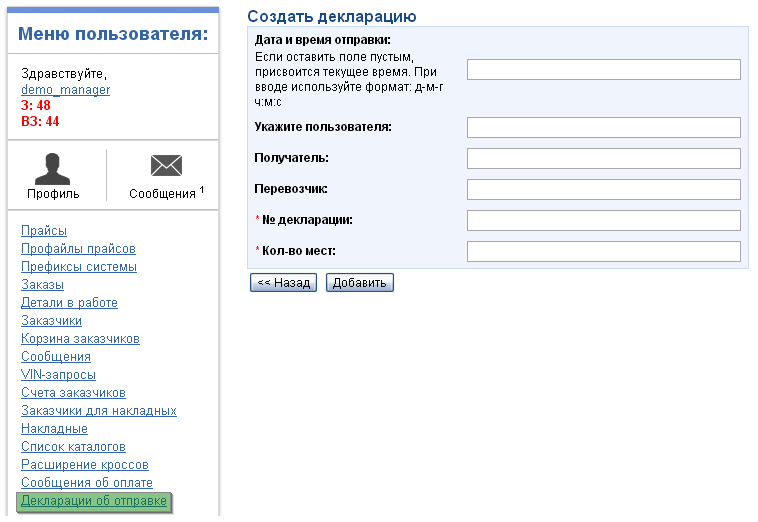
Дата и время отправки - необходимо ввести значение в виде день-месяц-год часы:минуты:секунды, например: 31-12-2013 20:10:00.
Если оставить поле пустым - возьмется текущее дата и время.
Логин заказчика - это поле с автозаполнением, начинаете набирать логин заказчика и сайт
при нахождении похожих заказчиков выдает выпадающий список, Вам останется лишь выбрать из него нужную запись.
Получатель - данные получателя.
Перевозчик - данные перевозчика, город, название, возможно номер отделения и пр...
№ декларации - обязательное поле, необходимо указать номер декларации
Кол-во мест - тоже обязательное поле, укажите число, обозначающее количество мест отправленного товара
Вот так выглядит выбор заказчика:
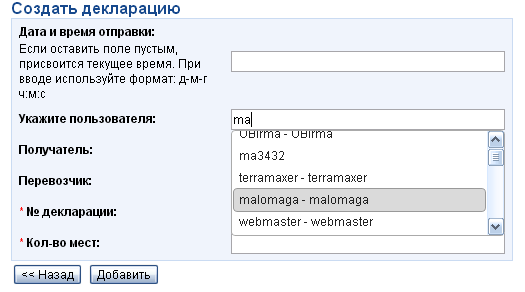
Декларацию можно отредактировать. Для этого в списке деклараций нажимаем на ссылку "Редактировать",
получаем на экран форму с данными декларации. После внесения изменений нажимаем "Редактировать".
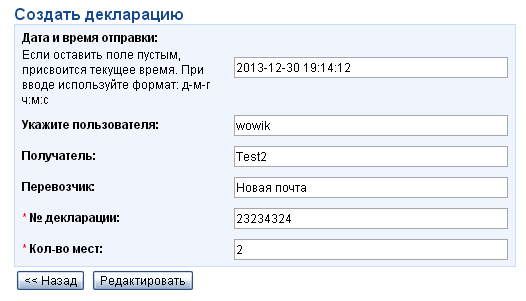
Кроме редактирования можно выполнить и удаление декларации. Нажимаем "Удалить", перед удалением модуль переспросит у
менеджера подтверждение выполнения действия.
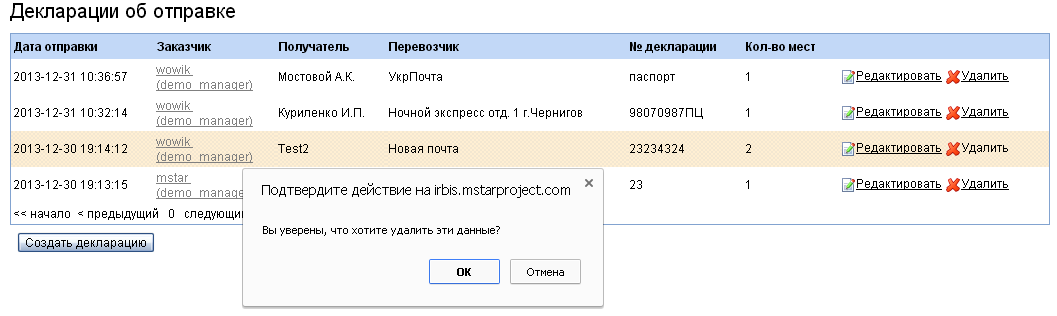
Когда менеджер выполняет создание, удаление, или редактирование декларации модуль будет выполнять отправку сообщений на почту
заказчика. Ниже приведены примеры писем:
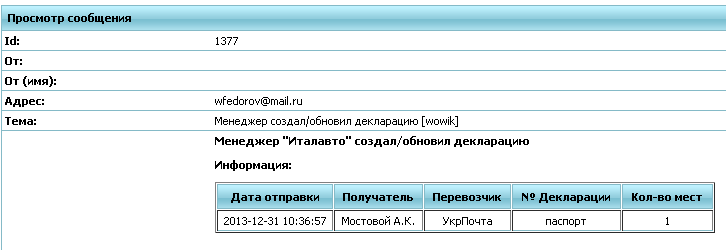
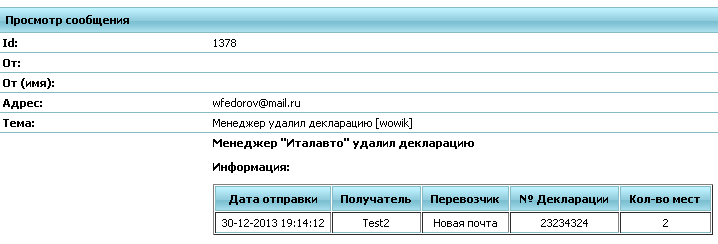
Шаблоны писем храняться: Empanel - Шаблоны (коды: create_new_payment_declaration, delete_new_payment_declaration)
Административная часть - цмс ЕмПанель
The administrative part - cms mPanel
mPanel is our own cms developed by company MstarProject, designed for self-management of their website and the customer to minimize handling and, consequently, loss of time to talk "customer-programmer."
mPanel can be found at: http://irbis.mstarproject.com/mpanel/login.php
Для получения логина/пароля для входа нужно выслать запрос на почту mikhail.starovoyt@mstarproject.com.
1) The main site settings are stored in the module "Constants"
mPanel>> Configuration> Constants
In the lower left corner is the search: drop-down list to select the field (column data), for example, "key" constants and click on "Search" to get the desired list of constants for the module. The programmer writes the key constants for the customer can change it hisself by making the necessary settings to the module.
2) Users of mPanel - Administrators are stored separately from site visitors. Learn more about managing them :
mPanel>> Configuration> Administrators
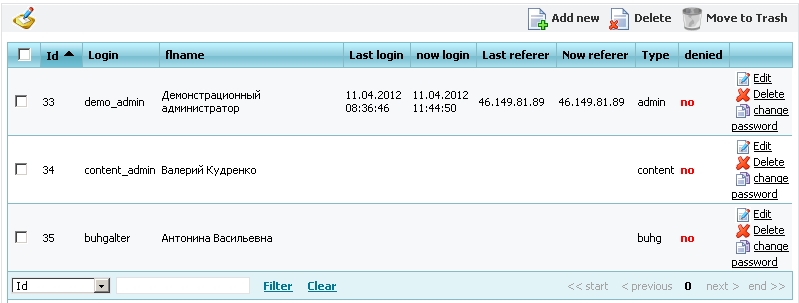
Administrators, as well as other users of the site are closed md5 + salt passwords. The history of visits and activities administrators, as well as other types of users is stored in the database for further analysis, who did what and when. This module:
mPanel>> Logs> Visit log mPanel>> Logs> Log Admin
The main types of administrators: Accountant, content manager, an admin to give permissions. That is, for each type of admin will have its own set of modules.
Менеджер страниц
3) To work with the pages of the site are 2 modules :< br />

mPanel>> Content> Dropdown Manager
Dropdown Manager - you need to manage site pages: create, edit, delete,
Link to the page with the page mPanel on site is carried out on the field "Code". That is to write text on the page http://en.auto.mstarproject.com/?action=provider need to create a page with the same code ("provider") in the Dropdown Manager.
All pages are represented as a tree of 3 levels. The first two levels are displayed on the front page of the module. The remaining pages third level hidden by clicking on "Browse Items".
A special group of pages of "Additional Pages other_pages", you want to add various special pages that are not displayed in the menu, for example, "User Agreement".
Menus and menu manager customer can expand by adding a page of the "customer menu customer_account" and "Manager Menu manager_account" respectively.
mPanel>> Content> Content Editor
Content Editor - is intended to edit text created in the Dropdown Manager. Also in the Editor page is a file manager to upload pictures, excel, pdf and other files on the server.
You must first select a page to edit from the drop down list of pages that are created in the "Dropdown Manager":
We recommend using only the basic parameters and the markings do not use more, such as "Text Size" or "text color / background." Styles for a site created by a designer can not work together and can interfere with the styles of the editor. As a result, the texts become unrepresentative.
"Source" - a very useful button for advanced users that allows you to check and correct html errors in the manual mode. Online editors are not perfect and often do not generate valid html code with frequent changes of the same blocks. In this mode also works "Saving pages".
In the module "upload pictures" on the server it is better to create the correct file structure so that you can then figure out what and where put into.
To copy text from MS Word and other html editors use the "Paste from Word", which clears the pasted code from the additional tags that can break your page.
After each change, be sure to press the "Submit" button. Even better, all text typing in Notepad or another text editor: often your online work is lost, if only rely on the online editor
4) All other translations are three module "Messages, Text, Templates ". They are essentially the same type but different for other purposes.
For the customer do not ask "Change the button text" or "URGENT! Change the title of tables, forms, fields ..." - Programmer puts the English code, which is edited in the module "Message translate." Your text can be found on the "Contents" in the filter in the bottom left corner.
"Text translate" is different from the "Message Translate" because it is often large html blocks, requiring the editor, not just the text field. If your text is not found in the first two modules - should look into the "Template". This module is described in detail in a separate section of the documentation.
5) The site retains all the important action sequences, while the authors of these acts.
SMS and emails are sent through the queue:
Technical limitations do not allow you to send letters and all created at once, so use the send queue. All advertising is prohibited mailing from our servers - it needs to use third-party software.
In the module "mPanel>> Logs> Financial log" saved critical financial changes and developments, such as a change of discount debt of the customer, the exchange rate and others.
On the other private settings, extensions are descriptions themselves jobs on these modules: the programmer, after completing the
testing the new functionality on the server and puts a description of his work.
Template Manager
The module "templates" by the example of the first document, which receives every new customer - the letter "Confirmation Account" at registration. The code of this template "confirmation_letter": in this unique field to find and edit documents on its website. These defaults are stored in the database as an example of registration of each document and not for use on the production site.
mPanel>> Content> Templates

The logic of such a pattern: the pattern specified object and the object field when editing or creating a template. Corresponding objects taken from the database and the data are substituted into the template. For example, if the template you want to insert the user login - then you need to write just such a structure {$ info.login}, where $ info - object, and login - field of the object. Most often, the objects and fields are available in templates. If some objects or fields is not enough - you need to write a new task of Jira - and the programmer must write down everything in the template objects and their fields.
In each letter, sent to the site server is substituted "Auto signature" - Translation of text with the code "added_no_reply". It is also need to be edited on your site.
mPanel>> Content> Text Translate
As a result, compile time and the data obtained by writing:
In addition to automatically send messages - Templates are also used in the generation of printed forms and documents forming the pages or sections of pages. But the principle is the same everywhere, as well as use the syntax. The site already has a basic set of notification templates and documents that you can modify (without breaking the structure, because the pattern will break). Expand the template the user to set the creation of new jobs in the Giro.
Provider groups
mPanel>> Users> Provider groupsFor each group, you must have a code name and mark
Provider regions
mPanel>> Users> Provider regions
Providers
mPanel>> Users> Providers
Username:
Title:
Description: 1
Codename:
Code:
Suppliers Group: Specifies the group of vendors with their premiums
Supplier Region:
Delivery time: Specifies the default amount of time, you will be if no specific delivery time for spare parts
Currency Rates: The currency in which the loaded price of the supplier.
Country:
State (region):
City:
Index:
Company:
Address:
E-Mail:
Phone:
Phone 2:
Mobile phone:
Notes:
Visible: This field is switched off suggestions of the supplier of spare parts search
Test?:
Participates in the auction:
Our Price: Marking a vendor who is a domestic supplier
Confirmed:
Management of currencies
mPanel>> Configuration > Currency
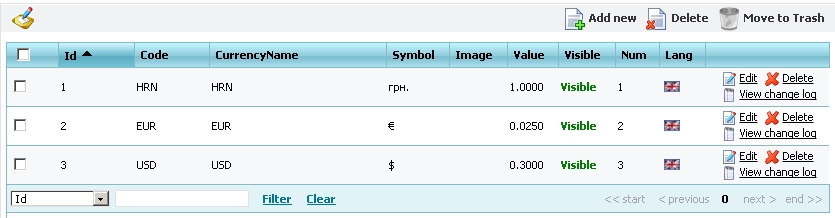
The module allows you to set rates for those currencies that are used in the project.
Currency with id = 1 is the base and all the calculations are stored in a certain currency exchange rate it is 1, all other courses are relative to the base currency. The history of rate changes is stored in mPanel>> Logs> Finance log
Округление валют
Задать округление валют можно в форме редактирования валюты.
1) Поле "Округление цен": отвечает за обычное округление числа. Данный параметр может быть положительным, отрицательным либо равным нулю.
Работает только тогда значение когда значение поля "Округление цены в большую сторону" равно 0
Пример работы:
Цена = 3.4 значение параметра = 0 Результат = 3
Цена = 3.5 значение параметра = 0 Результат = 4
Цена = 3.6 значение параметра = 0 Результат = 4
Цена = 3.6 значение параметра = 0 Результат = 4
Цена = 1.95583 значение параметра = 2 Результат = 1.96
Цена = 1241757 значение параметра = -3 Результат = 1242000
Цена = 5.045 значение параметра = 2 Результат = 5.05
Цена = 5.055 значение параметра = 2 Результат = 5.06
2) Поле "Округление цены в большую сторону" это округление числа в большую сторону с кратностью.
Значения могут быть только положительными от 0.0х и более (где х любое целое число), например: 0.01 или 0.5 или 1 или 150.
Кратность задается числом, а округление разрядом:
Значение = 1 Кратность = 1 Округление в большую сторону 1 разряда
Значение = 0.01 Кратность = 1 Округление в большую сторону 0.01 разряда
Значение = 100 Кратность = 100 Округление в большую сторону 100 разряда
Значения могут быть либо целыми, либо вещественными меньше 1 Значения вроде 10.01 не допустимы
Пример работы:
Цена = 1353.48 значение параметра = 0.01 Результат = 1353.49
Цена = 1353.48 значение параметра = 0.1 Результат = 1353.5
Цена = 1353.48 значение параметра = 0.05 Результат = 1353.5
Цена = 1353.48 значение параметра = 0.5 Результат = 1353.5
Цена = 1353.48 значение параметра = 1 Результат = 1354
Цена = 1353.48 значение параметра = 2 Результат = 1354
Цена = 1353.48 значение параметра = 5 Результат = 1355
Цена = 1353.48 значение параметра = 10 Результат = 1360
Цена = 1353.48 значение параметра = 150 Результат = 1500
Цена = 1353.48 значение параметра = 172 Результат = 1376
Модуль просмотра/удаления цен
В данном модуле доступен просмотр/удаление загруженных на сайт цен посредством загрузки (прайса) цен разлчных поставщиков [1] Отображаемая цена = цена из xls файла * коэффициент, указанный в профиле прайса - эта цена считается закупочной для системы.
Управление группами деталей
Данный модуль предназначен для распределения деталей по группам, для формирования меню и страниц выбора деталей.
Редактирование групп можно осуществить в соответствующем разделе ЕмПанель:
ЕмПанель>>Каталог авто>Группы деталей
Группы могут составлять трехуровневые иерархии, для объединения под общее описание родительской группы.
Соответственно у родительской группы или группы без потомков(ниже лежащей иерархии) должен быть "Уровень" = 0 и "Родитель" = 0 либо группа "Уровень" = 2 в качестве родителя для отображения в главном меню.
У групп потомков(ниже лежащей иерархии) должен быть "Уровень" = 1 и "Родитель" = ID родительской группы (выбирается из списка)
Группы "Уровень" = 2 не должны иметь родителя ("Родитель" = 0). Они предназначены только для объединения групп "Уровень" = 0 в группы главного меню и не могут отображать детали. В главном меню на них также нет ссылки.
У групп имеющих потомков(ниже лежащей иерархии) не отображаются "свои" детали, только детали групп потомков! Эти группы предназначены только для объединения групп потомков!
Страница создания и редактирования группы выглядит следующим образом:
- "Код" - код(номер) группы который необходимо указать в файле загружаемого прайса для распределения деталей по группам.
- "Кодовое название" - название по которому будут сформированы ссылки на группы. Допускается только латиница и знак подчеркивания "_"
- "Название" - название группы отображаемое в списках, легенде и т.д. Допускается кириллица.
- "Уровень" - уровень группы в иерархии.
- "Родительская группа" - идентификатор родительской группы.
- "Заглавие" - заглавие отображаемое в окне браузера.
- "Описание странички" - описание группы для поисковых систем.
- "Ключевые слова" - ключевые слова для поисковых систем.
- "Описание" - основное описание группы отображаемое до списка деталей.
- "Описание внизу страницы" - описание отображаемое после списка деталей.
- "Отображает детали" - указывает, будет ли отображаться список деталей в группе. Данное условие не действительно для групп уровня 0 имеющих потомков(ниже лежащей иерархии), так как они не могут иметь списка деталей
- "Картинка" - картинка для отображения на главной странице
- "Меню" - задает отображение в главном меню
- "На главной" - задает отображение на главной странице
- "Видимый" - включает видимость группы
Привязка товаров к группам деталей с использованием ассоциаций
Детали при закачке прайсов могут попадать в группы с использованием поля ID_PRICE_GROUP, когда менеджер сайта в закачиваемом прайсе создает колонку с кодами групп и для каждой детали проставляет код группы. Но есть и другой вариант.
В Empanel - Каталог авто - Группы деталей при редактировании группы добавлено поле "Ассоциации". Это поле позволяет при закачивании каждой позиции прайса проверять на соответствие к группе деталей. Простой пример: Название в прайсе "Фильтр топливный Bosch", для того чтобы эта позиция попала в группу "Топливные фильтры" в поле ассоциаций необходимо внести такие варианты - Фильтр топливный;топливный фильтр - Регистр не играет роли в вариантах. - Все варианты нужно разделять между собой символом ';' точка с запятой.
Для того, чтобы при закачке прайса использовался механизм проверки на принадлежность к группам деталей, необходимо в профиле прайса,
который будет использован для закачки установить флаг - Исп-ть ассоциации для привязки к группам:
После закачки прайса можно увидеть на какие позиции проставились группы а на какие нет:
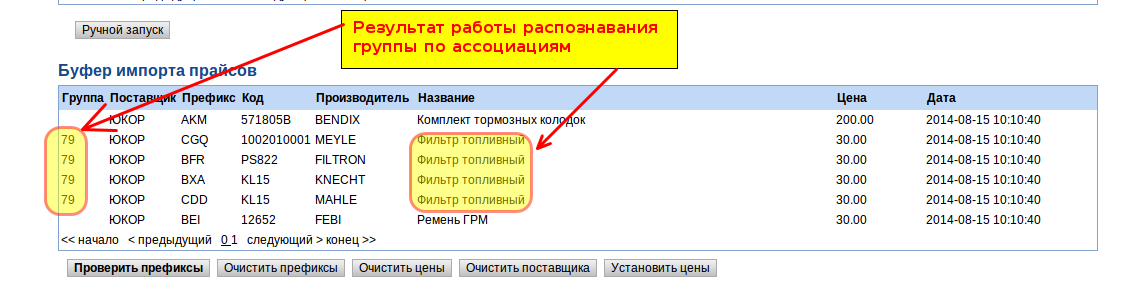
Управление префиксами групп деталей
Префиксы групп деталей участвуют в фильтре по брендам на страницах групп [1]. Создаются автоматически при загрузке прайсов.
При переносе деталей в другую группу или удалении деталей, может возникнуть ситуация когда на странице группы присутствует фильтр бренда, а деталей в нем нет. Для разрешения данной ситуации имеется возможность редактирования, создания и удаления префиксов групп.
ЕмПанель>>Каталог авто>Префиксы групп деталей
Для полного пересоздания префиксов имеется кнопка "Пересоздать связь префиксов и групп" которая в автоматическом режиме создаст префиксы для всех групп, по всем загруженным в систему деталям.
Редактирование префиксов групп выглядит следующим образом:
"ID группы" - указывает на ID группы отображаемый в "ЕмПанель>>Каталог авто>Группы деталей"
"Pref" - префикс каталога заданный в "ЕмПанель>>Каталог авто>Список каталогов"
"Видимый" - указывает на видимость префикса группы в системе
Скрытые (невизуальные) и системные модули
Hidden (nonvisual) and system modules
User Discounts
Discounts use the default formula for the sum of: the time taken for determining the price the sum of the three reductions. Such discounts are available, such as: static, dynamic and group. As a result, the discount can be negative - that is to be in effect for the mark-up price lists of suppliers, who have not specified the purchase, and the retail price. If you change the constant discount: type = max, then the discount will be considered by the formula maximum discount of all available discounts and negative can not be in such a scheme.
The total discount can not be greater than the constant "price: discount_max", whose value is the default 10%. That is, if the customer is exposed discount greater than 10%, then the module "online price" will be used in a 10% discount. To cancel the discount - you can set the value of this constant to 0.
Так же при расчете скидки может получится что расчитанная цена будет ниже чем закупочная (указаная в базе). Поэтому в формуле расчета цены есть проверка такой ситуации, и предусмотрена минимальная наценка. Минимальная наценка указывается в константе "price:margin_min" и по умолчанию равна 1. Например, при установке этой контанты равной 1.05 будет считаться минимальная наценка 5%. То есть если при расчете цена клиента наценка будет меньше 5%, то будет отображена цена с 5% наценкой.
Below is a module, which sets group discounts to users. That is, discount assigned groups and users to define their own groups. If you change the discount group - a group discount, respectively, will change for all users in this group.
mPanel>> Users> Group customers
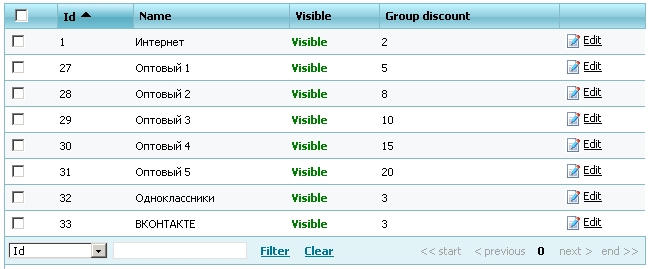
The group with ID = 1 is assigned to registered users by default, and if this group is off, all registered users, in contrast to the guest order will be cheaper to buy a product the size of this discount.
Static discount assigned to the customer personally and do not change with time, it is edited in a module
mPanel>> Customers> Customers
Dynamic discount is calculated from the turnover of money per month (30 days - constant in mPanel "discount: dynamic_discount_period_day"). Themselves are dynamic discount for speed set in the module
mPanel>> Users> Dynamic discount
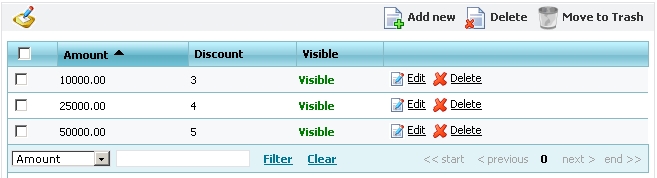
From this table, if the user has 30 days money was supplemented by more than 25 000 conventional units of base currency - he will be assigned dynamically in a 4% discount if more than 50 000 - 5%. Dynamic discounts are recalculated once daily at night for all buyers.
Архивирование данных
В ночное время, когда на сервере минимальная нагрузка создаются майскл дамп базы данных сайта на том же сервере, где и находится сайт. Также дампы перекладываются на другой сервер на случай, если выйдет из строя жесткий диск или сгорит компьютер в серверной. Дампы сохранятся за последние 7 дней, то есть дампы старше 7 дней удаляются.
Пояснение к пользованию константами
ЕмПанель>>Настройки>Константы
В левом нижнем углу есть область поиска: в выпадающем списке нужно выбрать нужное поле (колонку данных), к примеру "ключ" константы и кликнуть по ссылке "Фильтр", чтобы получить нужный список констант по модулю. Программист пишет ключ константы в задание, чтобы заказчик мог самостоятельно его изменить, внося нужные настройки в работу модуля.